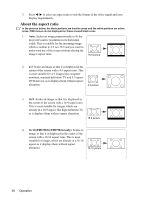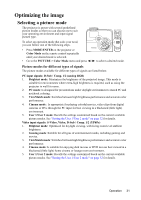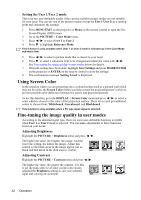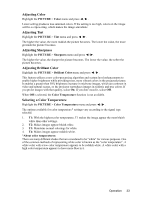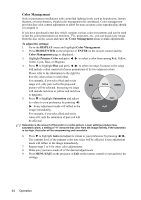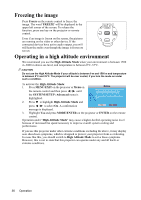ViewSonic PJD7583wi PJD7383, PJD7383I, PJD7583W, PJD7583WI User Guide (English - Page 35
Optimizing the image
 |
UPC - 766907511123
View all ViewSonic PJD7583wi manuals
Add to My Manuals
Save this manual to your list of manuals |
Page 35 highlights
Optimizing the image Selecting a picture mode The projector is preset with several predefined picture modes so that you can choose one to suit your operating environment and input signal picture type. To select an operation mode that suits your need, you can follow one of the following steps. • Press MODE/ENTER on the projector or Color Mode on the remote control repeatedly until your desired mode is selected. • Go to the PICTURE > Color Mode menu and press / to select a desired mode. Picture modes for different types of signals The picture modes available for different types of signals are listed below. PC input signals: D-Sub / Comp. 1/2 (analog RGB) 1. Brightest mode: Maximizes the brightness of the projected image. This mode is suitable for environments where extra-high brightness is required, such as using the projector in well lit rooms. 2. PC mode: Is designed for presentations under daylight environment to match PC and notebook coloring. 3. ViewMatch mode: Switches between high brightness performance and accurate color performance. 4. Cinema mode: Is appropriate for playing colorful movies, video clips from digital cameras or DVs through the PC input for best viewing in a blackened (little light) environment. 5. User 1/User 2 mode: Recalls the settings customized based on the current available picture modes. See "Setting the User 1/User 2 mode" on page 32 for details. Video input signals: S-Video, Video, D-Sub / Comp. 1/2 (YPbPr) 1. Brightest mode: Optimized for daylight viewing, with living room level ambient brightness. 2. Gaming mode: Suitable for all types of entertainment media, including gaming and movies. 3. ViewMatch mode: Switches between high brightness performance and accurate color performance. 4. Cinema mode: Is suitable for enjoying dark movies or DVD movies best viewed in a blackened (little light) home cinema or lounge room environment. 5. User 1/User 2 mode: Recalls the settings customized based on the current available picture modes. See "Setting the User 1/User 2 mode" on page 32 for details. Operation 31