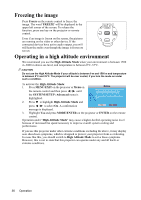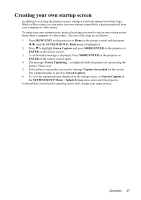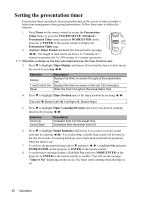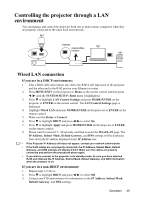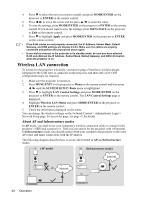ViewSonic PJD7583wi PJD7383, PJD7383I, PJD7583W, PJD7583WI User Guide (English - Page 45
Resetting the network settings, Controlling the projector through a web browser
 |
UPC - 766907511123
View all ViewSonic PJD7583wi manuals
Add to My Manuals
Save this manual to your list of manuals |
Page 45 highlights
If you need more information about AP and Infrastructure modes, please refer to user documentations for Wireless Routers which are usually available on 3C stores. Resetting the network settings If you encounter a malfunctiom of network connection and need to reset the network settings, you can go into the SYSTEM SETUP: Basic > LAN Control Settings > Network Reset menu to return the network settings to default values. If you want to return the network settings to default values and reset the passwords for the network related software, press +SOURCE+MODE/ENTER on the projector control panel. Controlling the projector through a web browser Once you have the correct IP address for the projector and the projector is on or in standby mode, you can use any computer that is on the same local area network to control the projector. • If you are using Microsoft Internet Explorer, make sure it is version 7.0 or higher. • The screen shots in this manual are for reference only, and may differ from the actual design. 1. Enter the address of the projector in the address bar of your browser and press Enter. 2. The main page of the Network Control appears. 3 5 6 4 3. To change the language for the web pages, click the down arrow (v) to reveal a drop down list and select a desired language. 4. To download vsPresenter, click Download. See "Displaying images through vsPresenter" on page 46 for details. 5. The Crestron (eControl) page displays the Crestron eControl user interface. See "About Crestron control" on page 42 for details. Operation 41