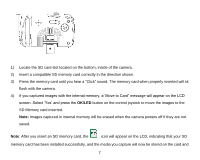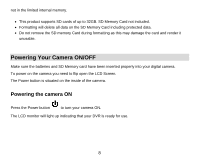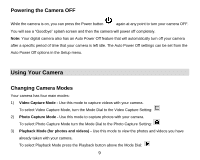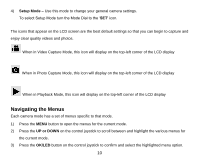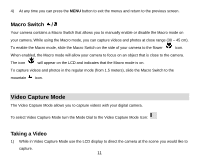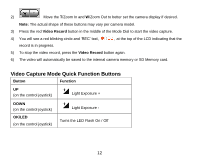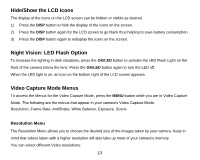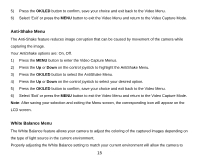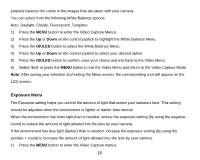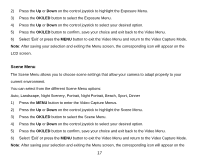Vivitar DVR 920HD DVR 920 Camera Manual - Page 13
Video Capture Mode Quick Function Buttons
 |
View all Vivitar DVR 920HD manuals
Add to My Manuals
Save this manual to your list of manuals |
Page 13 highlights
2) Move the T/Zoom In and W/Zoom Out to better set the camera display if desired. Note: The actual shape of these buttons may vary per camera model. 3) Press the red Video Record button in the middle of the Mode Dial to start the video capture. 4) You will see a red blinking circle and „REC‟ text, , at the top of the LCD indicating that the record is in progress. 5) To stop the video record, press the Video Record button again. 6) The video will automatically be saved to the internal camera memory or SD Memory card. Video Capture Mode Quick Function Buttons Button Function UP (on the control joystick) Light Exposure + DOWN (on the control joystick) OK/LED (on the control joystick) Light Exposure Turns the LED Flash On / Off 12
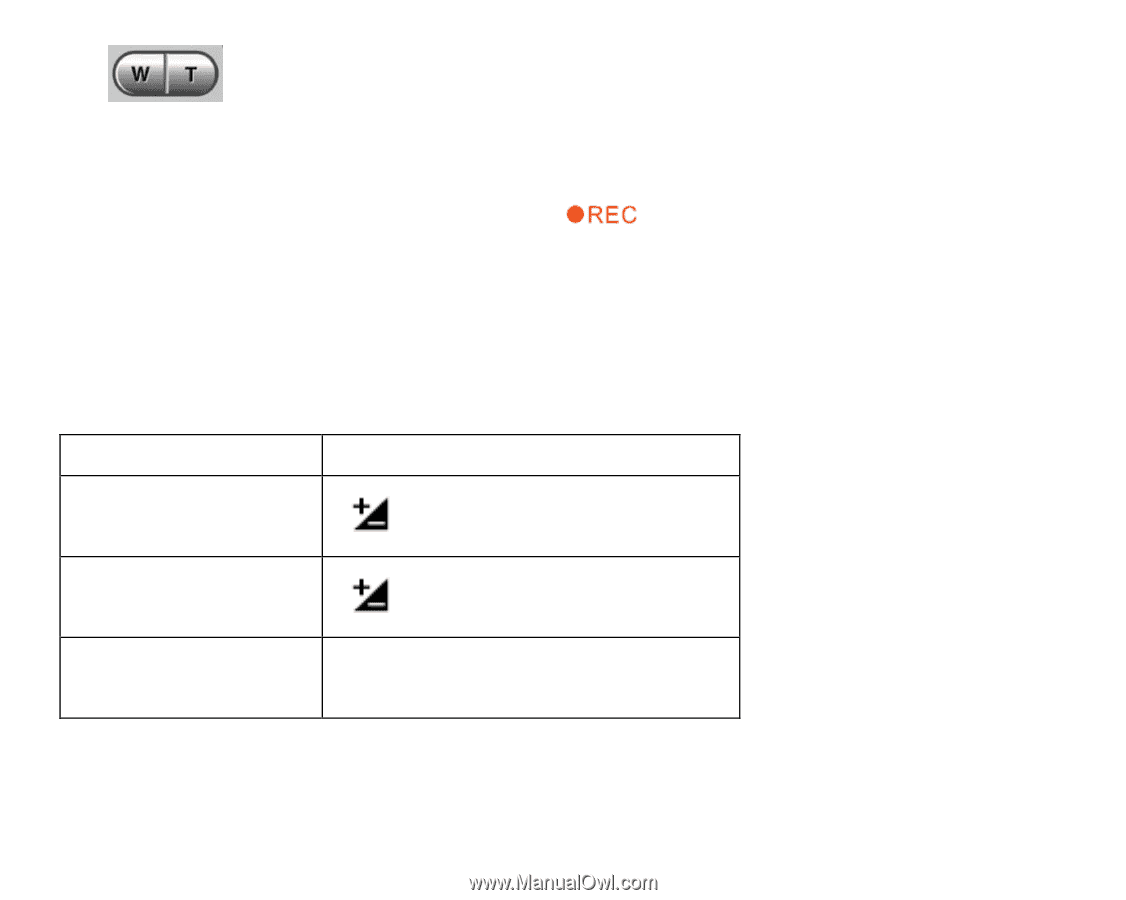
12
2)
Move the
T
/Zoom In and
W
/Zoom Out to better set the camera display if desired.
Note:
The actual shape of these buttons may vary per camera model.
3)
Press the red
Video
Record
button in the middle of the Mode Dial to start the video capture.
4)
You will see a red
blinking circle and „REC‟ text
,
, at the top of the LCD indicating that the
record is in progress.
5)
To stop the video record, press the
Video
Record
button again.
6)
The video will automatically be saved to the internal camera memory or SD Memory card.
Video Capture Mode Quick Function Buttons
Button
Function
UP
(on the control joystick)
Light Exposure +
DOWN
(on the control joystick)
Light Exposure -
OK/LED
(on the control joystick)
Turns the LED Flash On / Off