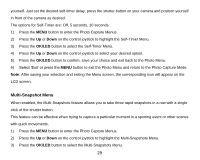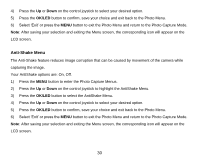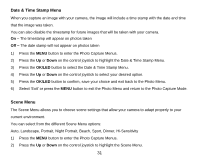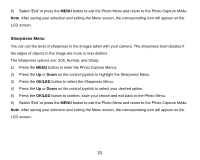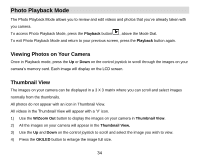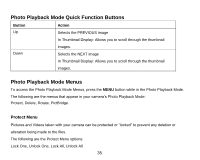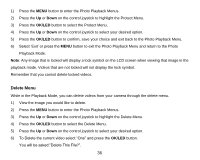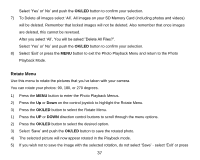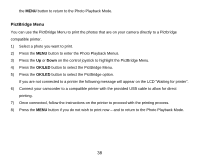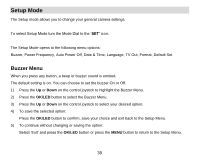Vivitar DVR 920HD DVR 920 Camera Manual - Page 35
Photo Playback Mode
 |
View all Vivitar DVR 920HD manuals
Add to My Manuals
Save this manual to your list of manuals |
Page 35 highlights
Photo Playback Mode The Photo Playback Mode allows you to review and edit videos and photos that you‟ve already taken with you camera. To access Photo Playback Mode, press the Playback button , above the Mode Dial. To exit Photo Playback Mode and return to your previous screen, press the Playback button again. Viewing Photos on Your Camera Once in Playback mode, press the Up or Down on the control joystick to scroll through the images on your camera‟s memory card. Each image will display on the LCD screen. Thumbnail View The images on your camera can be displayed in a 3 X 3 matrix where you can scroll and select images normally from the thumbnails. All photos do not appear with an icon in Thumbnail View. All videos in the Thumbnail View will appear with a „V‟ icon. 1) Use the W/Zoom Out button to display the images on your camera in Thumbnail View. 2) All the images on your camera will appear in the Thumbnail View. 3) Use the Up and Down on the control joystick to scroll and select the image you wish to view. 4) Press the OK/LED button to enlarge the image full size. 34