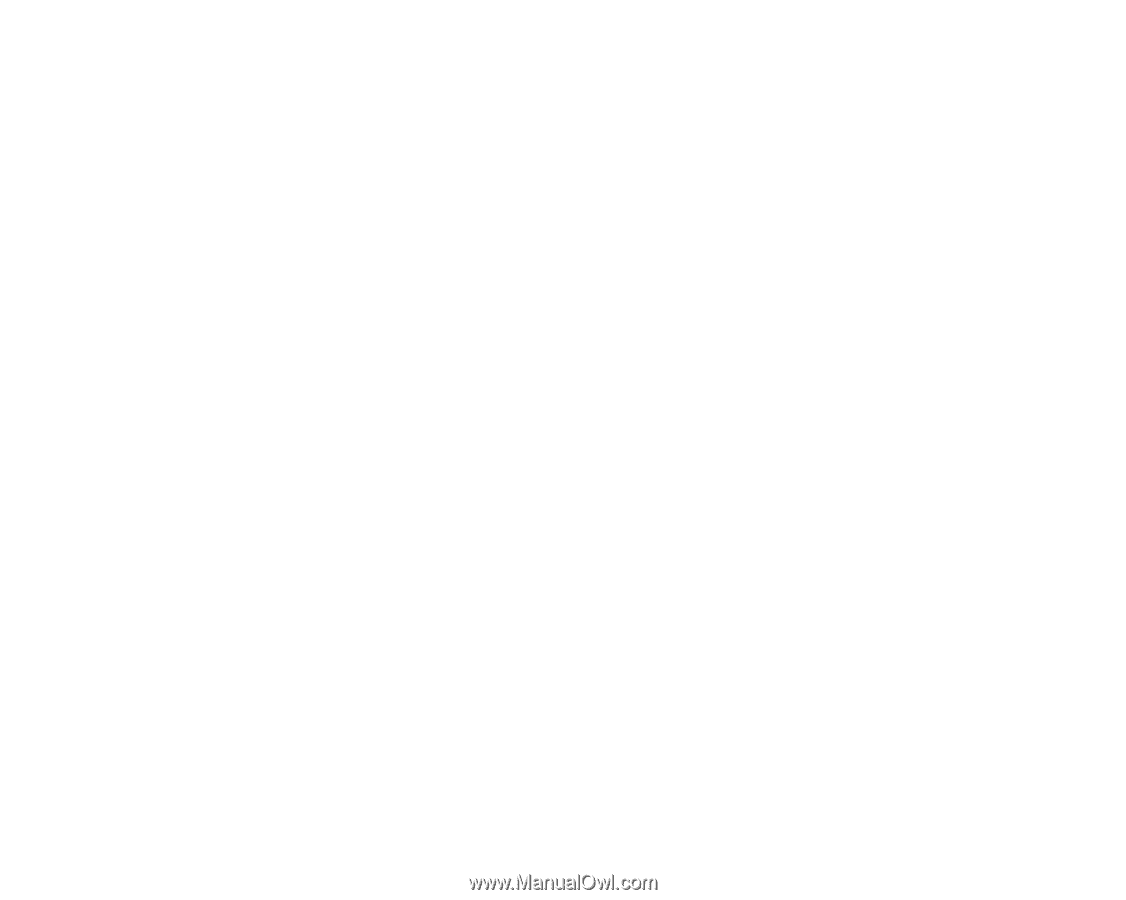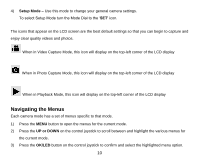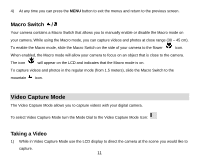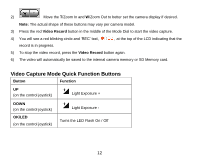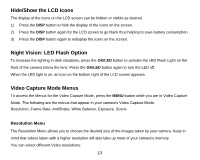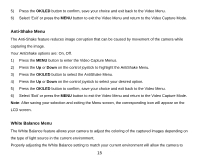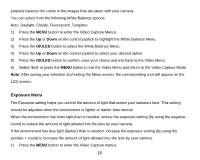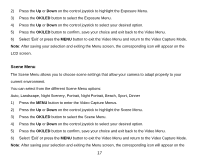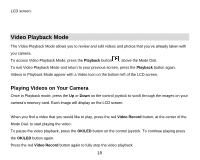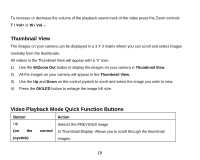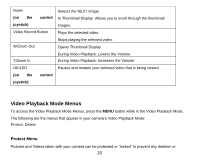Vivitar DVR 920HD DVR 920 Camera Manual - Page 16
Anti-Shake Menu, White Balance Menu
 |
View all Vivitar DVR 920HD manuals
Add to My Manuals
Save this manual to your list of manuals |
Page 16 highlights
5) Press the OK/LED button to confirm, save your choice and exit back to the Video Menu. 6) Select „Exit‟ or press the MENU button to exit the Video Menu and return to the Video Capture Mode. Anti-Shake Menu The Anti-Shake feature reduces image corruption that can be caused by movement of the camera while capturing the image. Your AntiShake options are: On, Off. 1) Press the MENU button to enter the Video Capture Menus. 2) Press the Up or Down on the control joystick to highlight the AntiShake Menu. 3) Press the OK/LED button to select the AntiShake Menu. 4) Press the Up or Down on the control joystick to select your desired option. 5) Press the OK/LED button to confirm, save your choice and exit back to the Video Menu. 6) Select „Exit‟ or press the MENU button to exit the Video Menu and return to the Video Capture Mode. Note: After saving your selection and exiting the Menu screen, the corresponding icon will appear on the LCD screen. White Balance Menu The White Balance feature allows your camera to adjust the coloring of the captured images depending on the type of light source in the current environment. Properly adjusting the White Balance setting to match your current environment will allow the camera to 15