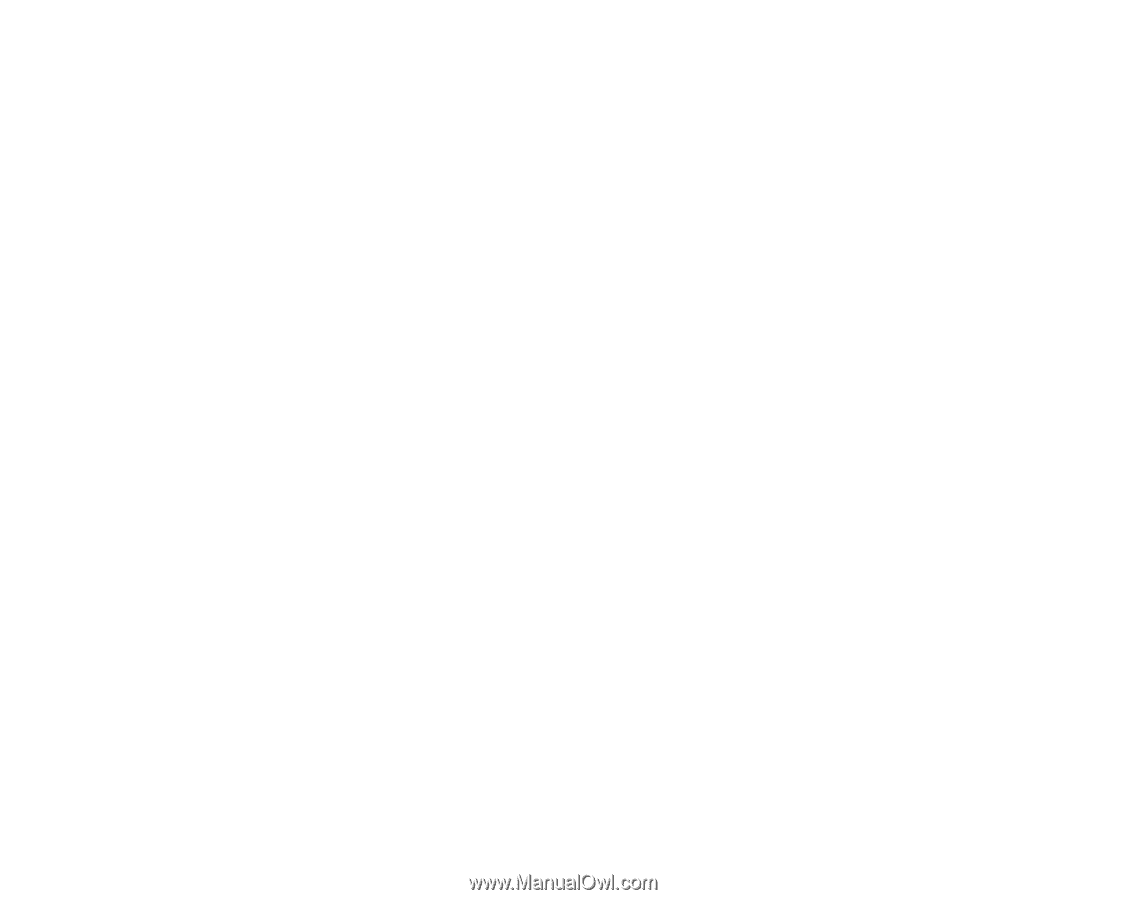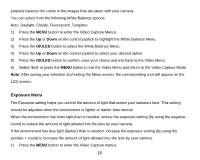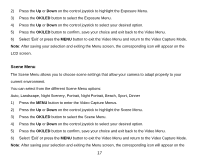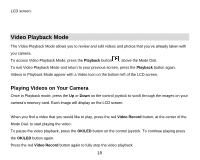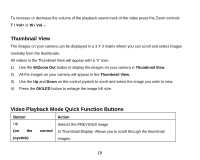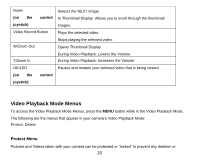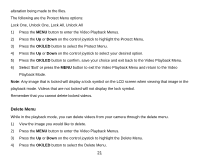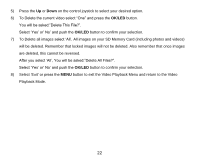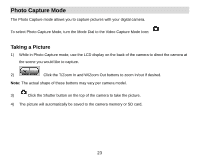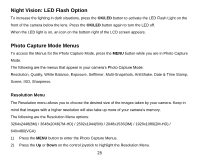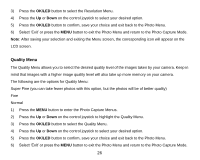Vivitar DVR 920HD DVR 920 Camera Manual - Page 22
Delete Menu
 |
View all Vivitar DVR 920HD manuals
Add to My Manuals
Save this manual to your list of manuals |
Page 22 highlights
alteration being made to the files. The following are the Protect Menu options: Lock One, Unlock One, Lock All, Unlock All 1) Press the MENU button to enter the Video Playback Menus. 2) Press the Up or Down on the control joystick to highlight the Protect Menu. 3) Press the OK/LED button to select the Protect Menu. 4) Press the Up or Down on the control joystick to select your desired option. 5) Press the OK/LED button to confirm, save your choice and exit back to the Video Playback Menu. 6) Select „Exit‟ or press the MENU button to exit the Video Playback Menu and return to the Video Playback Mode. Note: Any image that is locked will display a lock symbol on the LCD screen when viewing that image in the playback mode. Videos that are not locked will not display the lock symbol. Remember that you cannot delete locked videos. Delete Menu While in the playback mode, you can delete videos from your camera through the delete menu. 1) View the image you would like to delete. 2) Press the MENU button to enter the Video Playback Menus. 3) Press the Up or Down on the control joystick to highlight the Delete Menu. 4) Press the OK/LED button to select the Delete Menu. 21