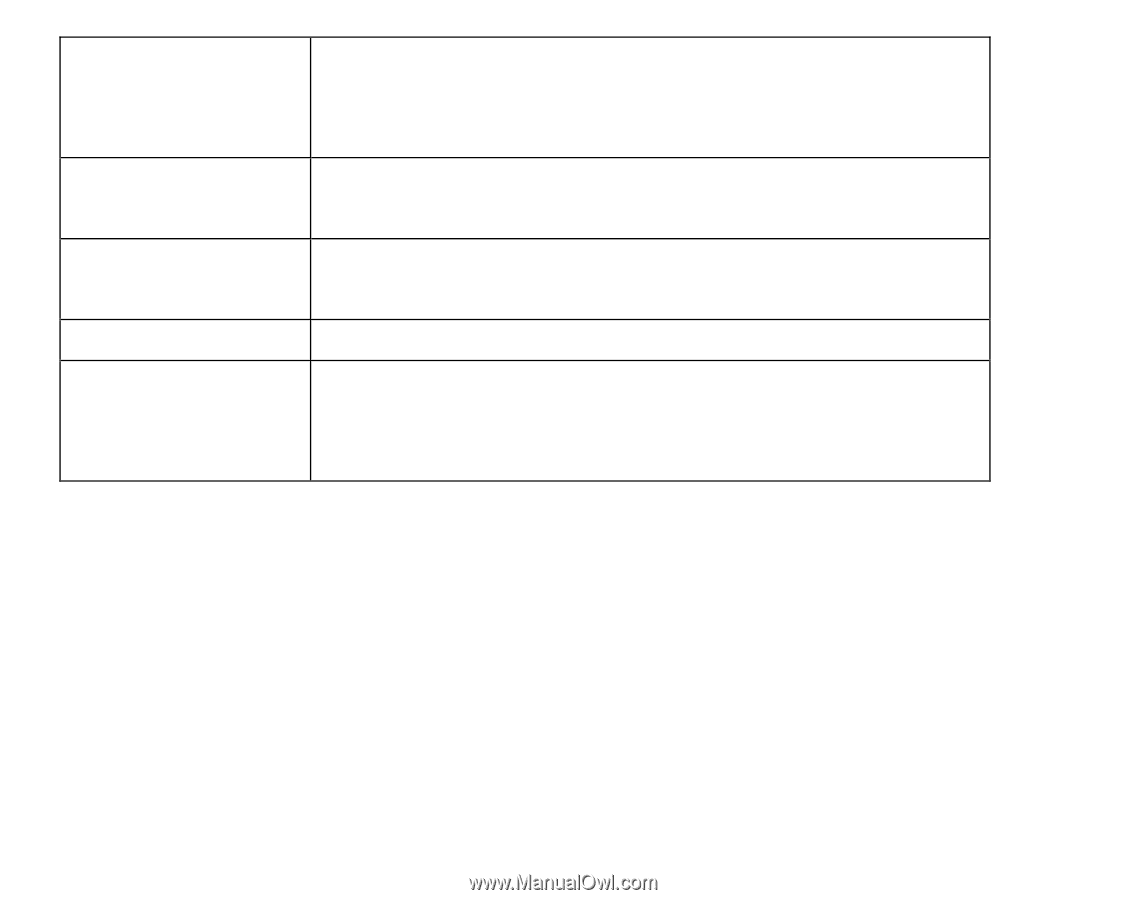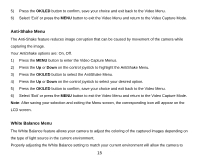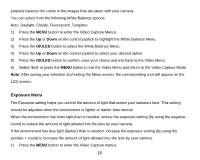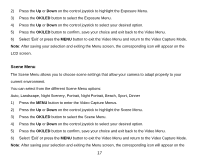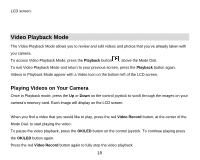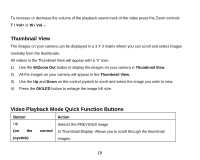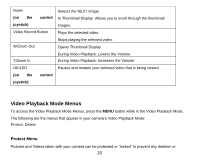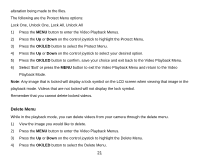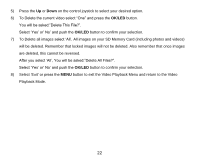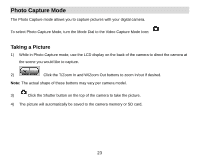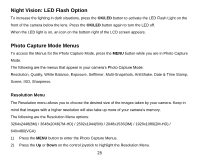Vivitar DVR 920HD DVR 920 Camera Manual - Page 21
Video Playback Mode Menus
 |
View all Vivitar DVR 920HD manuals
Add to My Manuals
Save this manual to your list of manuals |
Page 21 highlights
Down (on the control joystick) Video Record Button Selects the NEXT image In Thumbnail Display: Allows you to scroll through the thumbnail images. Plays the selected video. W/Zoom Out Stops playing the selected video. Opens Thumbnail Display T/Zoom In During Video Playback: Lowers the Volume During Video Playback: Increases the Volume OK/LED Pauses and restarts your selected video that is being viewed. (on the control joystick) Video Playback Mode Menus To access the Video Playback Mode Menus, press the MENU button while in the Video Playback Mode. The following are the menus that appear in your camera‟s Video Playback Mode: Protect, Delete Protect Menu Pictures and Videos taken with your camera can be protected or "locked" to prevent any deletion or 20