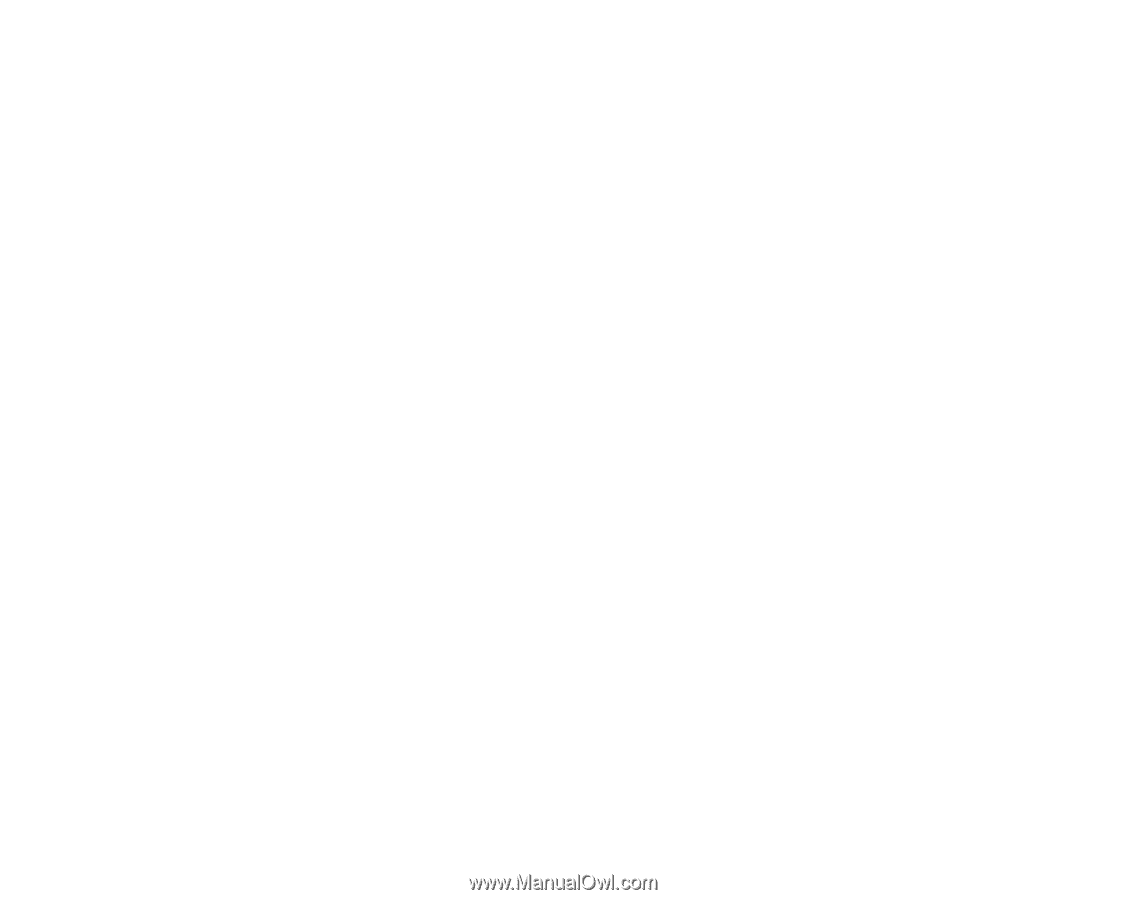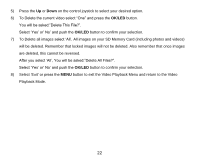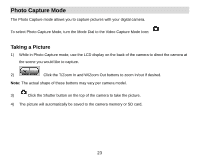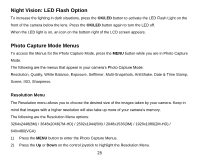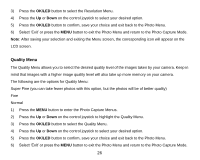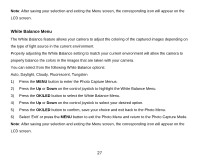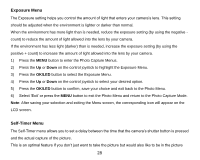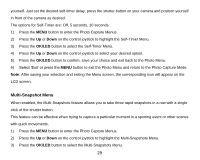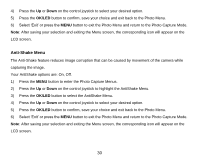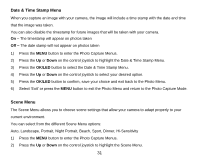Vivitar DVR 920HD DVR 920 Camera Manual - Page 28
White Balance Menu
 |
View all Vivitar DVR 920HD manuals
Add to My Manuals
Save this manual to your list of manuals |
Page 28 highlights
Note: After saving your selection and exiting the Menu screen, the corresponding icon will appear on the LCD screen. White Balance Menu The White Balance feature allows your camera to adjust the coloring of the captured images depending on the type of light source in the current environment. Properly adjusting the White Balance setting to match your current environment will allow the camera to properly balance the colors in the images that are taken with your camera. You can select from the following White Balance options: Auto, Daylight, Cloudy, Fluorescent, Tungsten 1) Press the MENU button to enter the Photo Capture Menus. 2) Press the Up or Down on the control joystick to highlight the White Balance Menu. 3) Press the OK/LED button to select the White Balance Menu. 4) Press the Up or Down on the control joystick to select your desired option. 5) Press the OK/LED button to confirm, save your choice and exit back to the Photo Menu. 6) Select „Exit‟ or press the MENU button to exit the Photo Menu and return to the Photo Capture Mode. Note: After saving your selection and exiting the Menu screen, the corresponding icon will appear on the LCD screen. 27