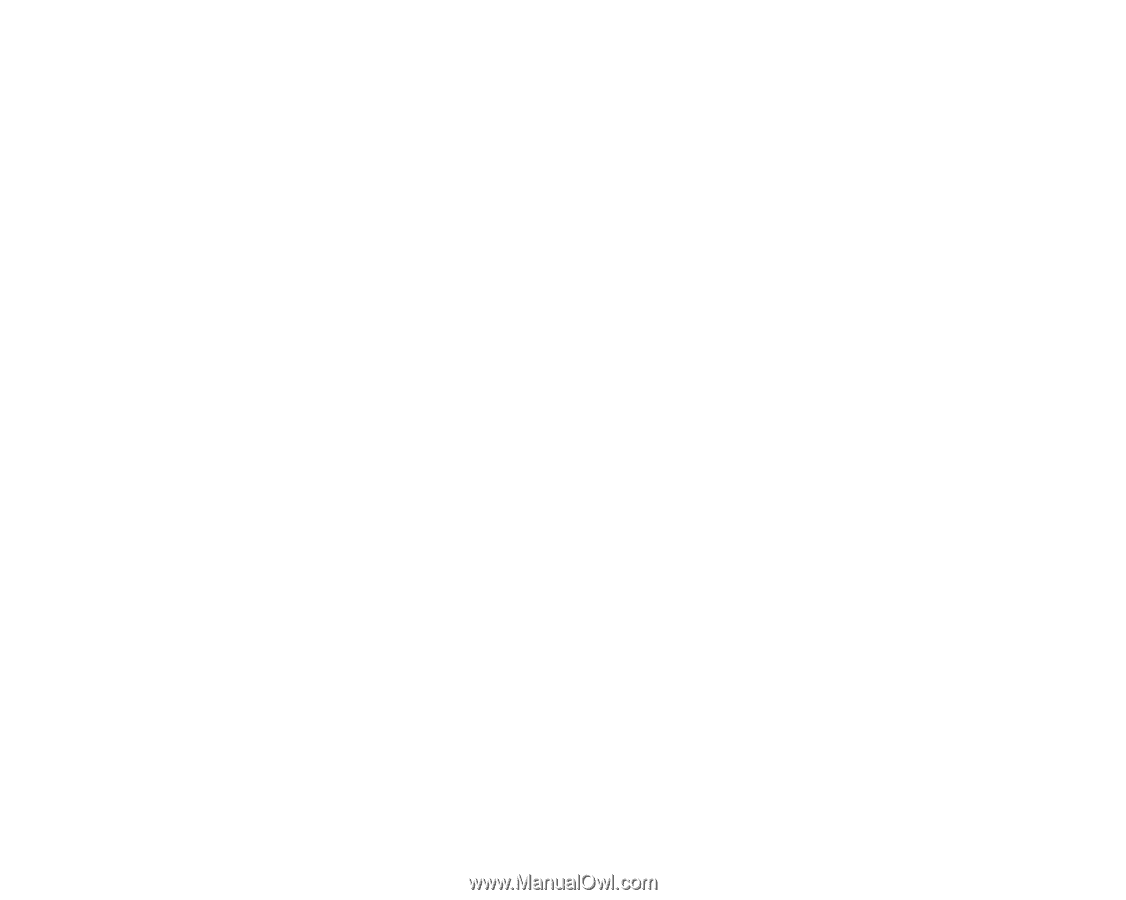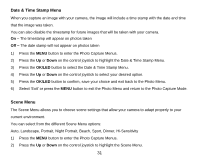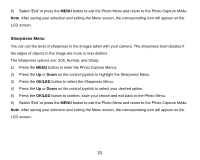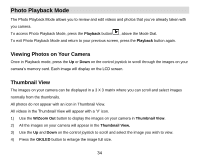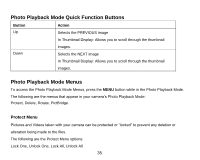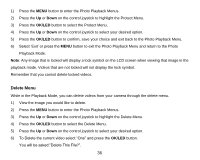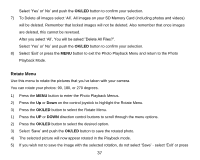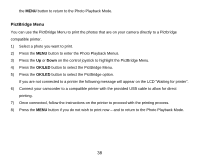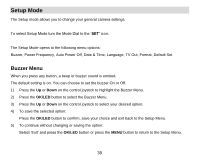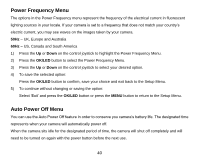Vivitar DVR 920HD DVR 920 Camera Manual - Page 37
Remember that you cannot delete locked videos.
 |
View all Vivitar DVR 920HD manuals
Add to My Manuals
Save this manual to your list of manuals |
Page 37 highlights
1) Press the MENU button to enter the Photo Playback Menus. 2) Press the Up or Down on the control joystick to highlight the Protect Menu. 3) Press the OK/LED button to select the Protect Menu. 4) Press the Up or Down on the control joystick to select your desired option. 5) Press the OK/LED button to confirm, save your choice and exit back to the Photo Playback Menu. 6) Select „Exit‟ or press the MENU button to exit the Photo Playback Menu and return to the Photo Playback Mode. Note: Any image that is locked will display a lock symbol on the LCD screen when viewing that image in the playback mode. Videos that are not locked will not display the lock symbol. Remember that you cannot delete locked videos. Delete Menu While in the Playback Mode, you can delete videos from your camera through the delete menu. 1) View the image you would like to delete. 2) Press the MENU button to enter the Photo Playback Menus. 3) Press the Up or Down on the control joystick to highlight the Delete Menu. 4) Press the OK/LED button to select the Delete Menu. 5) Press the Up or Down on the control joystick to select your desired option. 6) To Delete the current video select "One" and press the OK/LED button. You will be asked:"Delete This File?". 36