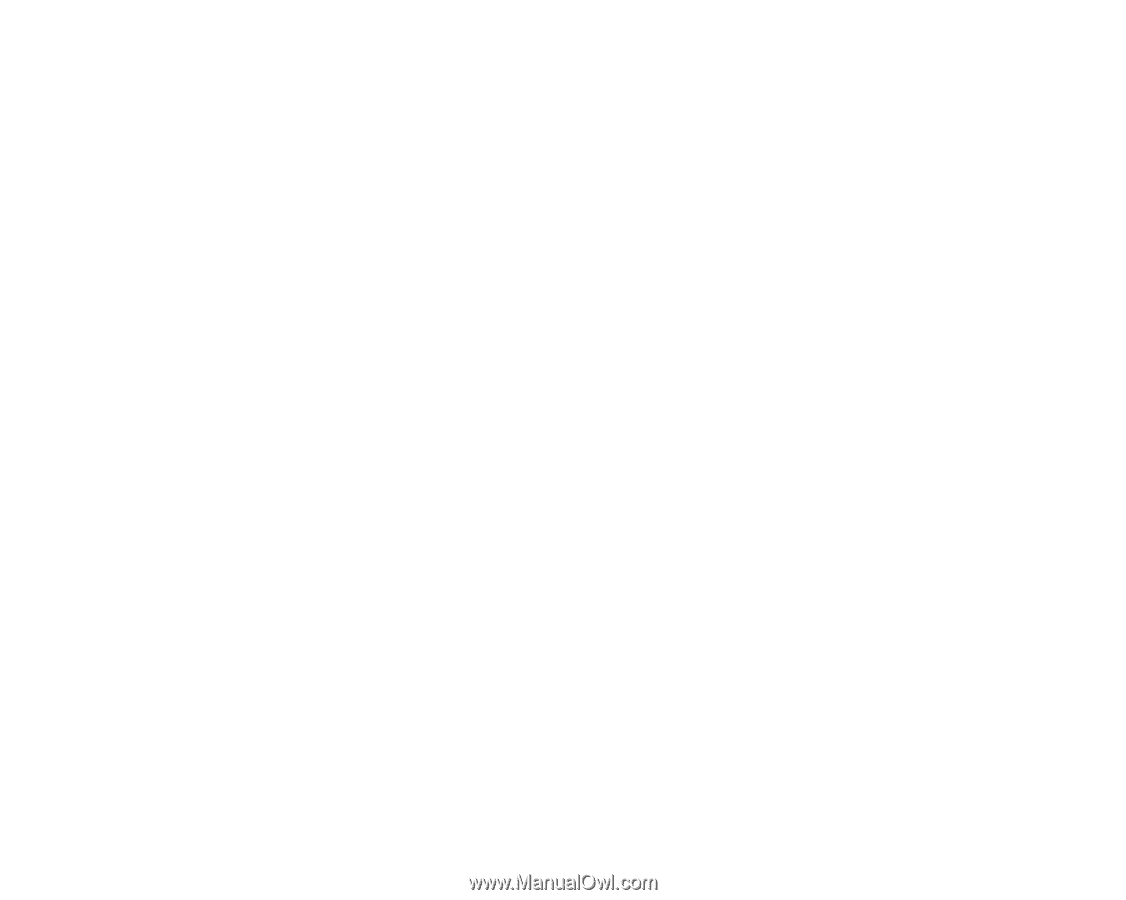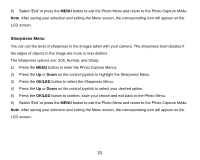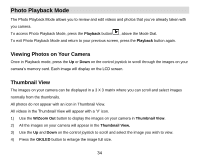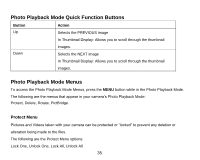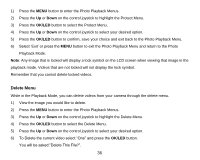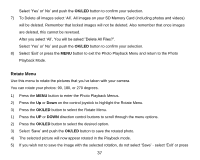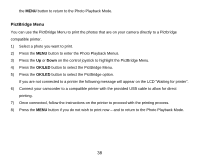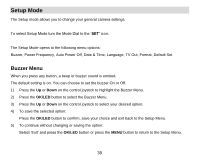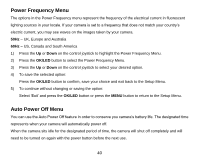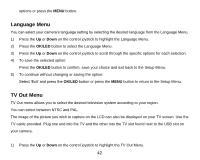Vivitar DVR 920HD DVR 920 Camera Manual - Page 38
Rotate Menu
 |
View all Vivitar DVR 920HD manuals
Add to My Manuals
Save this manual to your list of manuals |
Page 38 highlights
Select „Yes‟ or‟ No‟ and push the OK/LED button to confirm your selection. 7) To Delete all images select „All‟. All images on your SD Memory Card (including photos and videos) will be deleted. Remember that locked images will not be deleted. Also remember that once images are deleted, this cannot be reversed. After you select „All‟, You will be asked:"Delete All Files?". Select „Yes‟ or‟ No‟ and push the OK/LED button to confirm your selection. 8) Select „Exit‟ or press the MENU button to exit the Photo Playback Menu and return to the Photo Playback Mode. Rotate Menu Use this menu to rotate the pictures that you‟ve taken with your camera. You can rotate your photos: 90, 180, or 270 degrees. 1) Press the MENU button to enter the Photo Playback Menus. 2) Press the Up or Down on the control joystick to highlight the Rotate Menu. 3) Press the OK/LED button to select the Rotate Menu. 1) Press the UP or DOWN direction control buttons to scroll through the menu options. 2) Press the OK/LED button to select the desired option. 3) Select „Save‟ and push the OK/LED button to save the rotated photo. 4) The selected picture will now appear rotated in the Playback mode. 5) If you wish not to save the image with the selected rotation, do not select „Save‟ - select „Exit‟ or press 37