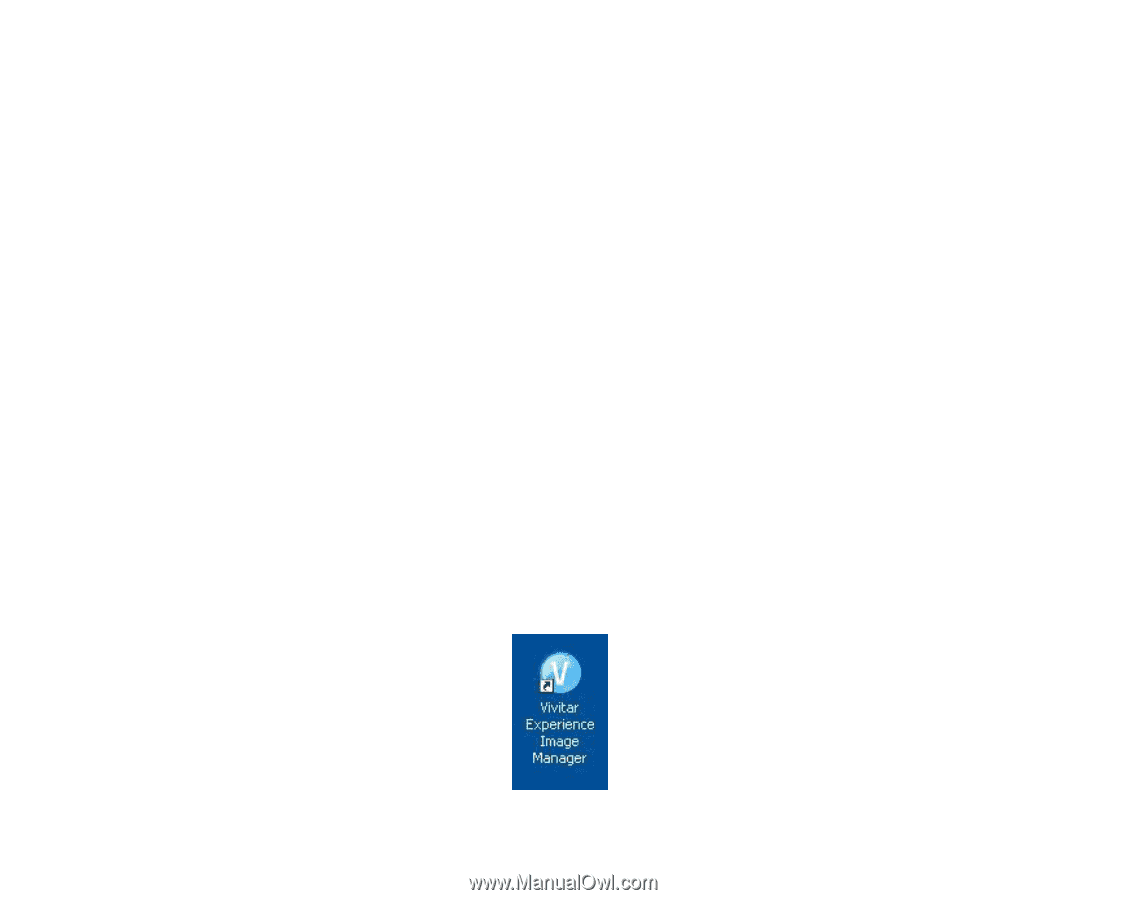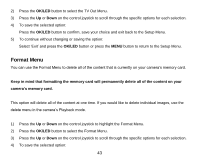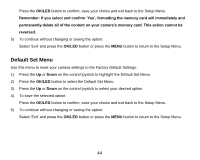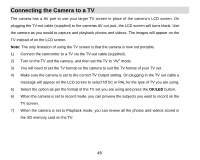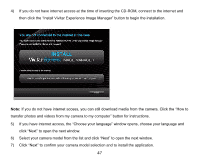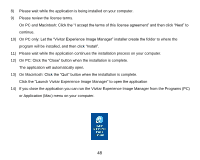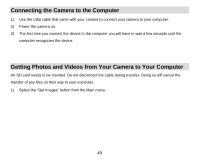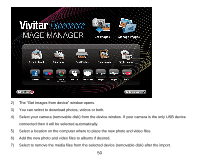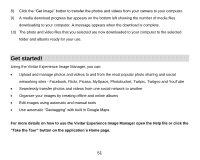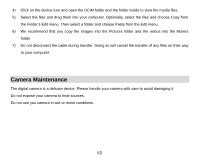Vivitar DVR 920HD DVR 920 Camera Manual - Page 49
Let the Vivitar Experience Image Manager installer create
 |
View all Vivitar DVR 920HD manuals
Add to My Manuals
Save this manual to your list of manuals |
Page 49 highlights
8) Please wait while the application is being installed on your computer. 9) Please review the license terms. On PC and Macintosh: Click the "I accept the terms of this license agreement" and then click "Next" to continue. 10) On PC only: Let the "Vivitar Experience Image Manager" installer create the folder to where the program will be installed, and then click "Install". 11) Please wait while the application continues the installation process on your computer. 12) On PC: Click the "Close" button when the installation is complete. The application will automatically open. 13) On Macintosh: Click the "Quit" button when the installation is complete. Click the "Launch Vivitar Experience Image Manager" to open the application 14) If you close the application you can run the Vivitar Experience Image Manager from the Programs (PC) or Application (Mac) menu on your computer. 48