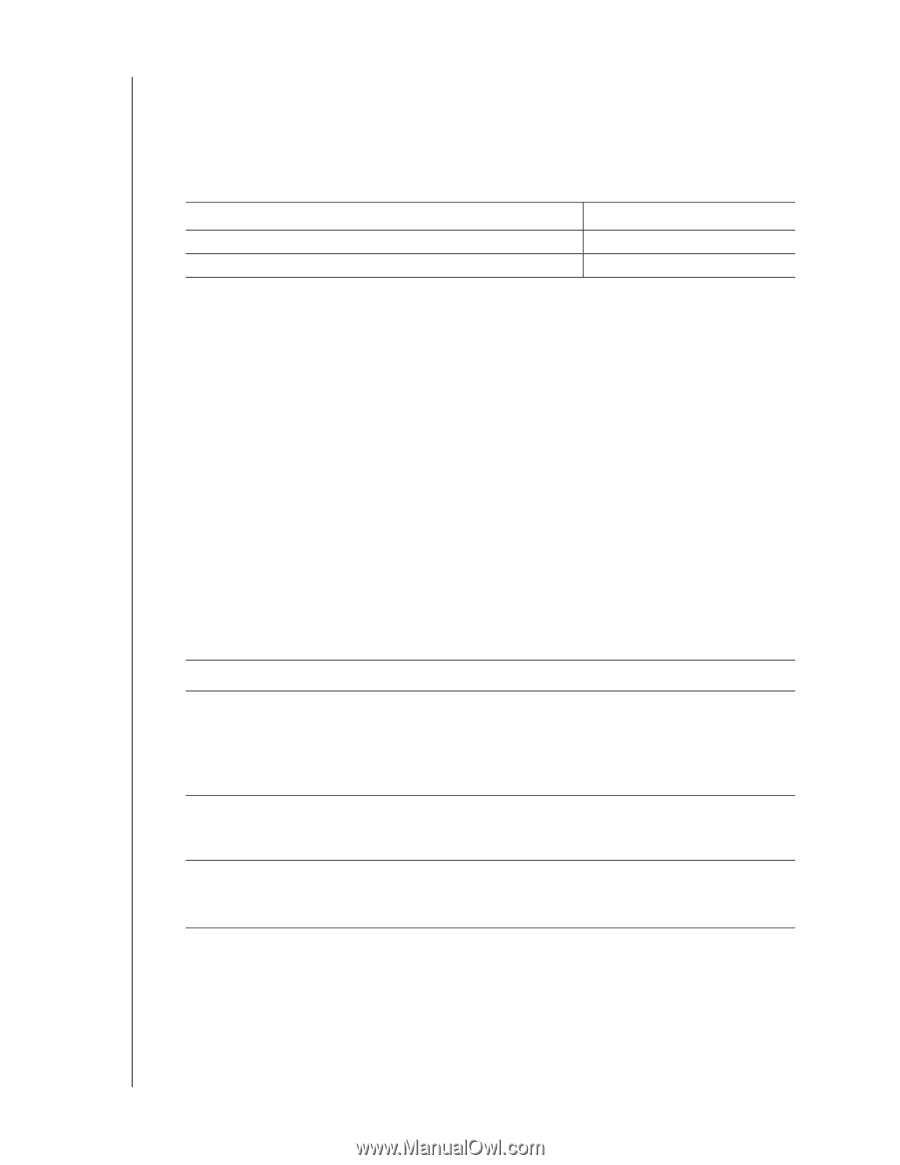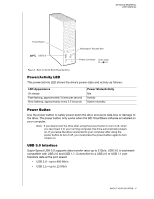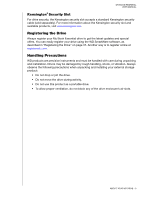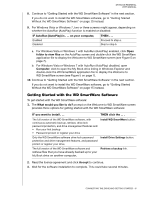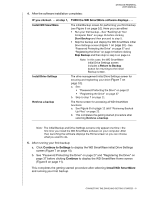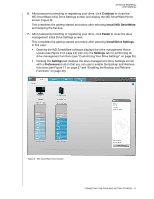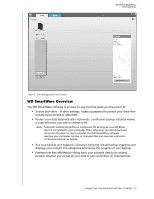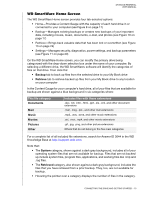Western Digital WDBAAF5000EBK User Manual - Page 13
Getting Started with the WD SmartWare Software - installation
 |
UPC - 718037746036
View all Western Digital WDBAAF5000EBK manuals
Add to My Manuals
Save this manual to your list of manuals |
Page 13 highlights
MY BOOK ESSENTIAL USER MANUAL 8. Continue to "Getting Started with the WD SmartWare Software" in the next section. If you do not want to install the WD SmartWare software, go to "Getting Started Without the WD SmartWare Software" on page 15 instead. 9. For Windows Vista or Windows 7, two or three screens might appear, depending on whether the AutoRun (AutoPlay) function is enabled or disabled: IF AutoRun (AutoPlay) is . . . on your computer, THEN . . . Enabled Disabled Proceed to step a. Skip to step b. a. For Windows Vista or Windows 7 with AutoRun (AutoPlay) enabled, click Open folder to view files on the AutoPlay screen and double-click the WD SmartWare application file to display the Welcome to WD SmartWare screen (see Figure 5 on page 7). b. For Windows Vista or Windows 7 with AutoRun (AutoPlay) disabled, open Computer, click to open the My Book drive listing in Windows Explorer and double-click the WD SmartWare application file to display the Welcome to WD SmartWare screen (see Figure 5 on page 7). 10. Continue to "Getting Started with the WD SmartWare Software" in the next section. If you do not want to install the WD SmartWare software, go to "Getting Started Without the WD SmartWare Software" on page 15 instead. Getting Started with the WD SmartWare Software To get started with the WD SmartWare software: 1. The What would you like to do? prompt on the Welcome to WD SmartWare screen provides three options for getting started with the WD SmartWare software: IF you want to install . . . THEN click the . . . The full version of the WD SmartWare software, with continuous automatic backup, retrieve, drive lock password protection, and drive management features and: • Run your first backup • Password protect or register your drive Install WD SmartWare button. Only the WD SmartWare software drive lock password Install Drive Settings button. protection and drive management features, and password protect or register your drive, The full version of the WD SmartWare software and retrieve files that you have already backed up to your My Book drive on another computer, Retrieve a backup link. 2. Read the license agreement and click Accept to continue. 3. Wait for the software installation to complete. This could take several minutes. CONNECTING THE DRIVE AND GETTING STARTED - 8