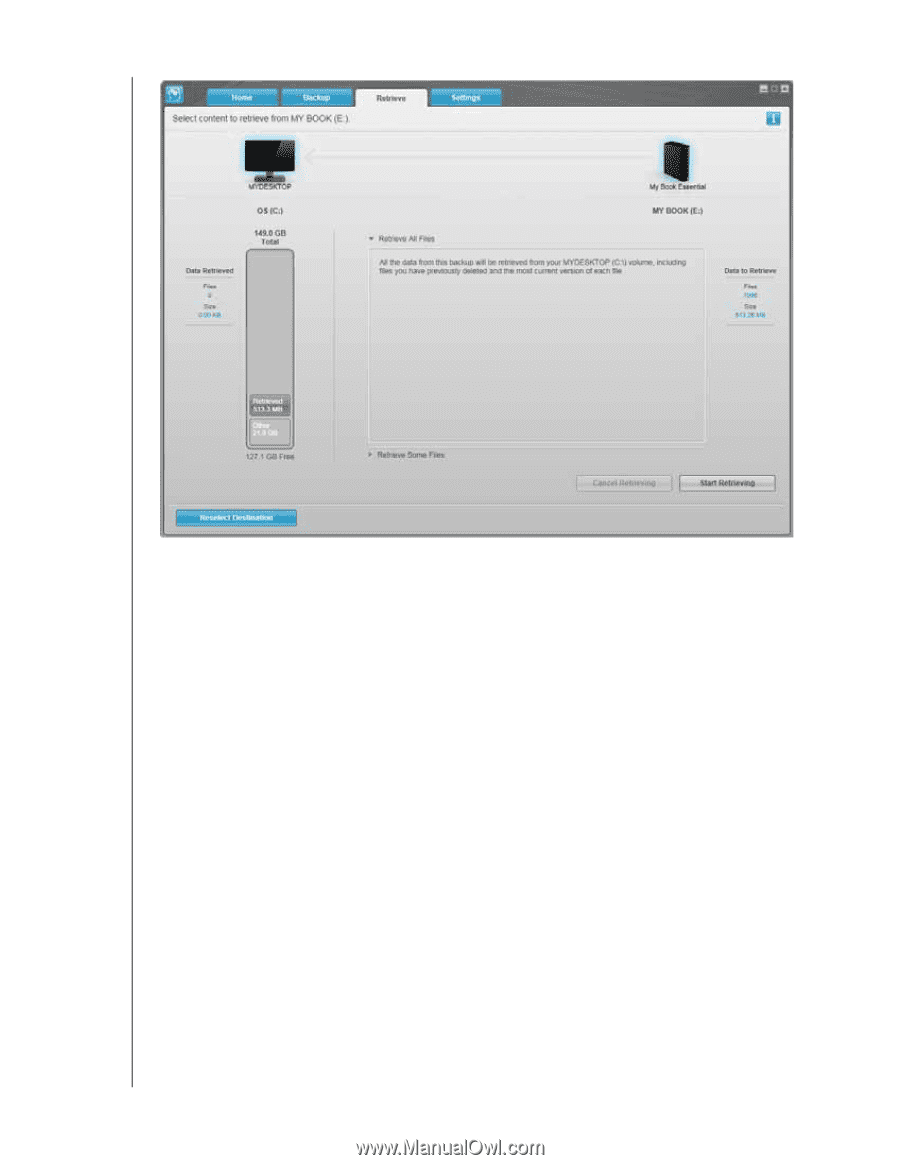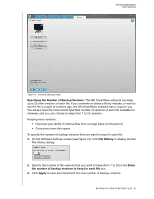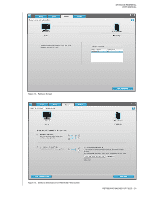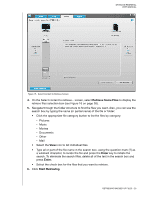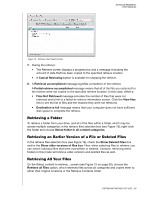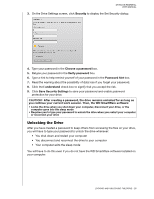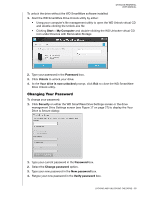Western Digital WDBAAF5000EBK User Manual - Page 30
Retrieve Some Files, Enter, Start Retrieving, key to initiate - parts
 |
UPC - 718037746036
View all Western Digital WDBAAF5000EBK manuals
Add to My Manuals
Save this manual to your list of manuals |
Page 30 highlights
MY BOOK ESSENTIAL USER MANUAL Figure 15. Select Content to Retrieve Screen 4. On the Select content to retrieve... screen, select Retrieve Some Files to display the retrieve files selection box (see Figure 16 on page 26). 5. Navigate through the folder structure to find the files you want. Also, you can use the search box by typing the name (or partial name) of the file or folder: • Click the appropriate file category button to list the files by category: - Pictures - Music - Movies - Documents - Other - Mail • Select the View icon to list individual files. • Type all or part of the file name in the search box, using the question mark (?) as a wildcard character, to locate the file and press the Enter key to initiate the search. To eliminate the search filter, delete all of the text in the search box and press Enter. • Select the check box for the files that you want to retrieve. 6. Click Start Retrieving. RETRIEVING BACKED UP FILES - 25