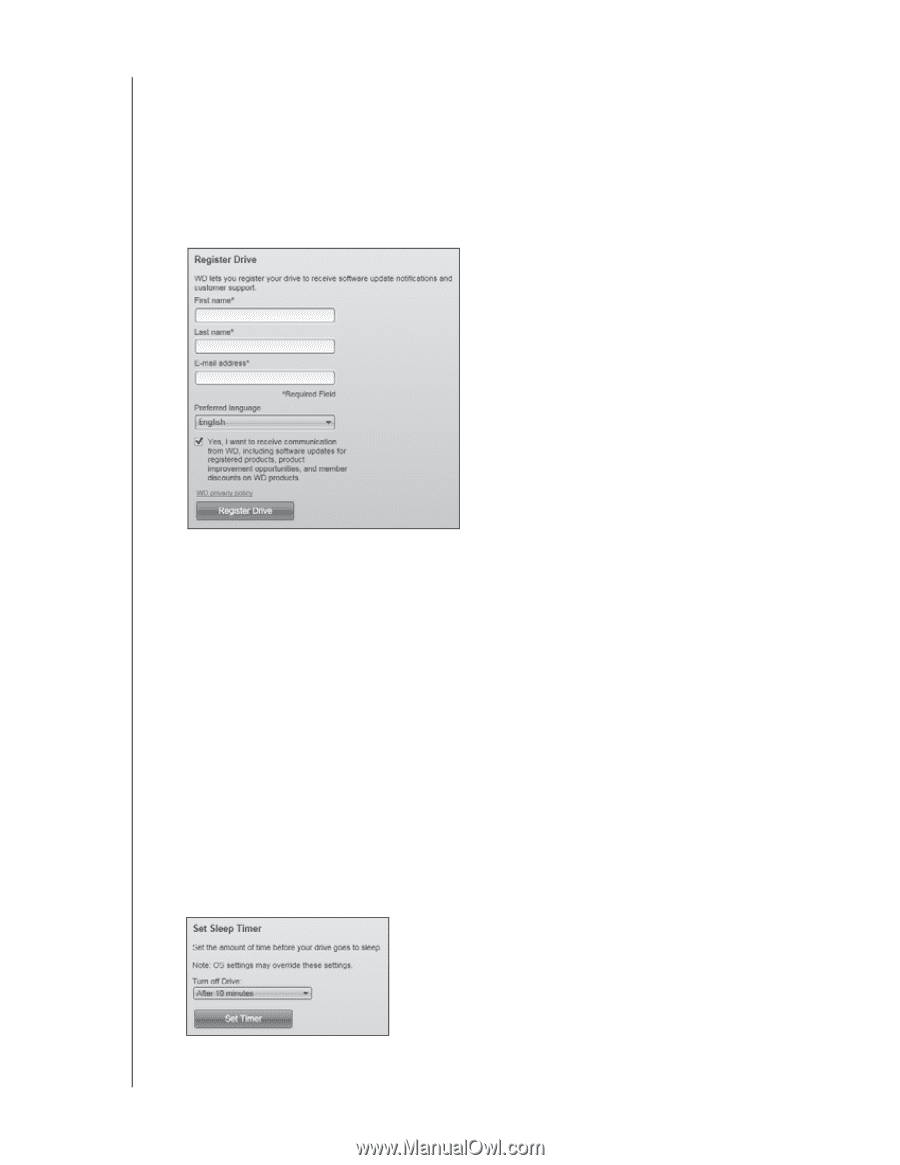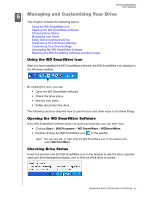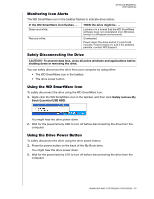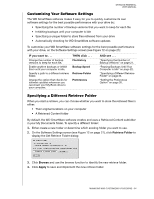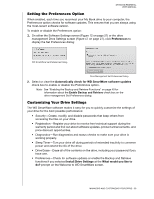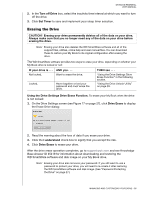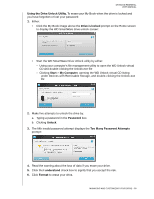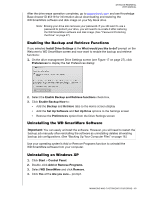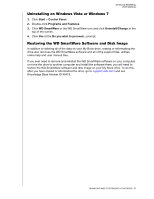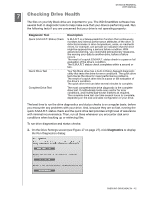Western Digital WDBAAF5000EBK User Manual - Page 42
Registering the Drive, Setting the Drive Sleep Timer, Registration, First name, E-mail address - price
 |
UPC - 718037746036
View all Western Digital WDBAAF5000EBK manuals
Add to My Manuals
Save this manual to your list of manuals |
Page 42 highlights
MY BOOK ESSENTIAL USER MANUAL Registering the Drive The WD SmartWare software uses your computer's Internet connection to register your drive. To register your drive to receive free technical support during the warranty period and be kept up-to-date on the latest WD products: 1. Make sure that your computer is connected to the Internet. 2. On the Drive Settings screen (see Figure 17 on page 27), click Registration to display the Register Drive dialog: 3. Type your first name in the First name box. 4. Type your last name in the Last name box. 5. Type your e-mail address in the E-mail address box. 6. Select your language in the Preferred language box. 7. Select or clear the Yes, I want to receive communication... check box to specify whether or not you want to receive e-mail notifications about software updates, product enhancements, and price discount opportunities. 8. Click Register Drive to register your drive. Setting the Drive Sleep Timer The drive sleep timer turns off the power to your drive after a certain period of inactivity to conserve power and minimize long-term wear on the drive. To specify the inactivity period for the sleep timer: 1. On the Drive Settings screen (see Figure 17 on page 27), click Sleep Timer to display the Set Sleep Timer dialog: MANAGING AND CUSTOMIZING YOUR DRIVE - 37