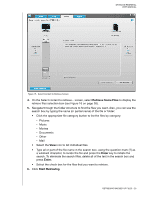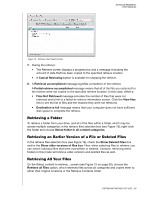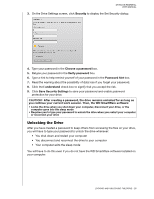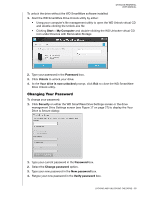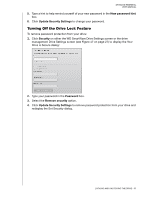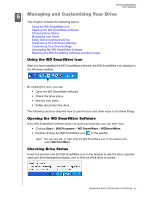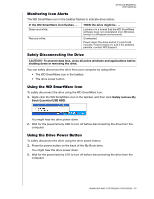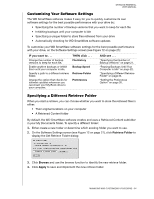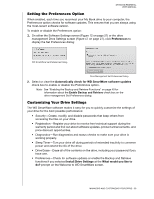Western Digital WDBAAF5000EBK User Manual - Page 35
Changing Your Password, Start the WD SmartWare Drive Unlock utility by either
 |
UPC - 718037746036
View all Western Digital WDBAAF5000EBK manuals
Add to My Manuals
Save this manual to your list of manuals |
Page 35 highlights
MY BOOK ESSENTIAL USER MANUAL To unlock the drive without the WD SmartWare software installed: 1. Start the WD SmartWare Drive Unlock utility by either: • Using your computer's file management utility to open the WD Unlock virtual CD and double-clicking the Unlock.exe file • Clicking Start > My Computer and double-clicking the WD Unlocker virtual CD icon under Devices with Removable Storage 2. Type your password in the Password box. 3. Click Unlock to unlock your drive. 4. At the Your drive is now unlocked prompt, click Exit to close the WD SmartWare Drive Unlock utility. Changing Your Password To change your password: 1. Click Security on either the WD SmartWare Drive Settings screen or the drive management Drive Settings screen (see Figure 17 on page 27) to display the Your Drive is Secure dialog: 1. Type your current password in the Password box. 2. Select the Change password option. 3. Type your new password in the New password box. 4. Retype your new password in the Verify password box. LOCKING AND UNLOCKING THE DRIVE - 30