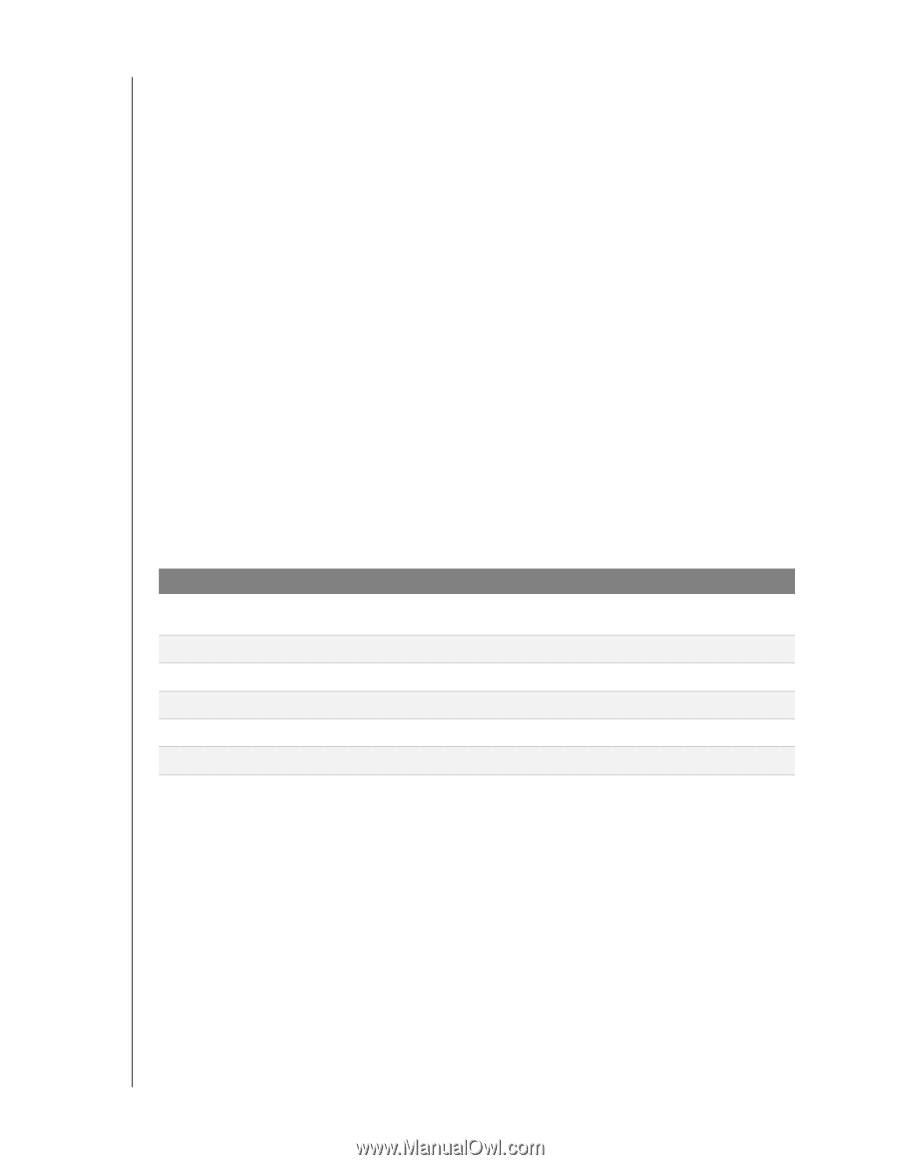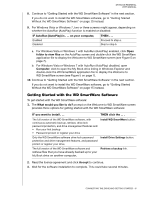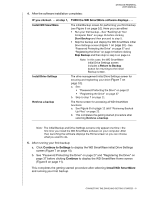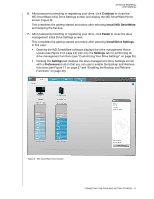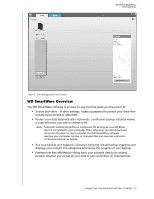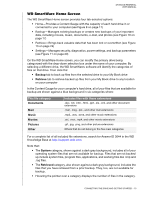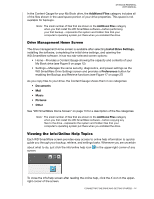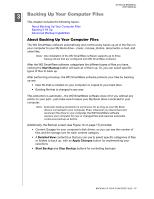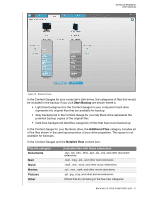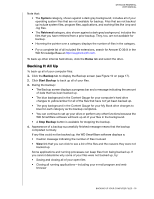Western Digital WDBAAF5000EBK User Manual - Page 18
WD SmartWare Home Screen, Documents, Music, Movies, Pictures, Other
 |
UPC - 718037746036
View all Western Digital WDBAAF5000EBK manuals
Add to My Manuals
Save this manual to your list of manuals |
Page 18 highlights
MY BOOK ESSENTIAL USER MANUAL WD SmartWare Home Screen The WD SmartWare Home screen provides four tab-selected options: • Home-Provides a Content Gauge with the capacity of each hard drive in or connected to your computer (see Figure 8 on page 11) • Backup-Manages existing backups or creates new backups of your important data, including movies, music, documents, e-mail, and photos (see Figure 10 on page 17) • Retrieve-Brings back valuable data that has been lost or overwritten (see Figure 13 on page 24) • Settings-Manages security, diagnostics, power settings, and backup parameters (see Figure 11 on page 20) On the WD SmartWare Home screen, you can modify the primary drive being categorized with the drop-down selection box under the name of your computer. By selecting a different drive, the WD SmartWarev software will identify the categories of files on that drive. Then click the: • Backup tab to back up files from the selected drive to your My Book drive • Retrieve tab to retrieve backed up files from your My Book drive to any location on your computer In the Content Gauge for your computer's hard drive, all of your files that are available for backup are shown against a blue background in six categories where: This file category Documents Mail Music Movies Pictures Other Includes files with these extensions .doc, .txt, .htm, .html, .ppt, .xls, .xml, and other document extensions .mail, .msg, .pst., and other mail extensions .mp3, .wav, .wma, and other music extensions .avi, .mov, .mp4, and other movie extensions .gif, .jpg, .png, and other picture extensions Others that do not belong in the five main categories For a complete list of all included file extensions, search for Answer ID 3644 in the WD Knowledge Base at http://support.wdc.com. Note that: • The System category, shown against a dark gray background, includes all of your operating system files that are not available for backup. Files that are not backed up include system files, program files, applications, and working files like .tmp and .log files. • The Retrieved category, also shown against a dark gray background, includes the files that you have retrieved from a prior backup. They, too, are not available for backup. • Hovering the pointer over a category displays the number of files in the category. CONNECTING THE DRIVE AND GETTING STARTED - 13