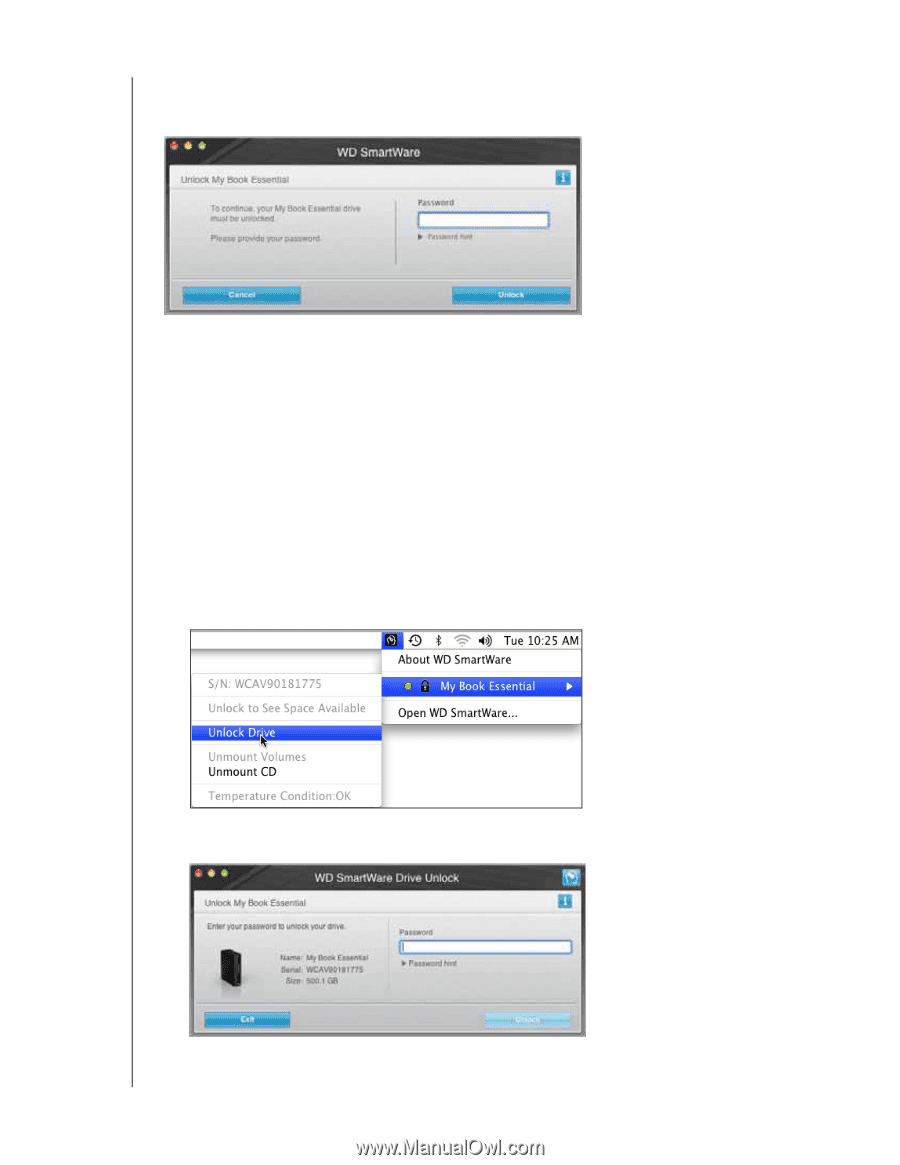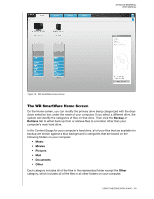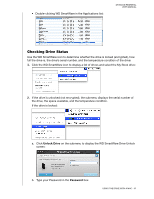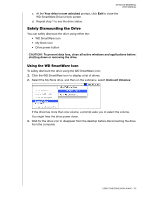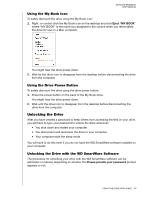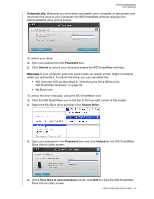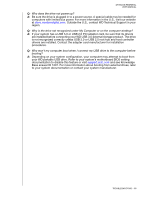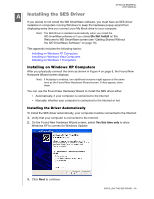Western Digital WDBAAF5000EBK User Manual - Page 59
Automatically., Password, Unlock, Manually., Unlock Drive, Your drive is now unlocked
 |
UPC - 718037746036
View all Western Digital WDBAAF5000EBK manuals
Add to My Manuals
Save this manual to your list of manuals |
Page 59 highlights
MY BOOK ESSENTIAL USER MANUAL Automatically. Whenever you shut down and restart your computer, or disconnect and reconnect the drive to your computer, the WD SmartWare software displays the WD SmartWare drive unlock screen: To unlock your drive: 1. Type your password in the Password box. 2. Click Unlock to unlock your drive and enable the WD SmartWare software. Manually. If your computer goes into sleep mode, an unlock screen might not display when you reactivate it. To unlock the drive, you can use either the: • WD Unlocker VCD as described in "Unlocking the Drive Without the WD SmartWare Software" on page 55 • My Book icon To unlock the drive manually, using the WD SmartWare icon: 1. Click the WD SmartWare icon in the bar at the top-right corner of the screen. 2. Select the My Book drive and then click Unlock Drive: 3. Type your password in the Password box and click Unlock on the WD SmartWare Drive Unlock utility screen: 4. At the Your drive is now unlocked prompt, click Exit to close the WD SmartWare Drive Unlock utility screen. USING THE DRIVE WITH A MAC - 54