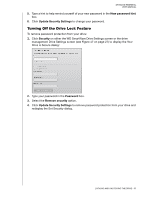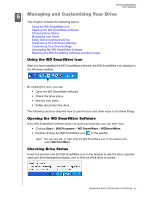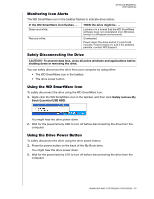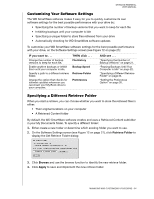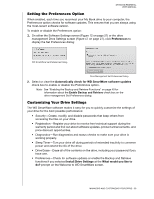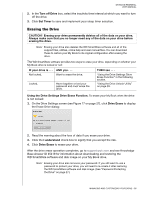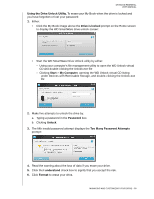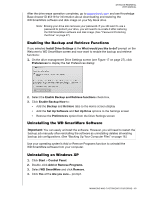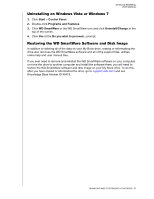Western Digital WDBAAF5000EBK User Manual - Page 41
IF you want to .., THEN click .., AND see .., Enable the Backup and Retrieve
 |
UPC - 718037746036
View all Western Digital WDBAAF5000EBK manuals
Add to My Manuals
Save this manual to your list of manuals |
Page 41 highlights
MY BOOK ESSENTIAL USER MANUAL To customize your drive settings for the best possible performance, on either the WD SmartWare Drive Settings screen or the drive management Drive Settings screen (see Figure 17 on page 27): IF you want to . . . Use a password to keep others from accessing the files on your drive, Change your password, Remove password protection from your drive, Register your drive to receive free technical support during the warranty period and be kept up-todate on the latest WD products, Run drive diagnostics and status checks, Specify an inactive time interval to turn off your drive, Erase your drive so you can retrieve the space and start over with a fresh set of backups, Change the option that checks for software updates whenever you reconnect your WD SmartWare drive to your compute, Enable the Backup and Retrieve functions, THEN click . . . Security Security Security Registration Diagnostics Sleep Timer Drive Erase Preferences (Available on either the Software Settings screen or the drive management Drive Settings screen) Preferences (Only available on the drive management Drive Settings screen) AND see . . . "Password Protecting the Drive" on page 27. "Changing Your Password" on page 30. "Turning Off the Drive Lock Feature" on page 31. "Registering the Drive" on page 37. "Checking Drive Health" on page 42. "Setting the Drive Sleep Timer" on page 37. "Erasing the Drive" on page 38. "Setting the Preferences Option" on page 35. "Enabling the Backup and Retrieve Functions" on page 40. MANAGING AND CUSTOMIZING YOUR DRIVE - 36