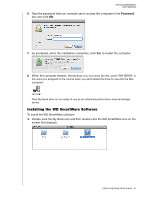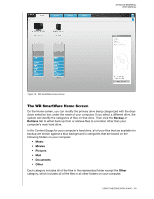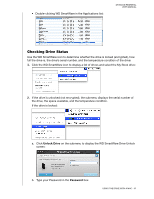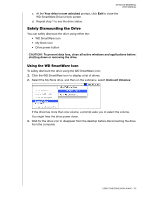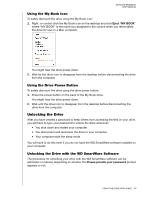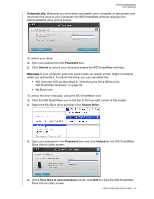Western Digital WDBAAF5000EBK User Manual - Page 57
Safely Dismounting the Drive, Using the WD SmartWare Icon
 |
UPC - 718037746036
View all Western Digital WDBAAF5000EBK manuals
Add to My Manuals
Save this manual to your list of manuals |
Page 57 highlights
MY BOOK ESSENTIAL USER MANUAL c. At the Your drive is now unlocked prompt, click Exit to close the WD SmartWare Drive Unlock screen. d. Repeat step 1 to see the drive status. Safely Dismounting the Drive You can safely dismount the drive using either the: • WD SmartWare icon • My Book icon • Drive power button CAUTION! To prevent data loss, close all active windows and applications before shutting down or removing the drive. Using the WD SmartWare Icon To safely dismount the drive using the WD SmartWare icon: 1. Click the WD SmartWare icon to display a list of drives. 2. Select the My Book drive, and then on the submenu, select Unmount Volumes: If the drive has more than one volume, a prompt asks you to select the volume. You might hear the drive power down. 3. Wait for the drive icon to disappear from the desktop before disconnecting the drive from the computer. USING THE DRIVE WITH A MAC - 52