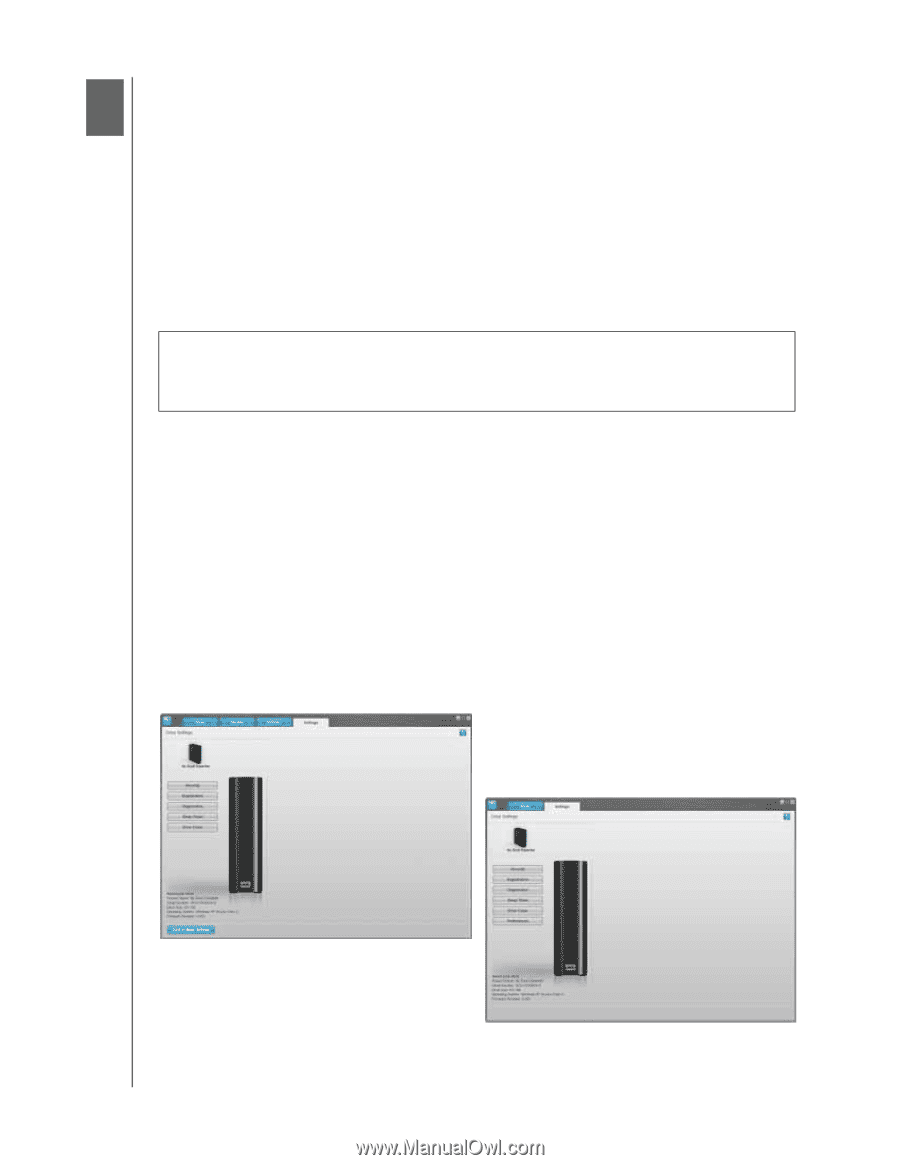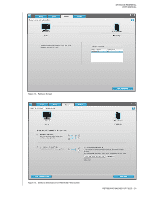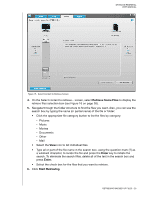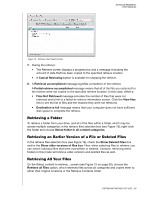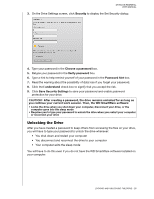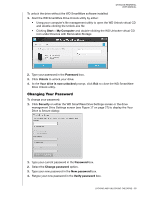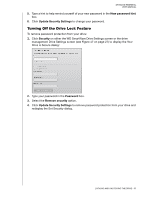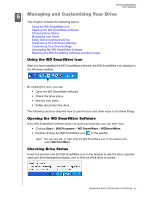Western Digital WDBAAF5000EBK User Manual - Page 32
Locking and Unlocking the Drive, Password Protecting the Drive
 |
UPC - 718037746036
View all Western Digital WDBAAF5000EBK manuals
Add to My Manuals
Save this manual to your list of manuals |
Page 32 highlights
MY BOOK ESSENTIAL USER MANUAL 15 Locking and Unlocking the Drive This chapter includes the following topics: Password Protecting the Drive Unlocking the Drive Changing Your Password Turning Off the Drive Lock Feature Password Protecting the Drive You should password protect your drive if you are worried that someone else will gain access to your drive and you do not want them to see your files on the drive. CAUTION! The WD SmartWare software uses your password to electronically lock and unlock your drive. If you forget your password, you will not be able to access the data that is on your drive or write new data to it. You will have to erase the drive before you can use it again. You can reach the Set Security dialog for password management during the initial getting started process or from the WD SmartWare Settings tab on the Drive Settings screen. There, you can: • Create a password • Change a password • Eliminate the need for a password To create a password and keep others from accessing the files on your drive: 1. Click the Settings tab to display either the WD SmartWare Settings screen (Figure 11 on page 20) or the drive management Drive Settings screen (Figure 17). 2. If you opened the WD SmartWare Settings screen, click Set Up Drive to display the WD SmartWare Drive Settings screen (Figure 17). WD SmartWare Drive Settings Screen Figure 17. Drive Settings Screens Drive Management Drive Settings Screen LOCKING AND UNLOCKING THE DRIVE - 27