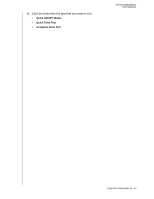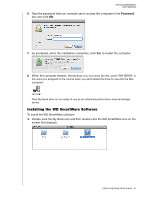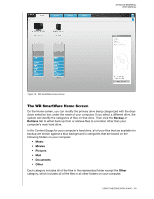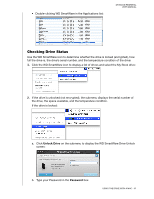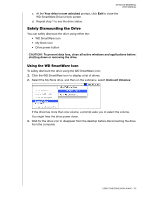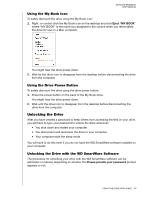Western Digital WDBAAF5000EBK User Manual - Page 53
The WD SmartWare Software Installer screen displays, Continue to Install, Install WD SmartWare, Accept
 |
UPC - 718037746036
View all Western Digital WDBAAF5000EBK manuals
Add to My Manuals
Save this manual to your list of manuals |
Page 53 highlights
2. The WD SmartWare Software Installer screen displays: MY BOOK ESSENTIAL USER MANUAL 3. Click Continue to Install and the installer utility will detect that the WD SmartWare software is not installed: 4. Click Install WD SmartWare to begin the installation. 5. Read the license agreement and click Accept to continue. 6. Type the password that you normally use to access the computer in the Password box and click OK: 7. Wait for the installation to complete. This could take several minutes: When the installation completes, the WD SmartWare Home screen displays (see Figure 18 on page 49). USING THE DRIVE WITH A MAC - 48
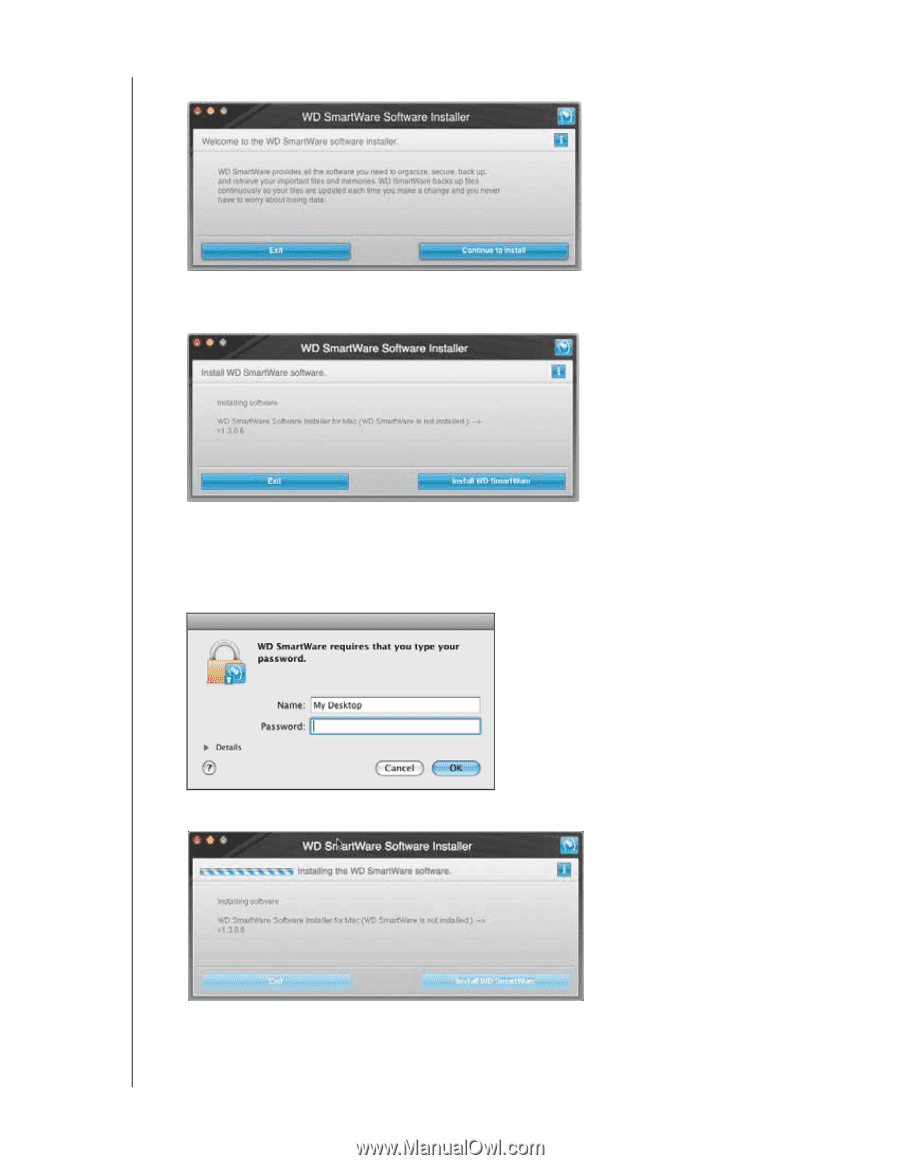
MY BOOK ESSENTIAL
USER MANUAL
USING THE DRIVE WITH A MAC
– 48
2.
The WD SmartWare Software Installer screen displays:
3.
Click
Continue to Install
and the installer utility will detect that the WD SmartWare
software is not installed:
4.
Click
Install WD SmartWare
to begin the installation.
5.
Read the license agreement and click
Accept
to continue.
6.
Type the password that you normally use to access the computer in the
Password
box and click
OK
:
7.
Wait for the installation to complete. This could take several minutes:
When the installation completes, the WD SmartWare Home screen displays (see
Figure 18 on page 49).