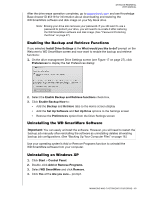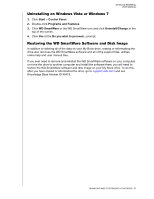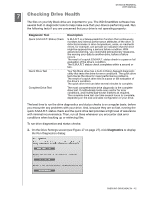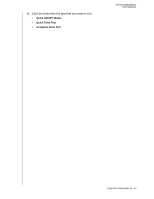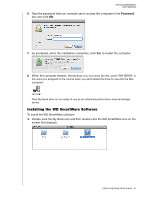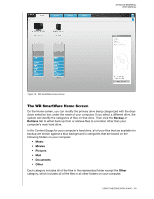Western Digital WDBAAF5000EBK User Manual - Page 50
Enhancing Performance with WD +TURBO, Cancel, Use as Backup
 |
UPC - 718037746036
View all Western Digital WDBAAF5000EBK manuals
Add to My Manuals
Save this manual to your list of manuals |
Page 50 highlights
MY BOOK ESSENTIAL USER MANUAL 3. Verify that the My Book icon displays on your desktop, where "MY BOOK" is the name you assigned to the volume when you reformatted the drive for use with the Mac computer: 4. The first time you connect your My Book drive to your computer, a message asks if you want to use the drive to back up with Time Machine: WD SmartWare software is fully compatible with Apple's Time Machine software. When using Time Machine, you can still use the WD SmartWare software for password protecting the drive, registering the drive, and running drive diagnostics. a. If you do not want to use the Time Machine backup software, click Cancel. b. If you do want to use the Time Machine backup software, click Use as Backup Disk. The My Book icon now displays as: Your My Book drive is now ready to use as an external storage device. You can enhance its performance by installing the following software that is on the drive: • WD +TURBO utility (see "Enhancing Performance with WD +TURBO" in the next section) • WD SmartWare software (see "Installing the WD SmartWare Software" on page 47) Enhancing Performance with WD +TURBO WD +TURBO is a utility on the My Book drive that you can install to improve the performance of the drive on a Mac computer. If you are going to install the WD SmartWare software, you do not need to install the WD +TURBO utility yourself-the WD SmartWare software will install it for you. If you are not going to install the WD SmartWare software, install WD +TURBO to enhance the performance of your My Book drive. USING THE DRIVE WITH A MAC - 45