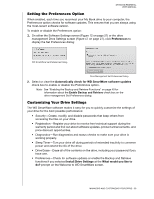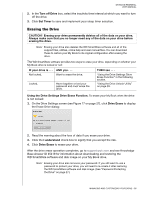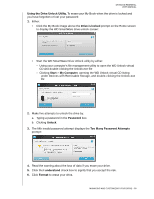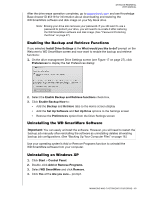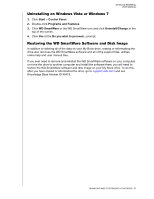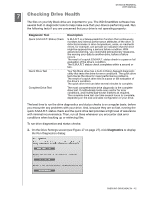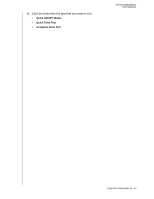Western Digital WDBAAF5000EBK User Manual - Page 45
Enabling the Backup and Retrieve Functions, Uninstalling the WD SmartWare Software
 |
UPC - 718037746036
View all Western Digital WDBAAF5000EBK manuals
Add to My Manuals
Save this manual to your list of manuals |
Page 45 highlights
MY BOOK ESSENTIAL USER MANUAL After the drive erase operation completes, go to support.wdc.com and see Knowledge Base Answer ID #5419 for information about downloading and restoring the WD SmartWare software and disk image on your My Book drive. Note: Erasing your drive also removes your password. If you still want to use a password to protect your drive, you will need to re-create it after restoring the WD SmartWare software and disk image. (See "Password Protecting the Drive" on page 27.) Enabling the Backup and Retrieve Functions If you selected Install Drive Settings at the What would you like to do? prompt on the Welcome to WD SmartWare screen and now want to enable the backup and retrieve functions: 1. On the drive management Drive Settings screen (see Figure 17 on page 27), click Preferences to display the Set Preferences dialog: 2. Select the Enable Backup and Retrieve functions check box. 3. Click Enable Backup Now to: • Add the Backup and Retrieve tabs to the Home screen display • Add the Set Up Software and Set Up Drive options to the Settings screen • Remove the Preferences option from the Drive Settings screen Uninstalling the WD SmartWare Software Important: You can easily uninstall the software. However, you will need to restart the backup job manually after reinstalling the software as uninstalling deletes all existing backup job configurations. (See "Backing Up Your Computer Files" on page 16.) Use your operating system's Add or Remove Programs function to uninstall the WD SmartWare software from your computer. Uninstalling on Windows XP 1. Click Start > Control Panel. 2. Double-click Add or Remove Programs. 3. Select WD SmartWare and click Remove. 4. Click Yes at the Are you sure... prompt. MANAGING AND CUSTOMIZING YOUR DRIVE - 40