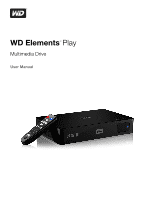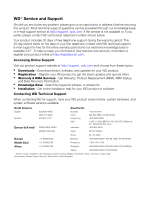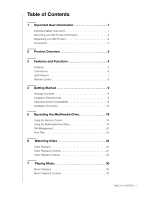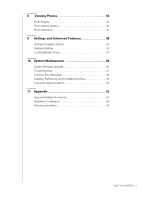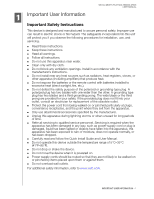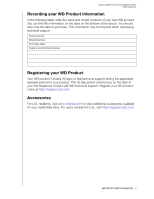Western Digital WDBABV0010ABK User Manual
Western Digital WDBABV0010ABK - Elements SE Portable Manual
 |
UPC - 718037764030
View all Western Digital WDBABV0010ABK manuals
Add to My Manuals
Save this manual to your list of manuals |
Western Digital WDBABV0010ABK manual content summary:
- Western Digital WDBABV0010ABK | User Manual - Page 1
WD Elements™ Play Multimedia Drive User Manual - Western Digital WDBABV0010ABK | User Manual - Page 2
features and services, remember to register your product online at http://register.wdc.com. Accessing Online Support Visit our product support website at http://support. wdc.com and choose from these topics: „ Downloads - Download drivers, software, and updates for your WD product. „ Registration - Western Digital WDBABV0010ABK | User Manual - Page 3
Important User Information 1 Important Safety Instructions 1 Recording your WD Product Information 2 Registering your WD Product 2 Accessories 2 2 Product Procedure 10 5 Operating the Multimedia Drive 18 Using the Remote Control 18 Using the Multimedia Drive Menu 19 File Management 20 - Western Digital WDBABV0010ABK | User Manual - Page 4
Content 44 10 System Maintenance 46 System Firmware Upgrade 46 Troubleshooting 47 Common Error Messages 49 Installing, Partitioning, and Formatting the Drive 49 Frequently Asked Questions 50 11 Appendix 52 Supported Media File Formats 52 Regulatory Compliance 56 Warranty Information 58 - Western Digital WDBABV0010ABK | User Manual - Page 5
WD ELEMENTS PLAY MULTIMEDIA DRIVE USER MANUAL 1 Important User Information Important Safety Instructions block any ventilation openings. Install in accordance with the manufacturer's instructions. „ Do not time. „ Refer all servicing to qualified service personnel. Servicing is required when the - Western Digital WDBABV0010ABK | User Manual - Page 6
WD ELEMENTS PLAY MULTIMEDIA DRIVE USER MANUAL Recording your WD Product Information In the following table, write the serial and model numbers of your new WD product. You can find this information on the label on the bottom of the device. You should also note the date of purchase. This information - Western Digital WDBABV0010ABK | User Manual - Page 7
for purchasing the WD Elements Play multimedia drive. This user manual provides step-by-step instructions for installing and using your new multimedia drive. For the latest WD product information and news, visit our website at www.westerndigital.com. The WD Elements Play multimedia drive is an easy - Western Digital WDBABV0010ABK | User Manual - Page 8
and Functions Features WD ELEMENTS PLAY MULTIMEDIA DRIVE USER MANUAL Audio/Video Interface „ HDMI 1.4 interface for digital audio and high-definition video „ Composite interface (RCA yellow/white/red) for analog AV connection „ Toslink (optical) audio for high-fidelity digital audio „ Video output - Western Digital WDBABV0010ABK | User Manual - Page 9
HDMI or composite video outputs „ Toslink (optical) audio output WD ELEMENTS PLAY MULTIMEDIA DRIVE USER MANUAL Plug-n-Play USB 2.0 Support „ USB storage device with a USB connector „ Portable multimedia drives with USB connector „ Digital cameras with USB connector For a list of tested, compatible - Western Digital WDBABV0010ABK | User Manual - Page 10
WD ELEMENTS PLAY MULTIMEDIA DRIVE USER MANUAL 1 23 4 5 67 Item Component Description 1 USB port Supports connection of removable storage devices, portable multimedia drives, and digital cameras with USB connectors 2 Power jack Connects the power adapter 3 Mini USB port Supports - Western Digital WDBABV0010ABK | User Manual - Page 11
LED Indicator WD ELEMENTS PLAY MULTIMEDIA DRIVE USER MANUAL 12 Item 1 2 Component Description Infrared receiver „ Receives System standby- Slow flashing (approximately every 2.5 seconds) „ Off-The multimedia drive is in standby mode or the power cable is disconnected. FEATURES AND FUNCTIONS - 7 - Western Digital WDBABV0010ABK | User Manual - Page 12
Remote Control WD ELEMENTS PLAY MULTIMEDIA DRIVE USER MANUAL CAUTION: Do not expose the batteries or the remote control with batteries installed to excessive heat (direct sunlight, fire, etc.). 1. Infrared transmitter 2. HOME 3. POWER 4. Navigation - Western Digital WDBABV0010ABK | User Manual - Page 13
WD ELEMENTS PLAY MULTIMEDIA DRIVE USER MANUAL Multimedia Drive USB cable Remote control and Two AAA batteries AC power adapter Quick Install Guide install the latest updates and service pack (SP). For Windows, go to the Start menu and select Windows Update. For Mac, go to the Apple menu - Western Digital WDBABV0010ABK | User Manual - Page 14
Windows operating systems. Go to http://support.wdc.com and refer to Knowledge Base Answer ID 3865 for reformatting the drive to Mac OS X format. See "Troubleshooting" on page 57 for more information about reformatting a drive. Important: Reformatting the multimedia drive erases all its contents. If - Western Digital WDBABV0010ABK | User Manual - Page 15
WD ELEMENTS PLAY MULTIMEDIA DRIVE USER MANUAL Step 1 - Connecting the Power Cable 1. Connect the power clip to the power Removing Installing Removing 2. Connect the power cable to the multimedia drive's DC connector, and then plug the opposite end into an AC power outlet. The multimedia - Western Digital WDBABV0010ABK | User Manual - Page 16
WD ELEMENTS PLAY MULTIMEDIA DRIVE USER MANUAL Step 2 - Loading Content On Your Multimedia Drive Transfer your favorite content from your computer to your multimedia drive. You can also transfer files from your multimedia drive to your computer. Windows 1. Turn on your computer. 2. Connect the drive - Western Digital WDBABV0010ABK | User Manual - Page 17
WD ELEMENTS PLAY MULTIMEDIA DRIVE USER MANUAL Step 3 - Connecting the Multimedia Drive The following figures illustrate the cable connections supported by the multimedia drive. Note: Composite, HDMI, and Toslink (optical) cables are sold separately. Choosing the Best Connection The quality of the - Western Digital WDBABV0010ABK | User Manual - Page 18
WD ELEMENTS PLAY MULTIMEDIA DRIVE USER MANUAL Composite AV Connection (Standard Definition) To use a composite connection (composite cable sold separately): 1. Plug the composite connectors into the input ports on your multimedia drive the multimedia drive. If the multimedia drive is not detected - Western Digital WDBABV0010ABK | User Manual - Page 19
WD ELEMENTS PLAY MULTIMEDIA DRIVE USER MANUAL HDMI Video and Audio (High Definition) HDMI combines high-definition video, multi-channel audio, and inter-component control in a single digital cable. This interface provides video quality resolution of up to 1080p. To connect your multimedia drive - Western Digital WDBABV0010ABK | User Manual - Page 20
WD ELEMENTS PLAY MULTIMEDIA DRIVE USER MANUAL Toslink (optical) Digital Audio Toslink (optical) digital can send digital audio to a receiver capable of decoding multichannel audio through an AV receiver. 1. Complete the composite or HDMI video connection as described in "Composite AV Connection ( - Western Digital WDBABV0010ABK | User Manual - Page 21
WD ELEMENTS PLAY MULTIMEDIA DRIVE USER MANUAL Step 4 (Optional)- Connecting a USB Device Transfer your favorite content from your computer to your external USB drive, such as My Passport® or My Book® (external USB drive not included). The multimedia drive has one USB port that supports playback from - Western Digital WDBABV0010ABK | User Manual - Page 22
WD ELEMENTS PLAY MULTIMEDIA DRIVE USER MANUAL 45 Operating the Multimedia Drive Using the Remote Control The multimedia drive remote control lets you navigate the Home screen, browse for media files, enable playback options, and customize the system settings. The infrared sensor detects infrared - Western Digital WDBABV0010ABK | User Manual - Page 23
WD ELEMENTS PLAY MULTIMEDIA DRIVE USER MANUAL Using the Multimedia Drive Menu The multimedia drive Home screen menu is displayed when you press HOME on the remote control. The icons on this screen let you browse your media library and configure the multimedia drive's settings. Home Screen Options - Western Digital WDBABV0010ABK | User Manual - Page 24
WD ELEMENTS PLAY MULTIMEDIA DRIVE USER MANUAL Copying Files Follow the steps listed below to copy a file to or from an attached USB memory device. The procedure is the same for all types of media files, movies, photos or music. 1. Connect a USB storage device to the USB port on the multimedia drive - Western Digital WDBABV0010ABK | User Manual - Page 25
WD ELEMENTS PLAY MULTIMEDIA DRIVE USER MANUAL 4. Press the up or down arrow to select the folder containing the media file you want to copy and press ENTER either or on the remote control to select the destination device, then press ENTER to start copying the file. OPERATING THE MULTIMEDIA DRIVE - 21 - Western Digital WDBABV0010ABK | User Manual - Page 26
WD ELEMENTS PLAY MULTIMEDIA DRIVE USER MANUAL Removing Files To delete a file on the multimedia drive, follow the steps listed , then press ENTER. 2. Press the up or down arrow to select the multimedia drive or the attached USB storage device (location you want to delete files from), then press - Western Digital WDBABV0010ABK | User Manual - Page 27
WD ELEMENTS PLAY MULTIMEDIA DRIVE USER MANUAL 4. Select the file you want to delete and press file. Auto Play Note: Auto play does not support USB hubs. 1. Save the files or media content at the root directory of the multimedia drive's internal hard drive or attached USB storage device. 2. Go to the - Western Digital WDBABV0010ABK | User Manual - Page 28
WD ELEMENTS PLAY MULTIMEDIA DRIVE USER MANUAL 6 Watching Video You can watch videos on your TV using the multimedia drive. Supported Video Formats The following video file formats are supported. „ AVI (Xvid, AVC, MPEG1/2/4) „ MPG/MPEG „ VOB/ISO „ MP4/MOV (MPEG4, h.264) „ MKV (h.264, x.264, AVC, - Western Digital WDBABV0010ABK | User Manual - Page 29
WD ELEMENTS PLAY MULTIMEDIA DRIVE USER MANUAL 2. Press the up or down arrow to select the multimedia drive or the optional attached USB storage device (location you want to access video files from), then press ENTER. 3. Press the ENTER button on the remote - Western Digital WDBABV0010ABK | User Manual - Page 30
WD ELEMENTS PLAY MULTIMEDIA DRIVE USER MANUAL 5. Use the up and down navigation buttons on folder, highlight a video in that folder, then press PAUSE/PLAY. Resuming Playback If you try to open a video file that has been partially played before, the following screen appears, prompting you to choose - Western Digital WDBABV0010ABK | User Manual - Page 31
WD ELEMENTS PLAY MULTIMEDIA DRIVE USER MANUAL Video Playback Controls Use these buttons on the remote control to playback Pauses or resumes video playback Scans the video playback forward or backward The multimedia drive supports the following scan speeds: 2x, 4x, 8x, 16x, 32x Starts playback from - Western Digital WDBABV0010ABK | User Manual - Page 32
Video Playback Options WD ELEMENTS PLAY MULTIMEDIA DRIVE USER MANUAL Displaying the Video Toolbar The Video toolbar has panel shows the following information about the current video, if the video file supports it: Audio Channel icon Chapter or Menu selection Zoom icon Subtitle icon Video - Western Digital WDBABV0010ABK | User Manual - Page 33
WD ELEMENTS PLAY MULTIMEDIA DRIVE USER MANUAL Selecting Video Zoom Options Use these options to change the , and that it has the same filename as the video file. Note: Subtitle files (specific types that are supported) need to have the exact same file name as the media they are playing (the - Western Digital WDBABV0010ABK | User Manual - Page 34
audio codec formats are supported. Audio „ MP3 „ WAV/PCM/LPCM „ WMA „ AAC „ FLAC „ MKA „ OGG „ APE „ Dolby® Digital (inside video file only) Music Playback 1. Browse to the Music category, then press ENTER. 2. Press the up or down arrow to select the multimedia drive or optional attached USB - Western Digital WDBABV0010ABK | User Manual - Page 35
WD ELEMENTS PLAY MULTIMEDIA DRIVE USER MANUAL 3. Press the ENTER button on the remote control to view the contents of the multimedia drive or attached USB storage device: 4. Use the navigation buttons on the remote control to navigate the folder containing music and press the ENTER button on - Western Digital WDBABV0010ABK | User Manual - Page 36
WD ELEMENTS PLAY MULTIMEDIA DRIVE USER MANUAL The music playback screen displays the following information playback on the selected position. Scan the audio playback forward or backward The multimedia drive supports the following scan speeds: 2×, 4×, 8× Press PREV (previous track) once. Start - Western Digital WDBABV0010ABK | User Manual - Page 37
HOME, then select the Settings icon. WD ELEMENTS PLAY MULTIMEDIA DRIVE USER MANUAL 2. Press ENTER. The Settings menu opens. 3. Use the up and down navigation buttons to select a Settings category, then press ENTER. The options menu for that category opens (for example, Music Repeat Mode). PLAYING - Western Digital WDBABV0010ABK | User Manual - Page 38
WD ELEMENTS PLAY MULTIMEDIA DRIVE USER MANUAL Playing Music From Your iPod® Apple® uses a proprietary naming scheme and because of this the multimedia drive is unable to display the original names for the folders and files as they are in your iPod. The multimedia drive instead reassigns new names - Western Digital WDBABV0010ABK | User Manual - Page 39
WD ELEMENTS PLAY MULTIMEDIA DRIVE USER MANUAL 8 Viewing Photos With the multimedia drive you can view your digital photo album in the comfort of your living room. It's perfect for sharing fun times with your friends and family. The following image file formats are supported: „ GIF (Animated - Western Digital WDBABV0010ABK | User Manual - Page 40
WD ELEMENTS PLAY MULTIMEDIA DRIVE USER MANUAL 3. The screen displays thumbnails of all available picture files and photo folders. Only image files supported by the multimedia drive are displayed. 4. Locate the picture file you want to view. „ To open a single picture file for viewing, select the - Western Digital WDBABV0010ABK | User Manual - Page 41
WD ELEMENTS PLAY MULTIMEDIA DRIVE USER MANUAL 2. Highlight the picture rotate icon , then press ENTER the image display. To change the viewing scale: 1. During photo viewing, press OPTION. The Picture toolbar opens at the bottom of the screen. 2. Select the zoom icon to zoom in, then press ENTER - Western Digital WDBABV0010ABK | User Manual - Page 42
WD ELEMENTS PLAY MULTIMEDIA DRIVE USER MANUAL 89 Settings and Advanced Features The Settings menu lets you customize the way you use the multimedia drive and set preferences for media playback. To select a Settings category: 1. Press HOME, then select the Settings icon. 2. Press ENTER. The Settings - Western Digital WDBABV0010ABK | User Manual - Page 43
WD ELEMENTS PLAY MULTIMEDIA DRIVE USER MANUAL 3. Use the up and down navigation buttons to select a Settings category, then press ENTER. The options menu for that category opens (for example, Photo Repeat Mode). There are 16 Settings categories, including Language, Subtitle language, Subtitle font - Western Digital WDBABV0010ABK | User Manual - Page 44
WD ELEMENTS PLAY MULTIMEDIA DRIVE USER MANUAL Available Settings The following settings menus are available: Language Use this menu to select the menu language for your multimedia drive. Language options may include: „ English (default) „ French „ German „ Italian „ Japanese „ Korean „ - Western Digital WDBABV0010ABK | User Manual - Page 45
WD ELEMENTS PLAY MULTIMEDIA DRIVE USER MANUAL Slideshow Interval Time Use this menu to set the time interval between pictures include: „ None (default) „ Random „ Zoom & pan „ Wipe across „ Wipe oblique „ Open & close „ Blinds & lines „ Expand Music Repeat Mode Use this menu to set the music repeat - Western Digital WDBABV0010ABK | User Manual - Page 46
WD ELEMENTS PLAY MULTIMEDIA DRIVE USER MANUAL Digital Audio Output Mode Use this menu to set the audio output mode. Options include: „ Stereo (when using a composite or audio cable connection) „ Digital This menu displays information about the multimedia drive, including: „ Storage Type „ Free - Western Digital WDBABV0010ABK | User Manual - Page 47
WD ELEMENTS PLAY MULTIMEDIA DRIVE USER MANUAL Auto Play Use this menu to set the auto play option for is done to correct performance problems caused by a failed firmware upgrade or a faulty configuration setting. To perform a system reset: 1. Press HOME. The main menu opens. 2. Select the Settings - Western Digital WDBABV0010ABK | User Manual - Page 48
WD ELEMENTS PLAY MULTIMEDIA DRIVE USER MANUAL Locating Media Content A media search can only be performed where files are viewable, for example, in a folder. This search feature only supports on the remote control. The initial Search screen opens. 3. Define the search parameters by selecting Contains - Western Digital WDBABV0010ABK | User Manual - Page 49
WD ELEMENTS PLAY MULTIMEDIA DRIVE USER MANUAL 4. After you have defined the search terms, highlight Submit your browser and go to http://mediainfo.sourceforge.net/en. 2. Download the software and install it on your computer. 3. Follow the instructions as prompted. SETTINGS AND ADVANCED FEATURES - 45 - Western Digital WDBABV0010ABK | User Manual - Page 50
serious problems may require contacting your dealer or an authorized service center for assistance. For more information, refer to WD Service and Support on the second page of this user manual. System Firmware Upgrade Firmware is an important set of instructions that tells your multimedia drive how - Western Digital WDBABV0010ABK | User Manual - Page 51
Troubleshooting WD ELEMENTS PLAY MULTIMEDIA DRIVE USER MANUAL Problem Solution DISPLAY The TV screen is blank and the multimedia drive the WD Technical Support for assistance (see WD Service and Support on the second page of this user manual). The TV screen is blank and the multimedia drive - Western Digital WDBABV0010ABK | User Manual - Page 52
WD ELEMENTS PLAY MULTIMEDIA DRIVE USER MANUAL Problem Solution There is no sound. USB DEVICE The attached USB device is not visible on the Home screen. REMOTE CONTROL The multimedia drive remote control does not work and the multimedia drive is not blocked. „ Make sure to download the latest - Western Digital WDBABV0010ABK | User Manual - Page 53
Common Error Messages WD ELEMENTS PLAY MULTIMEDIA DRIVE USER MANUAL If this message appears HOME No storage present. Unrecognized storage. Question XX: WD USB HDD Trouble Shooting CONTENT PLAYBACK The video is out of supported resolution. Unable to play the selected file. Please recreate the file - Western Digital WDBABV0010ABK | User Manual - Page 54
of which are available for download. Search the internet with your browser to locate these applications. Q: How do I copy the files from my music CD to my computer? A: Digital audio extraction, or Ripping, is the process of copying audio (or video) content to a hard drive, typically from removable - Western Digital WDBABV0010ABK | User Manual - Page 55
Support in your region. Q: Why is the multimedia drive not recognized under My Computer or on the computer desktop? A: If your system has a USB 2.0 PCI adapter card, be sure that its drivers are installed before connecting your WD USB 2.0 external storage product. The drive is not recognized - Western Digital WDBABV0010ABK | User Manual - Page 56
11 Appendix Supported Media File Formats WD ELEMENTS PLAY MULTIMEDIA DRIVE USER MANUAL Video Extension Filename .mpg .mpeg MPEG MPEG-2(DVD) MPEG LPCM PCM Dolby Digital DTS MPEG-2 AVC(H.264) MPEG MP3 MP2 PCM DTS Dolby Digital MPEG-2 MP2 Dolby Digital MPEG-2 MP2 Supported YES YES YES YES YES YES NO - Western Digital WDBABV0010ABK | User Manual - Page 57
(H.264) ADPCM U-LAW AAC-LC AAC PCM MPEG-4 H.263 AMR WA AMR NA MPEG-2(DVD) MPEG LPCM PCM Dolby Digital DTS MPEG-2(DVD) MPEG LPCM PCM Dolby Digital DTS WD ELEMENTS PLAY MULTIMEDIA DRIVE USER MANUAL Supported YES YES YES YES YES YES YES YES YES YES YES YES YES YES YES YES YES YES NO YES - Western Digital WDBABV0010ABK | User Manual - Page 58
WD ELEMENTS PLAY MULTIMEDIA DRIVE USER MANUAL Extension Container Filename Format .mkv Matroska .rm/.rmvb RealMedia .m2ts AAC-LC MPEG-2 PCM DTS Dolby Digital cvid AVC PCM AAC AVC Dolby Digital MPEG-2 Dolby Digital H.263 AVC MP3 AAC MPEG-4 AAC XviD AAC XviD AAC Supported YES YES YES YES YES YES - Western Digital WDBABV0010ABK | User Manual - Page 59
Music Extension Filename .mp2 .mp3 .wav .pcm .adpcm .aac .m4a .m4r .mka .flac .wma .ape .ogg .mpa WD ELEMENTS PLAY MULTIMEDIA DRIVE USER MANUAL Container Format Codec Supported Limitation MPEG Audio Layer 2 YES MPEG Audio Wave Wave Wave ADTS ALAC MPEG-4 Matroska FLAC Windows Media Audio - Western Digital WDBABV0010ABK | User Manual - Page 60
WD ELEMENTS PLAY MULTIMEDIA DRIVE USER MANUAL FCC Class B Information This equipment has been tested and found to comply with the limits for a Class B digital 's instruction manual, may Canada. CAN/CSA-C22.2 No. 60065:03, UL-60065, 7th Ed: Audio, Video Western Digital Europe. APPENDIX - 56 - Western Digital WDBABV0010ABK | User Manual - Page 61
WD ELEMENTS PLAY MULTIMEDIA DRIVE USER MANUAL Die Markierung mit dem CE-Symbol zeigt an, dass voltaje (2006/95/CE). Se ha realizado una "Declaración de conformidad" de acuerdo con las directivas correspondientes y se encuentra documentada en las instalaciones de Western Digital en Europa. Märkning - Western Digital WDBABV0010ABK | User Manual - Page 62
WD ELEMENTS PLAY MULTIMEDIA DRIVE USER MANUAL GS Mark (Germany only) support Web site at http://support.wdc.com for information on how to obtain service or a Return Material Authorization (RMA). If it is determined that the Product may be defective, you will be given an RMA number and instructions - Western Digital WDBABV0010ABK | User Manual - Page 63
or patent rights of WD. WD reserves the right to change specifications at any time without notice. Western Digital, WD, the WD logo, and My Book are registered trademarks in the U.S. and other countries; and WD Elements and My Passport are trademarks of Western Digital Technologies, Inc. Other marks - Western Digital WDBABV0010ABK | User Manual - Page 64
compliance (China) 58 error messages 49 F features 4 AV interfaces 4 supported file formats 4 supported file systems 5 USB support 5 file formats troubleshooting 49 file system supported 5 firmware information 43 WD ELEMENTS PLAY MULTIMEDIA DRIVE USER MANUAL upgrade 46 firmware upgrade procedure 46 - Western Digital WDBABV0010ABK | User Manual - Page 65
safety information 1 warranty 58 R reformatting 10 regulatory compliance environmental compliance (China) 58 notices 56 WD ELEMENTS PLAY MULTIMEDIA DRIVE USER MANUAL remote control transmission range 18 troubleshooting 48 repeat mode movie 41 music 33 RoHS 58 S Screensaver Delay 43 Search function - Western Digital WDBABV0010ABK | User Manual - Page 66
device connection 17 Eject button 18 error messages 49 removal 17 supported devices 5 troubleshooting 48 USB ports 6 V videos audio channel 29 display supported resolutions 4 toolbar 28 zoom options 29 W warranty 58 Z zoom options photos 37 videos 29 WD ELEMENTS PLAY MULTIMEDIA DRIVE USER MANUAL

WD Elements
™
Play
Multimedia Drive
User Manual