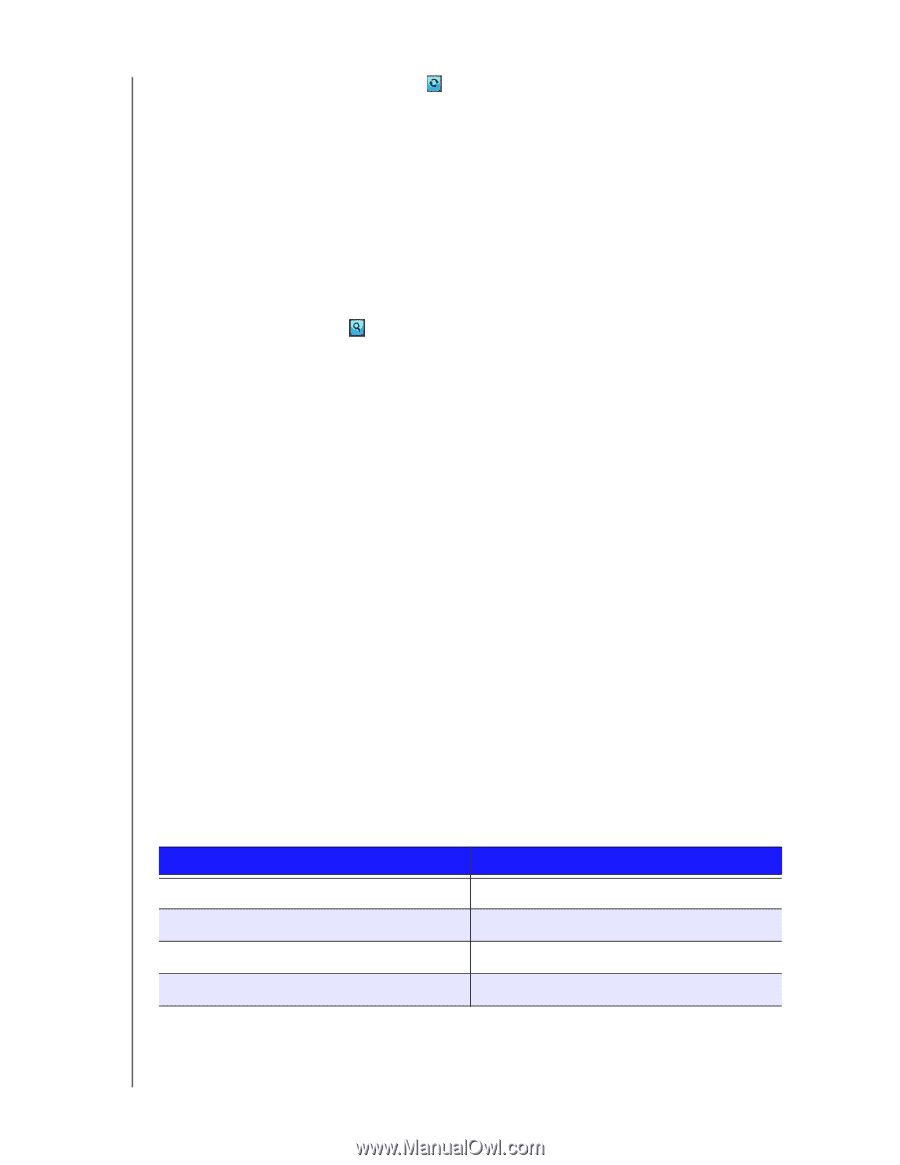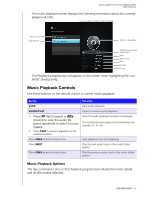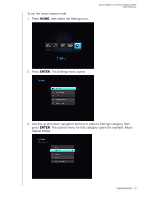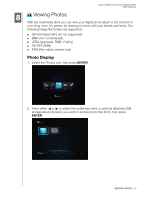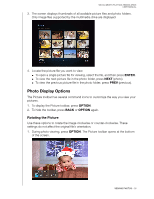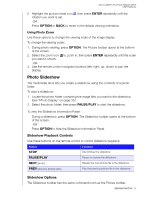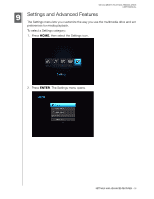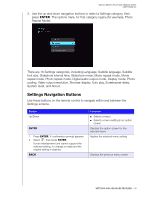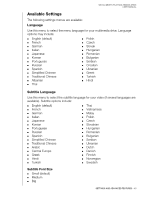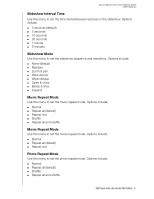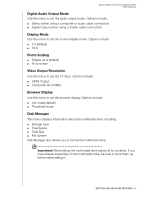Western Digital WDBABV0010ABK User Manual - Page 41
Using Photo Zoom, Photo Slideshow, Slideshow Playback Controls, Slideshow Options
 |
UPC - 718037764030
View all Western Digital WDBABV0010ABK manuals
Add to My Manuals
Save this manual to your list of manuals |
Page 41 highlights
WD ELEMENTS PLAY MULTIMEDIA DRIVE USER MANUAL 2. Highlight the picture rotate icon , then press ENTER repeatedly until the rotation you want is set. -ORPress OPTION or BACK to revert to the default viewing orientation. Using Photo Zoom Use these options to change the viewing scale of the image display. To change the viewing scale: 1. During photo viewing, press OPTION. The Picture toolbar opens at the bottom of the screen. 2. Select the zoom icon to zoom in, then press ENTER repeatedly until the scale you want is shown. -OR- 3. Use the remote control navigation buttons (left, right, up, down) to pan the display. Photo Slideshow The multimedia drive lets you create a slideshow using the contents of a photo folder. To start a slideshow: 1. Locate the photo folder containing the image files you want in the slideshow. (See "Photo Display" on page 35.) 2. Select the photo folder, then press PAUSE/PLAY to start the slideshow. To view the Slideshow Information Panel: During a slideshow, press OPTION. The Slideshow toolbar opens at the bottom of the screen. -ORPress OPTION to hide the Slideshow Information Panel. Slideshow Playback Controls Use these buttons on the remote control to control slideshow playback: Button STOP PAUSE/PLAY NEXT (photo) PREV (previous photo) twice Function Discontinue the slideshow Pause or resume the slideshow Display the next picture file in the slideshow Play the previous picture file in the slideshow Slideshow Options The Slideshow toolbar has the same command icons as the Picture toolbar. VIEWING PHOTOS - 37