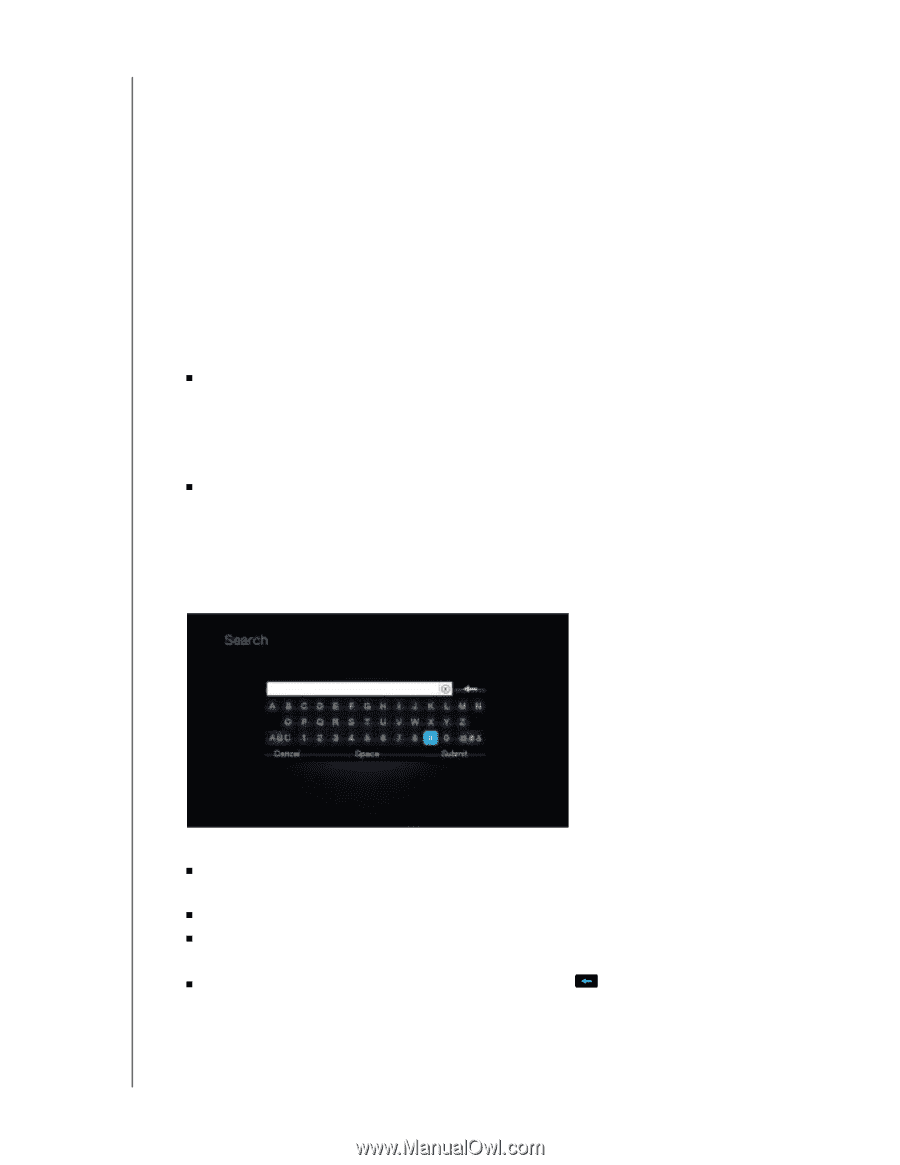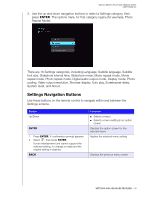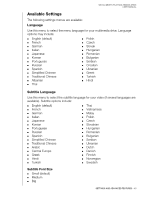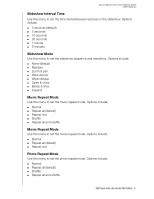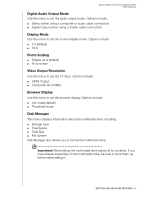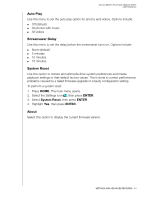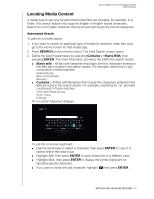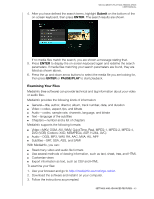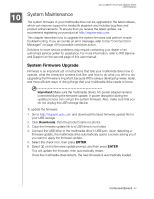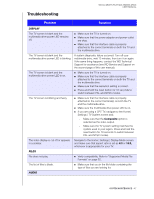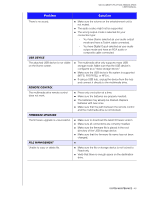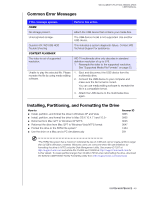Western Digital WDBABV0010ABK User Manual - Page 48
Locating Media Content, Automated Search, SEARCH, Contains, Starts With, ENTER
 |
UPC - 718037764030
View all Western Digital WDBABV0010ABK manuals
Add to My Manuals
Save this manual to your list of manuals |
Page 48 highlights
WD ELEMENTS PLAY MULTIMEDIA DRIVE USER MANUAL Locating Media Content A media search can only be performed where files are viewable, for example, in a folder. This search feature only supports English or English-based characters. Search for non-English character titles by browsing through the menus/categories. Automated Search To perform a media search: 1. If you want to search for particular type of media (for example, video files only), go to the Home screen for that media type. 2. Press SEARCH on the remote control. The initial Search screen opens. 3. Define the search parameters by selecting Contains or Starts With, then pressing ENTER. The more information provided, the better the search results. „ Starts with - All files with filenames that begin with the characters entered in this field are included in the search results. For example, searching for 'glo' could result in these matches: Global party.jpg Glow of the Field.jpg Gloss.jpg „ Contains - All files with filenames that include the characters entered in this field are listed in the search results. For example, searching for 'un' provides could result in these matches: Land of the Rising Sun.jpg shunt_1a.jpg Unite.jpg An on-screen keyboard displays. To use the on-screen keyboard: „ Use the arrow keys to select a character, then press ENTER to copy it to search field in the search bar. „ Highlight ABC then press ENTER to input characters in a different case. „ Highlight @#&, then press ENTER to display the symbol keyboard for inputting special characters. „ If you want to erase the last character, highlight then press ENTER. SETTINGS AND ADVANCED FEATURES - 44