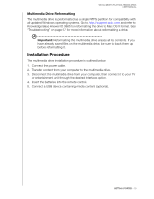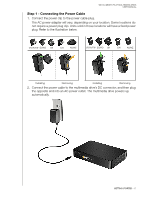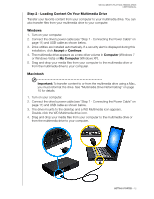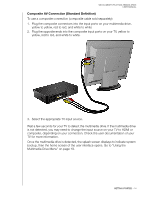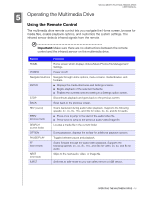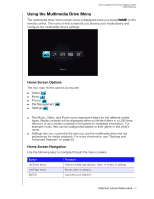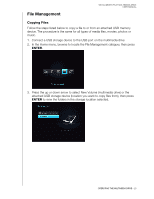Western Digital WDBABV0010ABK User Manual - Page 19
HDMI Video and Audio (High Definition
 |
UPC - 718037764030
View all Western Digital WDBABV0010ABK manuals
Add to My Manuals
Save this manual to your list of manuals |
Page 19 highlights
WD ELEMENTS PLAY MULTIMEDIA DRIVE USER MANUAL HDMI Video and Audio (High Definition) HDMI combines high-definition video, multi-channel audio, and inter-component control in a single digital cable. This interface provides video quality resolution of up to 1080p. To connect your multimedia drive using an HDMI cable: 1. Plug an HDMI cable (sold separately) into the HDMI connector on the multimedia drive. 2. Plug the opposite end into the HDMI port on your TV or audio/video system (if available). Wait a few seconds for your TV to detect the multimedia drive. If the multimedia drive is not detected, you may need to change the input source on your TV to HDMI or composite, depending on your connection. Check the user documentation of your TV for more information. Once the multimedia drive is detected, the splash screen displays to indicate system bootup, then the home screen of the user interface opens. Go to "Using the Multimedia Drive Menu" on page 19. GETTING STARTED - 15