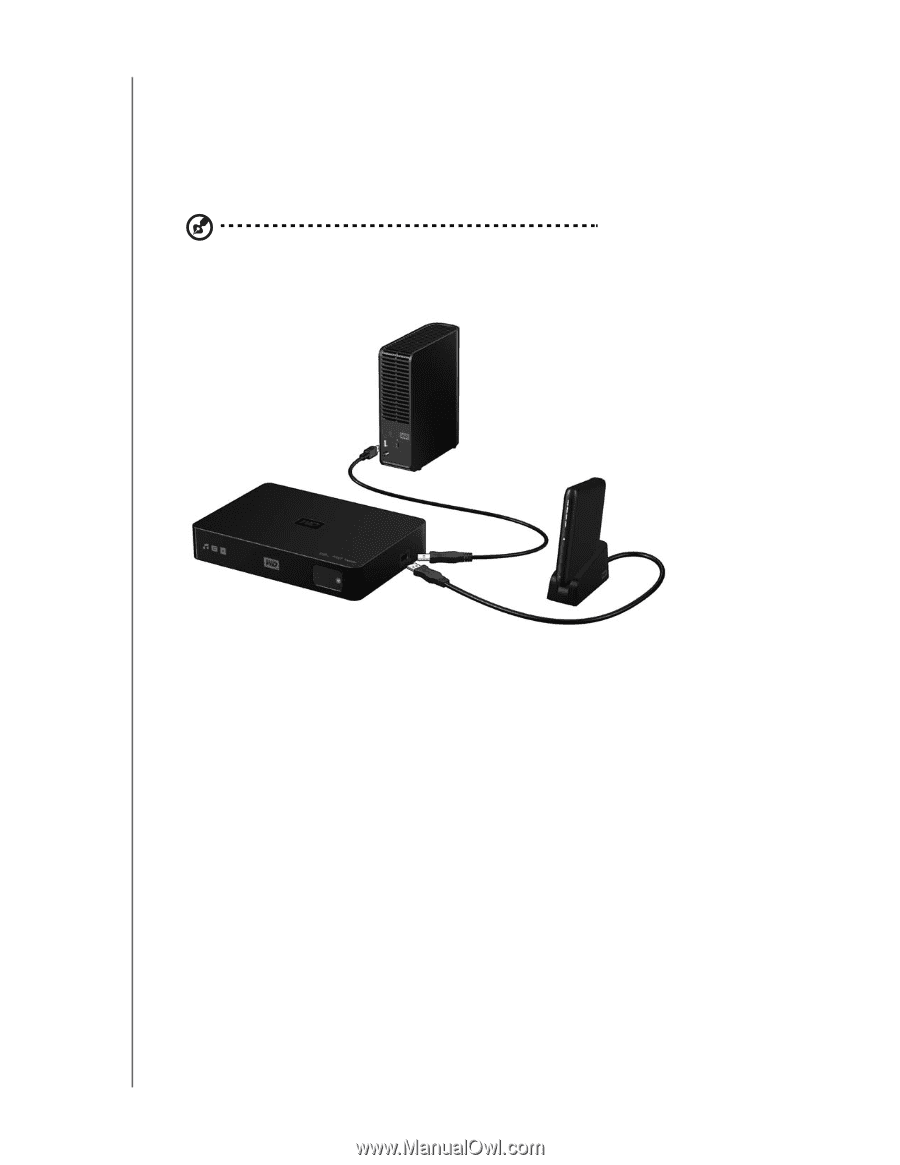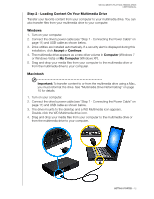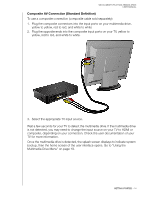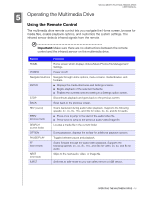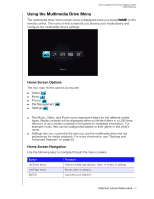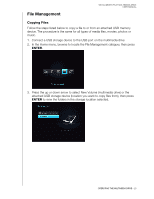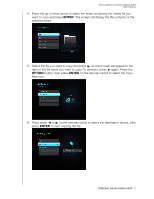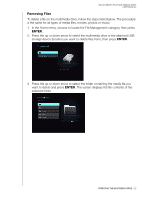Western Digital WDBABV0010ABK User Manual - Page 21
For Apple Users, Removing a USB Device, ENTER
 |
UPC - 718037764030
View all Western Digital WDBABV0010ABK manuals
Add to My Manuals
Save this manual to your list of manuals |
Page 21 highlights
WD ELEMENTS PLAY MULTIMEDIA DRIVE USER MANUAL Step 4 (Optional)- Connecting a USB Device Transfer your favorite content from your computer to your external USB drive, such as My Passport® or My Book® (external USB drive not included). The multimedia drive has one USB port that supports playback from an external USB storage device. Note: Certain USB hubs have been tested to ensure compatibility. For a list of supported USB devices, see Article #5675 in our knowledge base at http://support.wdc.com. 1. Connect the USB device to the multimedia drive's USB port. My Book external drive (sold separately) OR My Passport portable drive (sold separately) 2. Wait for a few moments while the multimedia drive scans the USB device for media files. (Scanning is enabled by default). This may take several minutes, depending on the storage capacity of the USB device and the number of available media files. When the USB device is detected, the status LED turns on. "Please insert a USB storage device" appears on the screen. For Apple Users For HFS+, Journaling must be disabled on the storage device connected to the multimedia drive. For instructions on how to disable Journaling, see Article #2615 in our knowledge base at http://support.wdc.com. Removing a USB Device To prevent data loss, it is highly recommended that you first press the EJECT button on the remote control before removing a USB device. To remove a USB device: 1. Press the EJECT button on the remote. 2. Highlight the checkmark on the eject prompt, then press ENTER. 3. Disconnect the USB device from the multimedia drive. GETTING STARTED - 17