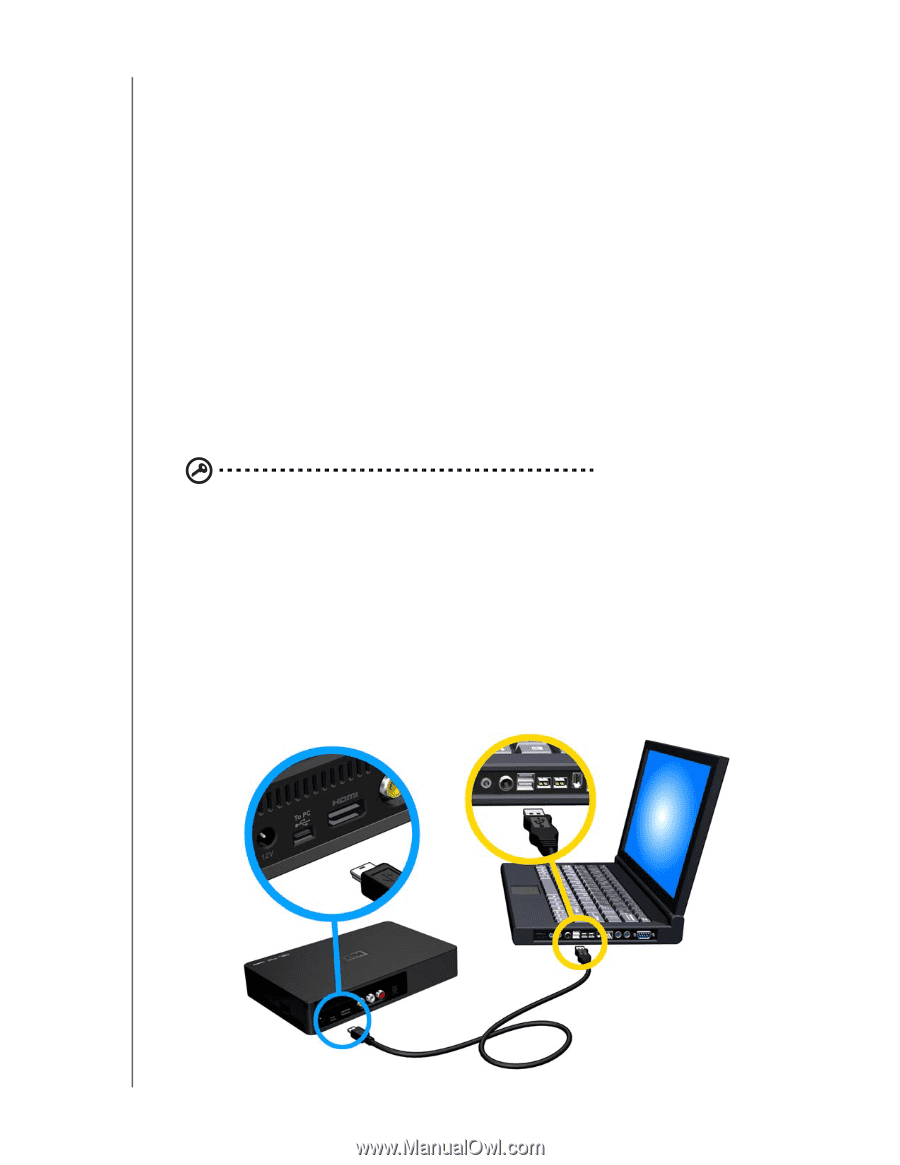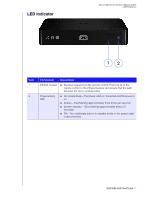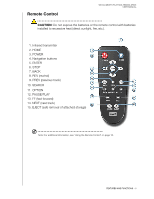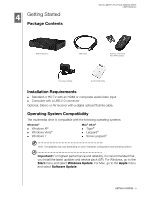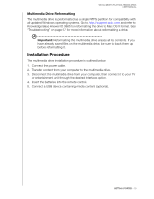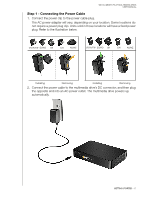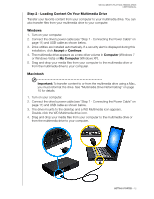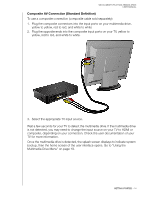Western Digital WDBABV0010ABK User Manual - Page 16
Step 2 - Loading Content On Your Multimedia Drive, Windows, Macintosh, Accept, Continue
 |
UPC - 718037764030
View all Western Digital WDBABV0010ABK manuals
Add to My Manuals
Save this manual to your list of manuals |
Page 16 highlights
WD ELEMENTS PLAY MULTIMEDIA DRIVE USER MANUAL Step 2 - Loading Content On Your Multimedia Drive Transfer your favorite content from your computer to your multimedia drive. You can also transfer files from your multimedia drive to your computer. Windows 1. Turn on your computer. 2. Connect the drive's power cable (see "Step 1 - Connecting the Power Cable" on page 11) and USB cable as shown below. 3. Drive utilities are installed automatically. If a security alert is displayed during this installation, click Accept or Continue. 4. The multimedia drive appears as a new drive volume in Computer (Windows 7 or Windows Vista) or My Computer (Windows XP). 5. Drag and drop your media files from your computer to the multimedia drive or from the multimedia drive to your computer. Macintosh Important: To transfer content to or from the multimedia drive using a Mac, you must reformat the drive. See "Multimedia Drive Reformatting" on page 10 for details. 1. Turn on your computer. 2. Connect the drive's power cable (see "Step 1 - Connecting the Power Cable" on page 11) and USB cable as shown below. 3. The drive mounts to the desktop and a WD Multimedia icon appears. Double-click the WD Multimedia drive icon. 4. Drag and drop your media files from your computer to the multimedia drive or from the multimedia drive to your computer. GETTING STARTED - 12