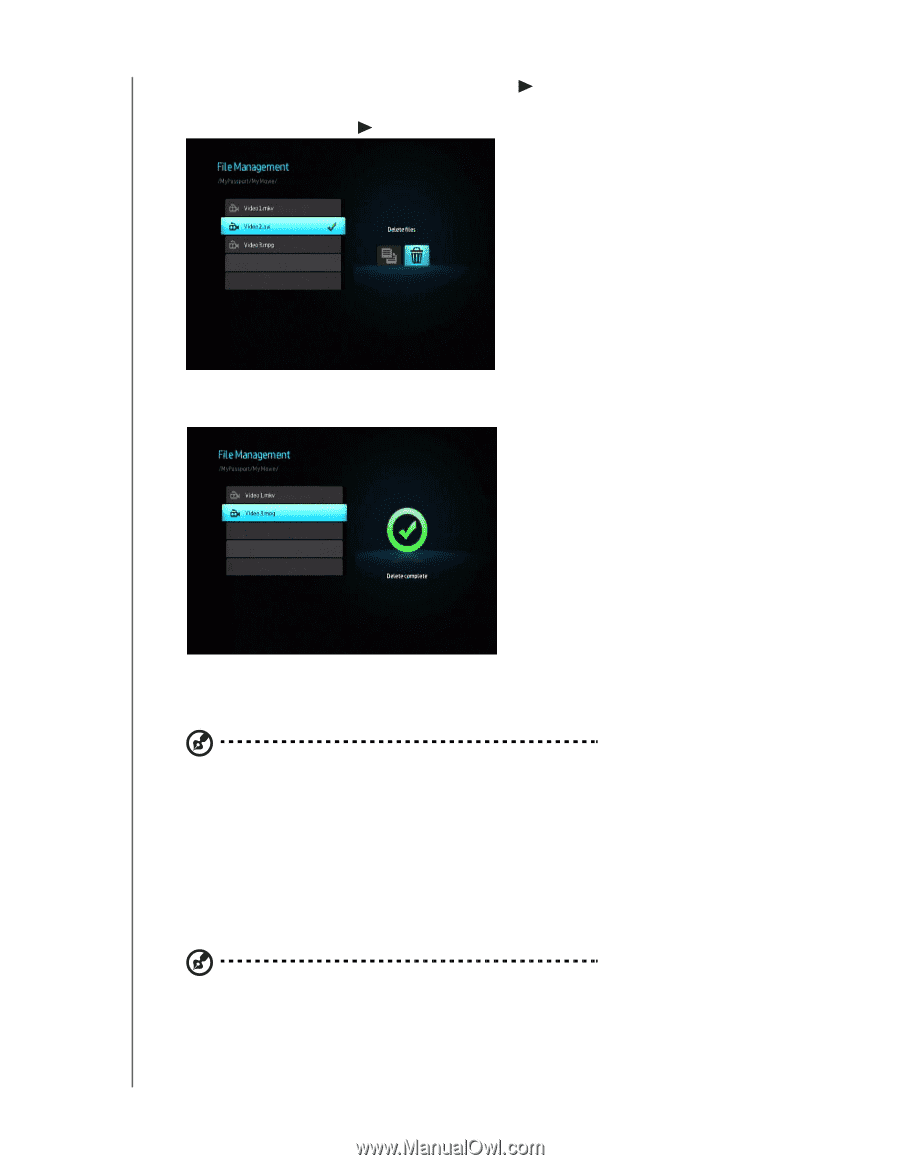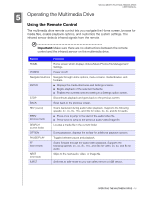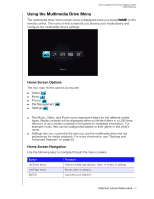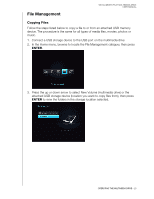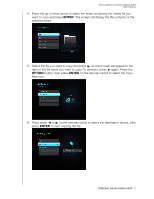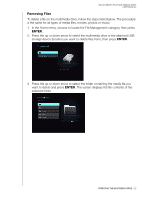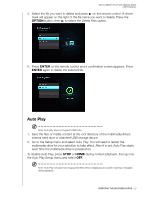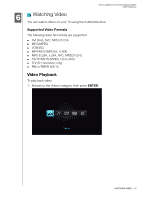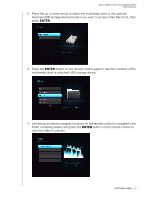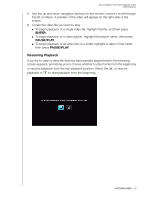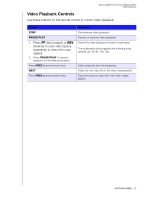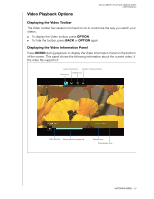Western Digital WDBABV0010ABK User Manual - Page 27
Auto Play, OPTION, ENTER
 |
UPC - 718037764030
View all Western Digital WDBABV0010ABK manuals
Add to My Manuals
Save this manual to your list of manuals |
Page 27 highlights
WD ELEMENTS PLAY MULTIMEDIA DRIVE USER MANUAL 4. Select the file you want to delete and press on the remote control. A check mark will appear on the right of the file name you want to delete. Press the OPTION button, then to select the Delete Files option. 5. Press ENTER on the remote control and a confimation screen appears. Press ENTER again to delete the selected file. Auto Play Note: Auto play does not support USB hubs. 1. Save the files or media content at the root directory of the multimedia drive's internal hard drive or attached USB storage device. 2. Go to the Setup menu and select Auto Play. You will need to restart the multimedia drive for your selection to take effect. After it is set, Auto Play starts each time the multimedia drive is powered on. To disable Auto Play, press STOP or HOME during content playback, then go into the Auto Play Setup menu and select OFF. Note: Auto Play will ignore all unsupported files without displaying any system warning messages during playback. OPERATING THE MULTIMEDIA DRIVE - 23