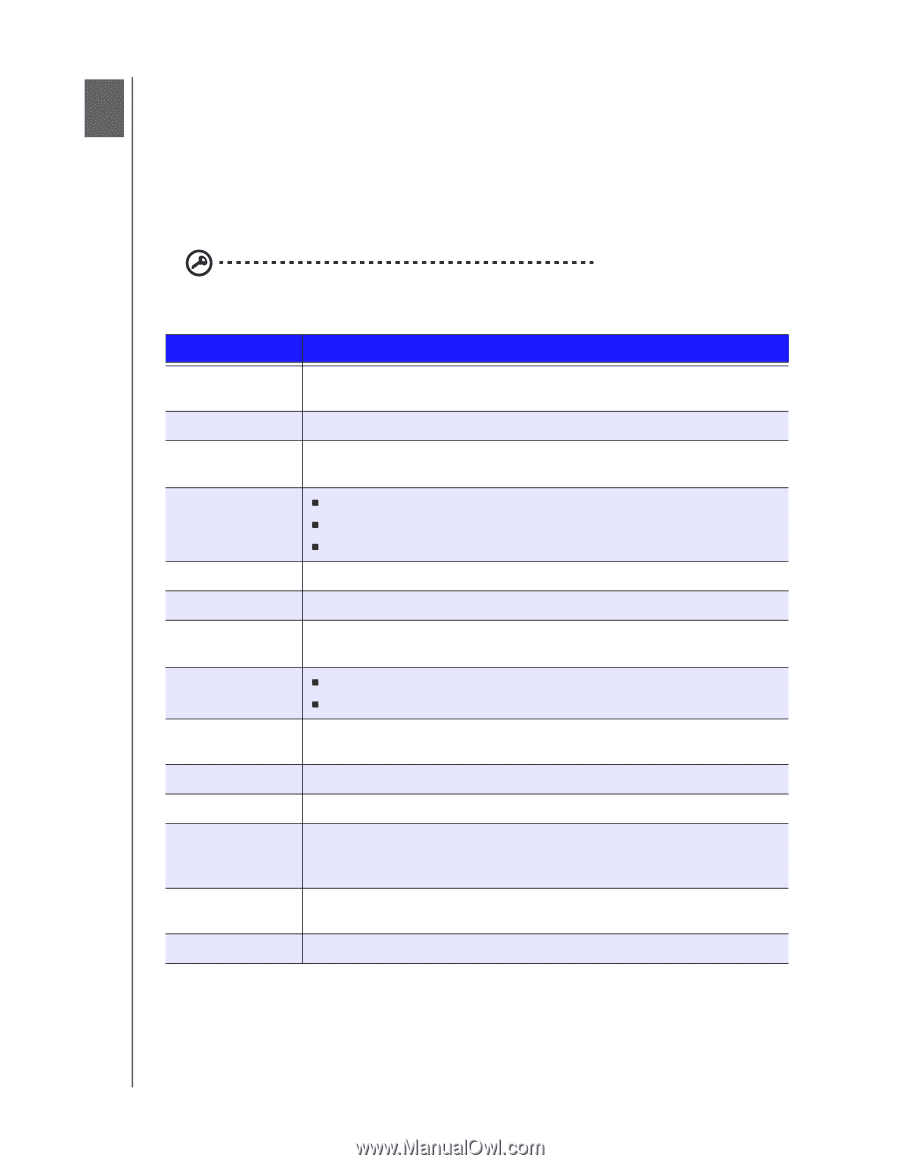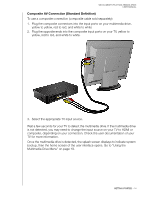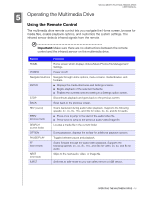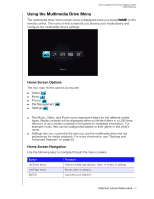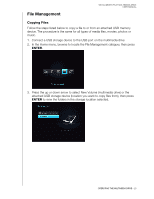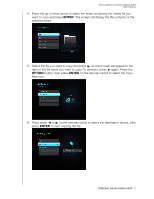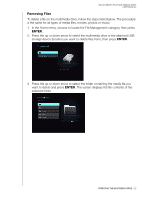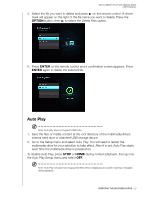Western Digital WDBABV0010ABK User Manual - Page 22
Operating the Multimedia Drive, Using the Remote Control
 |
UPC - 718037764030
View all Western Digital WDBABV0010ABK manuals
Add to My Manuals
Save this manual to your list of manuals |
Page 22 highlights
WD ELEMENTS PLAY MULTIMEDIA DRIVE USER MANUAL 45 Operating the Multimedia Drive Using the Remote Control The multimedia drive remote control lets you navigate the Home screen, browse for media files, enable playback options, and customize the system settings. The infrared sensor detects infrared signals from the remote. Important: Make sure there are no obstructions between the remote control and the infrared sensor on the multimedia drive. Button Function HOME Home screen which displays Videos/Music/Photos/File Management/ Settings. POWER Power on/off. Navigation buttons Navigate through Home options, menu screens, media libraries, and toolbars. ENTER „ Displays the media directories and Settings screens. „ Begins playback of the selected media file. „ Enables the currently selected setting in a Settings option screen. STOP Discontinues playback and goes back to the previous screen. BACK Goes back to the previous screen. REV (rewind) Scans backward during audio/video playback. Supports the following speeds: 2×, 4×, 8×, 16×, and 32x for video. 2x, 4x, and 8x for audio. PREV (previous track) „ Press once to jump to the start of the audio/video file. „ Press twice to jump to the previous audio/video/image file. SEARCH (current folder) Locates a media file in the current folder. OPTION During playback, displays the toolbar for additional playback options. PAUSE/PLAY Toggles between pause and playback. FF (fast forward) Scans forward through the audio/video playback. Supports the following speeds: 2×, 4×, 8×, 16×, and 32x for video. 2x, 4x, and 8x for audio. NEXT (next track) Skips to the next audio, video, or image file. EJECT Switches to safe mode so you can safely remove a USB device. OPERATING THE MULTIMEDIA DRIVE - 18