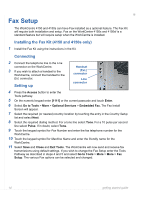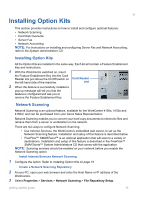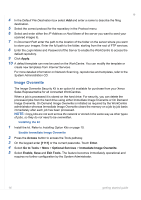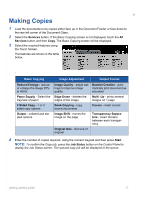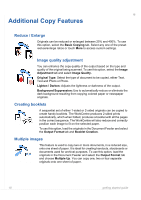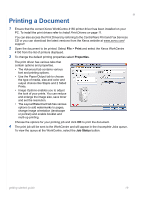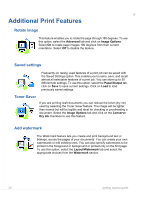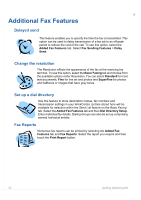Xerox 4150S Getting Started Guide - Page 22
Additional Copy Features - scan
 |
UPC - 095205228731
View all Xerox 4150S manuals
Add to My Manuals
Save this manual to your list of manuals |
Page 22 highlights
Additional Copy Features Reduce / Enlarge Originals can be reduced or enlarged between 25% and 400%. To use this option, select the Basic Copying tab. Select any one of the preset reduce/enlarge ratios or touch More to access custom settings. Image quality adjustment You can enhance the copy quality of the output based on the type and quality of the original being scanned. To use this option, select the Image Adjustment tab and select Image Quality. Original Type: Select the type of document to be copied, either Text, Text and Photo or Photo. Lighten / Darken: Adjusts the lightness or darkness of the output. Background Suppression: Use to automatically reduce or eliminate the dark background resulting from copying colored paper or newspaper originals. Creating booklets A sequential set of either 1-sided or 2-sided originals can be copied to create handy booklets. The WorkCentre produces 2-sided prints automatically, which when folded, produces a booklet with all the pages in the correct sequence. The WorkCentre will also reduce and correctly position each image to fit on the selected paper. To use this option, load the originals in the Document Feeder and select the Output Format tab and Booklet Creation. Multiple images This feature is used to copy two or more documents, in a reduced size, onto one sheet of paper. It is ideal for creating handouts, storyboards or documents used for archival purposes. To use this option, load the originals in the Document Feeder and select the Output Format tab and choose Multiple Up. You can copy one, two or four separate originals onto one sheet of paper. 18 getting started guide