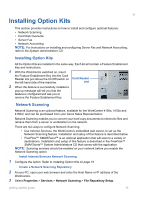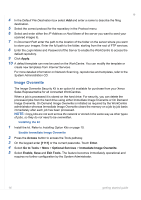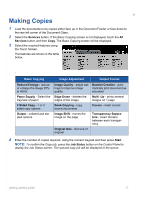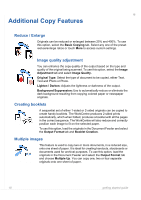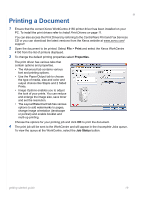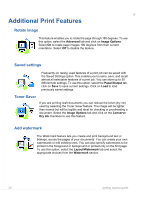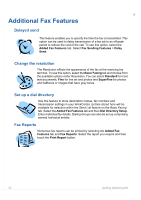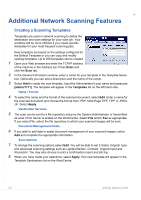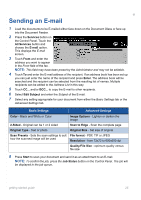Xerox 4150S Getting Started Guide - Page 24
Additional Print Features - toner
 |
UPC - 095205228731
View all Xerox 4150S manuals
Add to My Manuals
Save this manual to your list of manuals |
Page 24 highlights
Additional Print Features Rotate image This feature enables you to rotate the page through 180 degrees. To use this option, select the Advanced tab and click on Image Options. Select On to rotate page images 180 degrees from their current orientation. Select Off to disable the feature. Saved settings Frequently (or rarely) used features of a print job can be saved with the Saved Settings option. This enables you to name, save, and recall almost all selectable features of a print job. You can store up to 50 different job settings. To use this option, select the Paper/Output tab, click on Save to save current settings. Click on Load to load previously saved settings. Toner Saver If you are printing draft documents you can reduce the toner (dry ink) used by selecting the Toner Saver feature. The image will be lighter than normal but will be legible and ideal for checking or proofreading a document. Select the Image Options tab and click on the Conserve Dry Ink checkbox to use this feature. Add watermark The Watermark feature lets you create and print background text or bitmaps, across the pages of your documents. You can create your own watermarks or edit existing ones. You can also specify watermarks to be printed in the foreground or background or printed only on the first page. To use this option, select the Layout/Watermark tab and select the appropriate choices from the Watermark section. 20 getting started guide