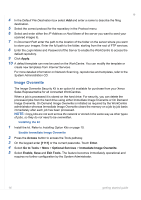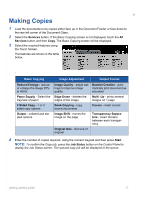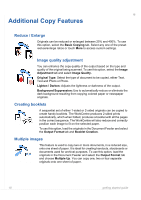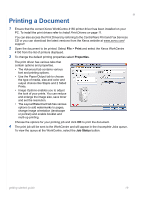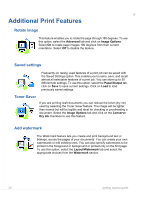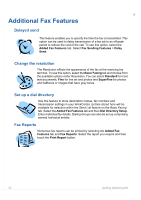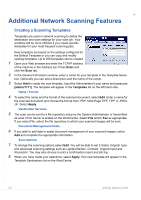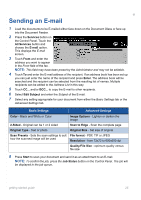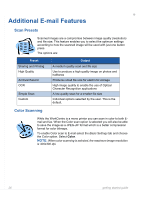Xerox 4150S Getting Started Guide - Page 25
Sending a Fax - service manual
 |
UPC - 095205228731
View all Xerox 4150S manuals
Add to My Manuals
Save this manual to your list of manuals |
Page 25 highlights
Sending a Fax 1 Load the documents to be faxed either face down on the Document Glass or face up into the Document Feeder. 2 Press the Services button on the Control Panel. Select the All Services button and choose the Fax option. This displays the Basic Fax screen. 3 Enter the recipient's fax number by: • Keypad Dial - enter the number on the numeric keypad. • Manual Dial - if a telephone handset is attached to the WorkCentre, select Manual Dial and dial the number on the handset. • Speed Dial - Select Speed Dial and enter a pre-set speed dial number. • Send List - Add several recipients to the Send List to send the same fax to several recipients. This button provides access to the dial directory for individuals and groups. 4 Select the required features for your fax job. They are shown in the following table: Basic Faxing Image Adjustment Sides Scanned - 1-sided or 2-sided Image Quality - adjust settings to originals improve image quality Resolution - sets the quality of image Color Mode - mono or color Original Size - set size of original NOTE: The Added Fax Features tab provides access to fax setup features such as creating mailboxes, adding names to a dial directory and other useful options. 5 Press Start to transmit your fax. NOTE: To confirm the Fax job, press the Job Status button on the Control Panel to display the Job Status screen. The queued job will be displayed. getting started guide 21