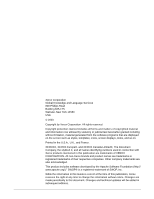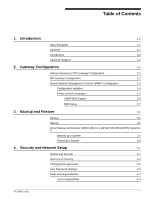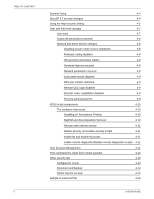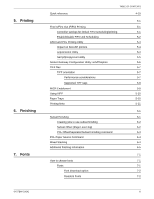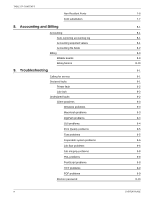Xerox 6180N Common Controller System Guide v 3.7
Xerox 6180N - Phaser Color Laser Printer Manual
 |
UPC - 095205425307
View all Xerox 6180N manuals
Add to My Manuals
Save this manual to your list of manuals |
Xerox 6180N manual content summary:
- Xerox 6180N | Common Controller System Guide v 3.7 - Page 1
Xerox Document Services Platform Series Common Controller System Guide 701P40211 Version 3.7 April, 2003 - Xerox 6180N | Common Controller System Guide v 3.7 - Page 2
and Language Services 800 Phillips Road Building 845-17S Webster, New York 14580 USA © 2003 Copyright by Xerox Corporation. All trademark of SWOP, Inc. While the information in this Guide is correct at the time of this publication, Xerox reserves the right at any time to change the information - Xerox 6180N | Common Controller System Guide v 3.7 - Page 3
About this guide 1-1 Contents 1-1 Conventions 1-2 Customer Support 1-2 2. Gateway Configuration 2-1 Internet Services (HTTP) Gateway Configuration 2-1 IPP Gateway Configuration 2-2 Simple Network Management Protocol (SNMP) Configuration 2-3 Configuration variables 2-4 Printer and - Xerox 6180N | Common Controller System Guide v 3.7 - Page 4
level changes 4-7 User level 4-7 Solaris file permissions secured 4-8 Network and name service changes 4-8 Disabling secure name service databases 4-8 Multicast routing disabled 4-8 OS and host information hidden Sample of inetd.conf file 4-11 4-12 4-13 4-13 4-14 4-14 4-14 SYSTEM GUIDE - Xerox 6180N | Common Controller System Guide v 3.7 - Page 5
Scheduling ASCII and PCL Printing Utility Impact on DocuSP printers setpclcontrol Utility Set lp/lprcopycount utility Socket Gateway Configuration Utility: setVPSoption TIFF files TIFF orientation Performance considerations Supported TIFF tags MICR Enablement Using VIPP Paper Trays Printing hints - Xerox 6180N | Common Controller System Guide v 3.7 - Page 6
9. Troubleshooting Calling for service Declared faults Printer fault Job fault Undeclared faults Client problems Windows problems Macintosh problems DigiPath problems GUI problems Print Quality problems Font problems Inoperable system problems Job flow problems Job Integrity problems PDL problems - Xerox 6180N | Common Controller System Guide v 3.7 - Page 7
software without rebooting 9-11 Productivity and performance problems 9-11 Problems when saving a job 9-11 Printing system Panel Removal and Workaround Color Systems General Comments Time used to generate the PDL 10-1 10-1 10-1 10-2 10-2 10-2 Time used to transfer PDL 10-2 Time required - Xerox 6180N | Common Controller System Guide v 3.7 - Page 8
TABLE OF CONTENTS Variable data Image Quality Job Printing Hints Skipped Pitches PCI Channel Interface PWB Trace Capture Procedure Perform a Trace Export the trace file to floppy 10-4 10-5 10-6 10-6 10-7 10-7 10-8 vi SYSTEM GUIDE - Xerox 6180N | Common Controller System Guide v 3.7 - Page 9
TABLE OF CONTENTS SYSTEM GUIDE vii - Xerox 6180N | Common Controller System Guide v 3.7 - Page 10
TABLE OF CONTENTS viii SYSTEM GUIDE - Xerox 6180N | Common Controller System Guide v 3.7 - Page 11
administration tasks for configuring and maintaining the Xerox Document Services Platform (DocuSP) for printing systems. About this guide This guide is intended for Network and System Administrators responsible for setting up and maintaining Xerox printers with DocuSP software. Users should have an - Xerox 6180N | Common Controller System Guide v 3.7 - Page 12
Introduction • Hints and Tips System Guide Conventions This guide includes the following conventions • Angle brackets - the following format: NOTE: This is an example of a note. Customer Support To place a customer service call, dial the direct TTY number for assistance. The number is 800-735 - Xerox 6180N | Common Controller System Guide v 3.7 - Page 13
through a UNIX Terminal window. The IPP gateway is configured using the DocuSP interface. Internet Services (HTTP) Gateway Configuration Perform the following to configure the HTTP gateway: 1. Start the configuration utility. Type ./ gwConfig. NOTE: Refer to the instructions in the section, IPP - Xerox 6180N | Common Controller System Guide v 3.7 - Page 14
. If necessary, make the terminal window large enough to display the list while configuring each value desired. The only value necessary for the IPP and Internet Services Gateways is the Printer URI value. 7. Answer the following questions with the information supplied as follows: • Enter the name - Xerox 6180N | Common Controller System Guide v 3.7 - Page 15
software mangers: • IBM Network Printer Manager (NT) • TNG Unicenter (NT) • HP OpenView (UNIX, NT) • Xerox CentreWare (UNIX, NT) NOTE: The SNMP manager (HP OpenView) may have a number of requests into DocuSP for information. Some of the requested information may not be a supported data set on DocuSP - Xerox 6180N | Common Controller System Guide v 3.7 - Page 16
, only the ones of common interest to Xerox customers are shown in the following table: Table 2-1. Parameter Name Description Value Range Default Value CommandLine Turn on/off the following flags: -l: logging to SNMP_DEBUG_LOG -w: logging to window Printer operator The name of the - Xerox 6180N | Common Controller System Guide v 3.7 - Page 17
on the DocuSP Controller. Those Managers that do not support loading of Management Information Bases (MIBs) will only display the printer and job status that they support. SNMP MIB Support DocuSP 3.0 SNMP MIB file uses the Xerox Common Management Interface (XCMI) version 4.0. The following lists the - Xerox 6180N | Common Controller System Guide v 3.7 - Page 18
XEROX-COMMS-ENGINE-MIB • 52conftc - XEROX-COMMS-CONFIG-TC • 53config - XEROX-COMMS-CONFIG-MIB • 58svctc - XEROX-SERVICE-MONITORING-TC • 59svcmon - XEROX-SERVICE-MONITORING-MIB • 93pidtc - XEROX-PRODUCT-ID-TC The following is a list of MIBs that are supported Printer MIB file - The General Printer - Xerox 6180N | Common Controller System Guide v 3.7 - Page 19
System Guide Gateway Configuration - The Marker Colorant Group - The Media Path Group - The Interpreters Group - The Channels Group - The Console Group - The Alerts Groups • Xerox General MIB file (uses only the 06gentc and 07gen files) - The xcmGen Base Group - The xcmGen Trap Client Group - The - Xerox 6180N | Common Controller System Guide v 3.7 - Page 20
Gateway Configuration System Guide 2-8 Common Controller - Xerox 6180N | Common Controller System Guide v 3.7 - Page 21
the /opt/XRXnps/ configuration directory. This includes the preferences settings, printer set up, and queue set up files. If a software upgrade or Xerox- developed solutions and related data • DNS, NIS, or NIS+ files • Jobs saved to the DocuSP controller using the Save Feature • Non-Xerox supplied - Xerox 6180N | Common Controller System Guide v 3.7 - Page 22
Guide • Any soft fonts that have been loaded on the system • Contents of the hosts and hosts.equiv files • The allowable users • Any customer-specific passwords NOTE: In the event of a software upgrade or install by Xerox, Xerox the upgrade, the Xerox Customer Service Representative will provide a - Xerox 6180N | Common Controller System Guide v 3.7 - Page 23
Guide Backup and Restore Xerox window, log in as root. 3. At the command prompt, type init 0 and press Enter. 4. At the Ok prompt, type boot -s. Steps 3 and 4 first shut down the system, then reboot it in single-user mode. 5. Enter the root password in the sequence. This problem is caused by the - Xerox 6180N | Common Controller System Guide v 3.7 - Page 24
Backup and Restore System Guide 12. After the backup is complete, restart the system by CD (1 of 2)" CD-ROM, the first tape, and the XBR floppy into the system. 2. Open a Terminal window. 3. In the Terminal window, login as root. 4. At the command prompt, type init 0 and press . 5. At the "ok - Xerox 6180N | Common Controller System Guide v 3.7 - Page 25
should be changed as soon as the Xerox service personnel have completed the installation. • The Xerox user name is the account from which the Xerox software runs. Use the Xerox user password for this account. Contact your Customer Service Representative if this is unknown. • ftp: an account to - Xerox 6180N | Common Controller System Guide v 3.7 - Page 26
DocuSP Print Services window. 2. Select [Logon]. The Logon dialog is displayed. 3. Select the Trusted User or System Administrator access level and enter the correct password. The initial passwords for Trusted User and System Administrator can be obtained from your Xerox Service Representative NOTE - Xerox 6180N | Common Controller System Guide v 3.7 - Page 27
System Guide Security and Network Setup User Password changes When the DocuSP software and system was installed, Xerox provided a default root password for the UNIX environment. In addition, default passwords were created for the DocuSP Trusted User and System Administrator login levels. Xerox - Xerox 6180N | Common Controller System Guide v 3.7 - Page 28
Network Setup System Guide Xerox is constantly evaluating the security of the DocuSP controller and the Sun Solaris operating system. Xerox from unauthorized access and modification. The DocuSP install routine prompted Xerox service personnel to determine whether XDSS should be run. In addition, - Xerox 6180N | Common Controller System Guide v 3.7 - Page 29
Guide Security and Network menu. The "Medium" setting describes the default operating environment normally provided by Sun. used services, it is important that customers review this document manually disable or enable specific services listed in this document, please contact the Customer Support - Xerox 6180N | Common Controller System Guide v 3.7 - Page 30
Network Setup System Guide • chargen (Sends revolving pattern of ASCII characters) • time (Outdated time service) • name (Obsolete IEN-116 name service service daemon) • Tooltalk database server • KCMS (Kodak Color Management driver) • S47asppp (Asynchronous PPP link manager, used for Xerox - Xerox 6180N | Common Controller System Guide v 3.7 - Page 31
System Guide Security and Network Setup • S72autoinstall (Solaris JumpStart autoinstall scripts, not used by DocuSP controllers) • S72slpd (Service Location Protocol daemon) • S74xntpd (Network Time Protocol daemon)· S80spc (SunSoft Print Client daemon) • S90wbem (CIM Boot Manager: Disables WBEM - Xerox 6180N | Common Controller System Guide v 3.7 - Page 32
Network Setup System Guide is changed back to medium. Network and name service changes Disabling secure name service databases The following databases are that all of these services are prohibited with a 'high' security setting, but if they are re-enabled manually the hostname information will - Xerox 6180N | Common Controller System Guide v 3.7 - Page 33
Guide Security and Network Setup Network parameters secured Sun's nddconfig security tool is run. For additional information, view Sun's document, Solaris Operating Environment Network Settings for Security, at http://www.sun.com/solutions/blueprints/ 1200/network service is re-enabled manually the - Xerox 6180N | Common Controller System Guide v 3.7 - Page 34
Security and Network Setup System Guide XDSS script components For a greater degree of flexibility, Answer y for yes to disable this printing option. DigiPath and Decomposition Services DigiPath serves as a transferring station for files to the DocuSP controller. The DigiPath configuration will - Xerox 6180N | Common Controller System Guide v 3.7 - Page 35
System Guide Security and Network Setup Remote shell internet service If you are using the legacy Xerox print command line client (the software is not distributed with this release), you will need to use the remote shell internet service to transfer files to the DocuSP controller. However, if you - Xerox 6180N | Common Controller System Guide v 3.7 - Page 36
and Network Setup System Guide • root: has super user access to the workstation. The initial password for this account is set during installation of the operating system and should be obtained from the Xerox service personnel. • xrxusr: the Xerox user name is the account from which the Xerox - Xerox 6180N | Common Controller System Guide v 3.7 - Page 37
System Guide Security and Network Setup • An enabled password. • The same user identification (uid) as used for the clientworkstation account. • The same group identification (gid) as used for the client workstation account. Other security - Xerox 6180N | Common Controller System Guide v 3.7 - Page 38
Network Setup System Guide Document and backup Always document and backup all files that you modify in case some unforeseen problem be prompted for the root password. Upon login as root, . When you make a manual change to the /etc/inetd do this, as root user type: ps -e | grep inetd and - Xerox 6180N | Common Controller System Guide v 3.7 - Page 39
System Guide Security and Network Setup # # # Configuration file for inetd(1M). # # To re-configure the running inetd process,edit this file, then # send the inetd process a SIGHUP. # # Syntax for socket-based Internet services: # - Xerox 6180N | Common Controller System Guide v 3.7 - Page 40
Security and Network Setup System Guide # Tftp service is provided primarily forbooting. Most sites run this # only on machines stream tcp nowait root /usr/bin/ps ps ef #netstat stream tcp nowait root /usr/bin/ netstat netstat -f inet # # Time service is used for clocksynchronization. # ###time - Xerox 6180N | Common Controller System Guide v 3.7 - Page 41
System Guide Security and Network Setup or"stream" network administrationclass agent server ###100232/10tli rpc/udp wait root /usr/sbin/ sadmind sadmind # # Rquotad supports UFS disk quotas for NFSclients # ###rquotad/1tli rpc/datagram_vwait root /usr/ lib/nfs/rquotadrquotad # # The rusers service - Xerox 6180N | Common Controller System Guide v 3.7 - Page 42
Network Setup System Guide var/ spool/calendar # # # Sun ToolTalk Database Server # # # UFS-aware service daemon # #ufsd/1 tli rpc/* wait root /usr/lib/fs/ufs/ ufsdufsd kerbd # # Print Protocol Adaptor - BSD listener #printer stream tcp nowait root /usr/lib/print/ in.lpdin.lpd dtspc - Xerox 6180N | Common Controller System Guide v 3.7 - Page 43
System Guide Security and Network Setup dt/bin/dtspcd /usr/dt/bin/dtspcd xaudio stream tcp wait root /usr/openwin/bin/Xaserver Xaserver -noauth -inetd 100068/2-5 dgram rpc/ udp wait - Xerox 6180N | Common Controller System Guide v 3.7 - Page 44
and Network Setup System Guide Table anonymous LP? Enabled by default. If it has previously been disabled, for each queue directory in /etc/ lp/printers, remove the users.allow service in /etc/inetd.conf? Remove (to enable or add (to disable) ### signs in front of the line where the services - Xerox 6180N | Common Controller System Guide v 3.7 - Page 45
for limited FIFO scheduling/printing To set up the system to perform in a FIFO manner, perform the following: 1. Logon as System Administrator. 2. In DocuSP Print Services window, select [Options: Preferences: Job Policy: Resources Required] and then select [System Fault]. 3. In DocuSP Print - Xerox 6180N | Common Controller System Guide v 3.7 - Page 46
to the next job which has already been scheduled and is displaying a 'Waiting for Printer' status. Enable/Disable FIFO Job Scheduling To enable or disable FIFO job scheduling, perform the following: 1. Open a Terminal Window. 2. Log in as root. 3. At the #, type the following cd /opt/XRXnps/bin and - Xerox 6180N | Common Controller System Guide v 3.7 - Page 47
System Guide Printing Event Sequence 1 2 3 'You will need to Restart the DocuSP Software for no is entered, the following will appear: 'No Change Made' 6. In the DocuSP Print Services, select [System] and select [Restart] to complete either enabling or disabling the Limited FIFO Job Scheduling - Xerox 6180N | Common Controller System Guide v 3.7 - Page 48
"Receiving Data" "Pending" 5 "Pending" Still "Pending" System Guide Limited FIFO Enabled Job 1 prints first Limited FIFO Disabled Job 2 Manager that enables the ability to select the default document format. Impact on DocuSP printers The DocuSP software automatically wraps ASCII files with - Xerox 6180N | Common Controller System Guide v 3.7 - Page 49
on custom stock size"). HP printers generally respond to this command by imaging an area of 11.7 x 17.7 inches and then printing the image, centered, on whatever stock is supplied by the operator. The setpclcontrol utility allows you to specify a single image and paper size to correspond with this - Xerox 6180N | Common Controller System Guide v 3.7 - Page 50
menu. Selecting [Gateways] from the Setup menu opens a window with the various gateway tabs available. The following describes how to 1 1 - Specifies Port 2 option -VPS(default) or NONVPS An example of the utility is as follows: docusp_printer% su root Password: # cd /opt/XRXnps/bin # ./setVPSoption - Xerox 6180N | Common Controller System Guide v 3.7 - Page 51
System Guide Printing TIFF files This section discusses the TIFF tags supported by the DocuSP software and the guidelines for printing TIFF files to achieve the optimum performance. TIFF orientation The DocuSP Save Feature stores TIFF images in different orientations on the DocuTech/DocuPrint 75 - Xerox 6180N | Common Controller System Guide v 3.7 - Page 52
are treated as if they were 1, 3, 6, and 8 respectively. Photometric Interpretation - Default = none; value must be supplied. - DocuSP supports bi-level values of 0 and 1 only. Resolution Units - Default = 2 - DocuSP supports values of 2 (inches) and 3 (centimeters) Rows Per Strip Common Controller - Xerox 6180N | Common Controller System Guide v 3.7 - Page 53
Guide Printing - Default = none - DocuSP supports single and multiple strip images. NOTE: Strips and tiles cannot be intermixed within the same TIFF file. Strip Byte Counts and Strip Offsets - Default = none; values must be supplied if the image data is organized into strips. - DocuSP supports - Xerox 6180N | Common Controller System Guide v 3.7 - Page 54
the default document color, size, or weight of paper, use the trays in a Tray 1/ Tray 3 and then Tray 2/Tray 4 sequence for optimal speed. For example, Tray 1 would contain 8 1/2 x11 inch white paper, and Tray 3 would have 8 1/2 x 11 inch yellow paper for a job. Using Tray 1/Tray 2 or Tray 3/Tray - Xerox 6180N | Common Controller System Guide v 3.7 - Page 55
System Guide Printing Printing hints If you compress the resolution of an embedded bitmap object at the application level, you can produce smaller pdf files. This will allow your job to transfer across the net faster, would require less DocuSP spool/disk space, and may process faster. Common - Xerox 6180N | Common Controller System Guide v 3.7 - Page 56
Printing System Guide 5-12 Common Controller - Xerox 6180N | Common Controller System Guide v 3.7 - Page 57
delivery locations are the following: DocuTech 61xx: • Portrait Stitch • Landscape Stitch • Dual Stitch • Right Portrait Stitch • Right Landscape Stitch • Right Dual Stitch • Bind • Right Bind NOTE: The DT 61xx printers allow Short Edge Feed (SEF) only in paper tray 3, 4, and 5. The short edges of - Xerox 6180N | Common Controller System Guide v 3.7 - Page 58
later. NOTE: The Xerox Production Print Services (XPPS) client software does not support subset finishing at this time. Subset finishing can also be performed at the DigiPath workstation through the Document Scan and Make Ready application. Subset Offset (Page Level Jog) The printer has the ability - Xerox 6180N | Common Controller System Guide v 3.7 - Page 59
tray. PCL Offset/Separator/Subset Finishing command The use of the PCL separator command, &l1T, in combination with DocuSP queue defaults enables subset finishing for PCL jobs. The PCL separator command defines offset segments of a job. PCL does not commonly support switch in Printer Manager in - Xerox 6180N | Common Controller System Guide v 3.7 - Page 60
System Guide • All finishing limitations and restrictions at the printer will apply to a subset segment. PCL Paper Source Command Use the PCL Paper Source command to program a PCL print job to use a specific paper. The PCL decomposer on the DocuSP Controller reads the paper source - Xerox 6180N | Common Controller System Guide v 3.7 - Page 61
System Guide Finishing Additional finishing information The DocuSP is unable to dual staple 3-hole punched stock. If dual staple is selected when using pre-drilled paper, improper registration will occur. Select to single staple the job, or print on non-drilled stock and manually punch the holes - Xerox 6180N | Common Controller System Guide v 3.7 - Page 62
Finishing System Guide 6-6 Common Controller - Xerox 6180N | Common Controller System Guide v 3.7 - Page 63
most important thing to remember is that the font used to create a document must also be available to the DocuSP controller. NOTE: DocuSP supports the euro character. Most font families include the euro character. At the DocuSP controller, a font can exist in three forms: Resident fonts A resident - Xerox 6180N | Common Controller System Guide v 3.7 - Page 64
download option Downloading Commercial Fonts from the Network allows fonts to be downloaded to the DocuSP Controller from both Mac or PC platforms. Supported application programs for font downloading two-way protocol to poll the printer and then download the massive character sets needed in - Xerox 6180N | Common Controller System Guide v 3.7 - Page 65
System Guide Fonts Font Family Americana AvantGarde AdobeSans AdobeSerif Albertus AntiqueOlive Apple Arial Blackoak Bodoni Bookman Carta CGBrn Chicago ChuGothicBB Clarendon CooperBlack Coronet Courier Eurostile ErorrHandlerFont Garamond - Xerox 6180N | Common Controller System Guide v 3.7 - Page 66
Fonts 7-4 System Guide Table 7-1. Fonts Font Family Stresses and weights Helvetica Helvetica Black, Black Oblique, Bold, Bold Oblique, Oblique, Light, Light Oblique, Condensed, Condensed Bold, Condensed Bold Oblique, - Xerox 6180N | Common Controller System Guide v 3.7 - Page 67
System Guide Fonts Font Family ShinGo StempelGaramond Symbol Tekton Times TimesNewRomanPS Trajan 7-3. NOTE: These are the same internal typefaces that are provided with the HP LaserJet 4 printer. Font Family Arial Antique Olive CG Times CG Omega Clarendon Coronet Courier Table 7-2. PCL Resident - Xerox 6180N | Common Controller System Guide v 3.7 - Page 68
Fonts 7-6 System Guide Table 7-2. PCL Resident Fonts Font Family Typefaces ZapfDingbats Table 7-3. PCL 5e resident bitmap fonts Font Family Typefaces Line Printer 16.67 pitch 8.5 Portrait, Landscape point Arial Bold, Bold Italic, create a document: • Downloaded fonts Common Controller - Xerox 6180N | Common Controller System Guide v 3.7 - Page 69
System Guide Fonts If you expect to create a document using fonts that are available on your workstation but not available at the DocuSP controller, your application may automatically download the font when the job is sent to the printer. Fonts downloaded in this manner are considered "temporary" - Xerox 6180N | Common Controller System Guide v 3.7 - Page 70
Fonts System Guide PCL 5e fonts Another type of substitution occurs for PCL fonts. If a requested PCL stream that does not have any fonts specified in the file will have the default font programmed in the "PCL font" section for the corresponding queue in Queue Management. 7-8 Common Controller - Xerox 6180N | Common Controller System Guide v 3.7 - Page 71
the accounting information is saved in a designated directory. The default file directory where the information is saved is: /export/ home your site to charge for use of the Xerox printing system. There are four different versions supported for exporting the customer accounting log: Version 2, - Xerox 6180N | Common Controller System Guide v 3.7 - Page 72
Accounting and Billing System Guide • Version 3: This version will export all entries that are the same number as the Job ID. Report ID Report ID for the job. Host Job Number Host supplied job number, as extracted from the data stream. Record status This field will have one of the following - Xerox 6180N | Common Controller System Guide v 3.7 - Page 73
System Guide Accounting and Billing This is normally caused by the loss of marker data in the Accounting structure. For example, Copies Printed, Total Color Pages Printed, etc. • Descriptive data was lost. Quantities shown are correct. This is normally caused by the loss of job-related data in the - Xerox 6180N | Common Controller System Guide v 3.7 - Page 74
Accounting and Billing System Guide • Held by user • Held by operator • Save completed • Save controller (e.g., adldp6135/6180) Virtual Printer Logical name for printer queue assigned at startup. (e.g.,dp6135/ 6180) Printer Type This field will always be the type of printer. Job Source Source - Xerox 6180N | Common Controller System Guide v 3.7 - Page 75
System Guide Accounting and Billing • Interpress • LCDS • PostScript • PostScript2 • PostScript Query • TIFF • PDF • IPDS • HTML • DocuJob • Internal • Native Start RIP Time Date and time Raster Input Processing - Xerox 6180N | Common Controller System Guide v 3.7 - Page 76
Accounting and Billing System Guide Number Pages Number of processed pages. RIPped Total Pages Number of pages trapped. Trapped Total Anti Aliased Total number of Anti Aliased pages processed. Pages - Xerox 6180N | Common Controller System Guide v 3.7 - Page 77
Guide Accounting and Billing Pages to Tray Total pages delivered to tray in a job. Pages Printed Total Color Pages Total number of color pages printed in a job. Printed Transparency • Full Cut Tab • Precut Tab • Ordered Stock • User defined Medium X, Indicates number of parts supported by - Xerox 6180N | Common Controller System Guide v 3.7 - Page 78
Accounting and Billing System Guide Medium X, Size Page size for medium (number X=1...10). Field will be size of the paper stock (e.g., 8.5 x 11.0 in., 8.5 x 14.0 in.,...) Medium X, Color Color of medium (number X=1,2,...). Field can be one of the following: • White • Clear • Pink • Red • Yellow - Xerox 6180N | Common Controller System Guide v 3.7 - Page 79
Guide Billing Accounting and Billing Billable Events NOTE: For Continuous Feed (CF) printing systems, the DocuSP billing meters are not maintained. For CF systems, billing meters are maintained within the print engine. For additional information, contact a Xerox Service Representative. Xerox part - Xerox 6180N | Common Controller System Guide v 3.7 - Page 80
2: Total impressions for each image of the job up to and including the last sheet of the 10th set. Does not include Administration Pages. System Guide 8-10 Common Controller - Xerox 6180N | Common Controller System Guide v 3.7 - Page 81
this document. If the problem persists, gather the necessary information and call the appropriate Customer Service Support Center phone number. Your site representative can supply you with the telephone number for the Customer Service Support Center in your area. The Xerox Welcome Center number is - Xerox 6180N | Common Controller System Guide v 3.7 - Page 82
Troubleshooting System Guide Printer fault An indicator will appear on the DocuSP GUI when a printer fault occurs and the Printer Faults window will display. The Printer Faults window will display all existing printer faults. Select a fault to open the Fault Clearance window and proceed to clear - Xerox 6180N | Common Controller System Guide v 3.7 - Page 83
, but the job is not saved. Client problems Client problems are handled differently depending on the client platform used. Windows problems A job is submitted from a Windows client and is not received by the printer queue. If the Xerox Document Submission client application does not run properly - Xerox 6180N | Common Controller System Guide v 3.7 - Page 84
Troubleshooting 9-4 System Guide If the Macintosh client cannot view any printer queues from the Chooser, perform the following: 1. Verify that the AppleTalk network is up and that there is at least one router on the network. 2. If there is no router on the AppleTalk network, jobs cannot be - Xerox 6180N | Common Controller System Guide v 3.7 - Page 85
to the correct queue. 4. Ensure that a valid PDL is used. 5. If the problem still exists, recreate the job with a different print driver and resubmit the job to the printer. Font problems A font problem exists when incorrect printed fonts have character spacing, jagged characters, text running off - Xerox 6180N | Common Controller System Guide v 3.7 - Page 86
used to make the prints on both printers. 6. If small fonts are printing ragged, change the default font renderer in Print Manager from the "Adobe Type Manager" to the "Font Solution". Inoperable system problems Determine which partition is full by opening a terminal window and perform the following - Xerox 6180N | Common Controller System Guide v 3.7 - Page 87
status is "processing", perform the following: 1. Hold the job. 2. Resubmit the job to a draft PostScript printer to determine if the master is corrupted. If the job prints without problems, contact the Customer Support Center. NOTE: If a job that is known to be without faults has been submitted and - Xerox 6180N | Common Controller System Guide v 3.7 - Page 88
Troubleshooting System Guide Job Integrity problems If the job does not print as expected (missing pages can ask the job submitter specific questions to identify the problem. Possible questions that may help are the following: • What printer driver was used to create the file? • What application was - Xerox 6180N | Common Controller System Guide v 3.7 - Page 89
Troubleshooting • Is the queue faulted, or is it accepting jobs? • Did this file or a similar file print on a previously installed version of the system software? • Will the job print on any other PostScript printers? • Does the PostScript file distill properly using Acrobat Distiller? TIFF problems - Xerox 6180N | Common Controller System Guide v 3.7 - Page 90
." Select and retype the default password again and select . 8. A message will display in the main window which reads, "Missing password file recreated." 9. Select on the "missing password file" recreated message. A pop-up window will display the service code C03-501. Another message will - Xerox 6180N | Common Controller System Guide v 3.7 - Page 91
Troubleshooting Restart DocuSP software without rebooting If [Exit] is accidentally selected from the Xerox software, perform the following to start the software without rebooting the controller: Open a terminal window and enter the following: .openwin-init Productivity and performance problems - Xerox 6180N | Common Controller System Guide v 3.7 - Page 92
will instruct what to do to fix the file. Printing system logs System logs gather information to recover various system problems. Logs are used to gather second level information on the operation of the system. These should only be used when directed by this guide or by the Customer Support Center - Xerox 6180N | Common Controller System Guide v 3.7 - Page 93
Guide Troubleshooting The attribute information found in this file is as follows (the sequence and attributes displayed vary with the job): Logging Module /t# Sender Name /t# Data Size / t# Document Name /t# Document Format /t# Job ID /t# Virtual Printer Name /t# Message /t# Time / t# Network - Xerox 6180N | Common Controller System Guide v 3.7 - Page 94
cursor in the background outside of the DocuSP Print Services window. 2. Right-click and select [Programs]. 3. Select [Terminal]. 4. Put your mouse cursor in the window and type: su 5. Select . 6. Type in your root password. 7. Select . A # symbol displays. NOTE: When entering text, do - Xerox 6180N | Common Controller System Guide v 3.7 - Page 95
System Guide Troubleshooting If there are problems starting the software, check the console window for messages. Loading XJDC/Unix The Xerox Job Description Compiler is loaded by entering the following on the command line: /opt/XRXnps/bin/XJDC [-option[,option...]] .. The filename is - Xerox 6180N | Common Controller System Guide v 3.7 - Page 96
Troubleshooting System Guide Configuring XJDC/Unix The configuration file, CONFIG.TXT found in the directory /opt/ XRXnps/bin/, contains default , modify the /opt/ XRXnps/XRXXJDC/data/CONFIG.TXT file. Otherwise, the default setting in the CONFIG.TXT file will take effect. • An example for the - Xerox 6180N | Common Controller System Guide v 3.7 - Page 97
System Guide Output files Troubleshooting • JSL source files can be edited using the textedit command or UNIX vi command. The textedit utility is available with the sun operating system. To invoke the editor, bring up a Terminal window and type textedit. For example, open a terminal shell and on - Xerox 6180N | Common Controller System Guide v 3.7 - Page 98
Troubleshooting System Guide Properly ejecting a diskette from the Diskette drive on a DocuSP workstation Several problems can arise if you damage caused by attempting to eject the media manually. 5. Select [OK] to close the "Removable Media Manager" window. 6. Now use the floppy eject button to - Xerox 6180N | Common Controller System Guide v 3.7 - Page 99
window that opens. The Power Saver screen is displayed. 5. From the Current Power Saver Scheme pull-down menu, select Disable. 6. Select OK, and close the Terminal window following steps: 1. Open a Terminal window. 2. Login as root. 3. Edit /usr/dt/app-defaults/C/Dtwm. 4. Change the following line - Xerox 6180N | Common Controller System Guide v 3.7 - Page 100
paper. Time used to generate the PDL This component is strongly influenced by the speed of the client workstation, the print driver being used by the application, and the complexity of the pages to be printed. Time used to transfer PDL This component is influenced by the speed of the network - Xerox 6180N | Common Controller System Guide v 3.7 - Page 101
System Guide Hints and Tips Time required to print PDL This component is influenced by the media being used and the paper path through the printer. Whether the printing is face up or down, simplex or duplex, all one size or a mix of sizes to be drawn from different trays all make a difference. In - Xerox 6180N | Common Controller System Guide v 3.7 - Page 102
, the print engine itself will never be idle waiting for a hard job to finish RIP. Job RIP Hints If using the default media/color settings that are pre-loaded on the controller, the DocuSP can use built in color space transformations to accelerate RIP performance. If you do any of the following, the - Xerox 6180N | Common Controller System Guide v 3.7 - Page 103
System Guide Hints and Tips For cases where the background/underlay of the variable data job is composed of 2 the page might be downsized to cover less than 40% of the viewable area of the paper and the performance may improve because the printer does fewer IQ Adjustments. Common Controller 10-5 - Xerox 6180N | Common Controller System Guide v 3.7 - Page 104
Guide , the printer will not print anything. However, the RIP will continue and be slightly ahead. As soon as the printer finishes the tray switches by constructing the job to use only a single size, color, and weight of paper and by ensuring before running a job that the currently active tray - Xerox 6180N | Common Controller System Guide v 3.7 - Page 105
printer will generate paper at 60 ppm, you can compute how far from the end of the job to release the printer the request of Software Engineering or as part of a SPAR package. Perform a Controller, select Input Control - End. 6. Open a Terminal window. 7. Type cd /opt/XRXnps/XRXgrpset/bin and press < - Xerox 6180N | Common Controller System Guide v 3.7 - Page 106
Hints and Tips System Guide 10. If the file size is greater than 1.44 MB, type compress FileName.txt and press . If the file size is less than 1.44 - Xerox 6180N | Common Controller System Guide v 3.7 - Page 107
Service Support Center, 9-1 Customer Support, 1-2 D Declared faults, 9-1 Decomposition Services, 4-10 DigiPath, 4-10 DigiPath problems, 9-4 disable anonymous printing, 4-10 E ejecting diskette, 9-18 ep_exception_log and ep_primary_log, 9-13 SYSTEM GUIDE F faults declared, 9-1 Job, 9-2 Printer - Xerox 6180N | Common Controller System Guide v 3.7 - Page 108
Output files, 9-17 P Paper Trays, 5-10 password, 4-2 PCL, 5-4, 6-3 PCL Offset, 6-3 PCL Paper Source Command, 6-4 PDF problems, 9-9 PDL problems, 9-8 performance problems, 9-11 PostScript problems, 9-8 Print command line client, 4-12 Print Quality problems, 9-5 Printer messages, 2-5 printing ASCII - Xerox 6180N | Common Controller System Guide v 3.7 - Page 109
, 9-12 T TIFF, 5-1 orientation, 5-7 performance considerations, 5-7 supported tags, 5-8 TIFF problems, 9-9 U User level, 4-7 utility set lp/lprcopycount, 5-5 setpclcontrol, 5-4 setVPSoption, 5-6 V VIPP, 5-1, 5-10 VPS, 5-6 W warning banners, 4-9 Windows problems, 9-3 X XDSS, 4-4, 4-5, 4-10 XJDC, 9-16 - Xerox 6180N | Common Controller System Guide v 3.7 - Page 110
INDEX INDEX-4 SYSTEM GUIDE
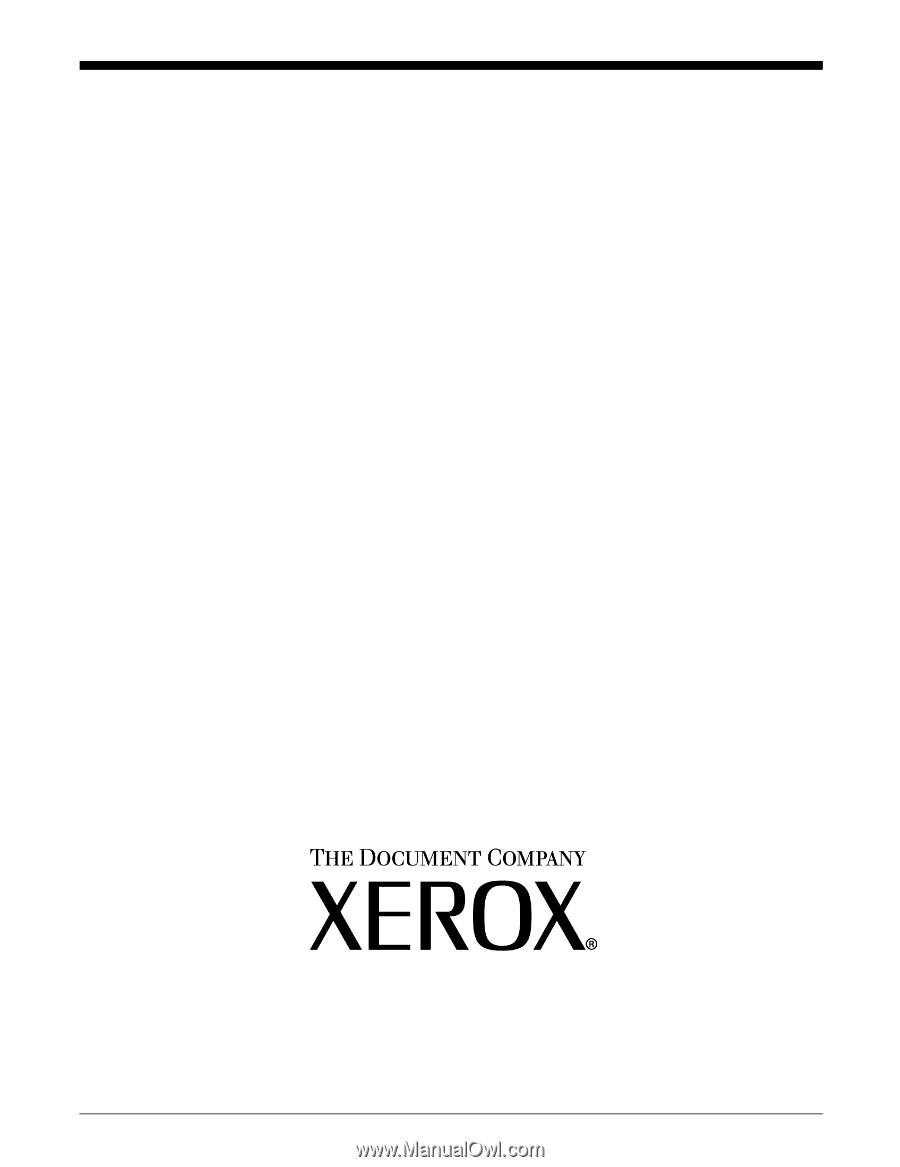
Xerox Document Services Platform Series
Common Controller
System Guide
701P40211
Version 3.7
April, 2003