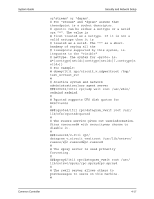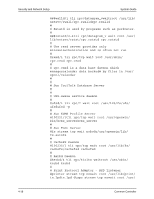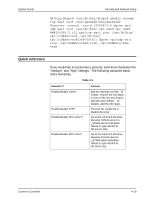Xerox 6180N Common Controller System Guide v 3.7 - Page 38
Document and backup, Online help for security, Sample of inetd.conf file, cp /etc/inet
 |
UPC - 095205425307
View all Xerox 6180N manuals
Add to My Manuals
Save this manual to your list of manuals |
Page 38 highlights
Security and Network Setup System Guide Document and backup Always document and backup all files that you modify in case some unforeseen problem occurs. Example: #cp /etc/inet/ inetd.conf /etc/inet/ inetd.conf.orig If, for whatever reason, the DocuSP controller will not boot up after your modifications, you can restore the software to its original configuration by booting to single user mode. This is done by typing boot -s from the ok> prompt. You will be prompted for the root password. Upon login as root, you can copy the original files back. If you are unfamiliar with the vi editor, you can use the GUI based Text Editor program. To launch the editor as root user, in a terminal window login as root and enter the following: #/usr/ openwin/bin/textedit & Textedit leaves a backup of the modified file in the same directory. This backup file will have a % after the name. This file can be deleted if you have already backed up the original file. When configure-xdss is run, it logs all of the actions into the /opt/ XRXnps/log/xdss_log.txt. View this file to view options that have been implemented. When you make a manual change to the /etc/inetd.conf file, to avoid rebooting the controller, you can retstart the inetd process. To do this, as root user type: ps -e | grep inetd and note the process ID returned. Then, type: kill -HUP #### (where #### denotes the process ID). Online help for security A great deal of helpful security information can be found on-line. Sun's security tools and blueprints may be found at: http://www.sun.com/solutions/blueprints/ Other security information, including alerts, may be found at http://sunsolve.sun.com/pub-cgi/show.pl?target=security/sec http://www.cert.org/nav/index_main.html http:// www.cve.mitre.org/ Sample of inetd.conf file Example of /etc/inetd.conf file after security edits#ident "@(#)inetd.conf1.2796/09/24 SMI"/*SVr4.0 1.5*/ 4-14 Common Controller