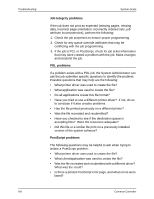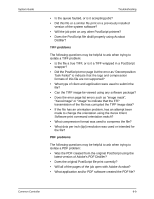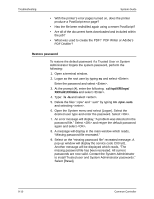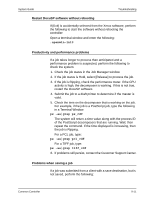Xerox 6180N Common Controller System Guide v 3.7 - Page 86
Inoperable system problems, Job flow problems
 |
UPC - 095205425307
View all Xerox 6180N manuals
Add to My Manuals
Save this manual to your list of manuals |
Page 86 highlights
Troubleshooting System Guide 2. If the font is not being downloaded with the job, determine if the font is loaded on the server by viewing the Fonts module of the DocuSP. 3. If jagged characters are seen, determine if there is a scalable option available for that font and whether the user selected that option. 4. For incorrect character or text that runs off the page, determine if the document was created with one driver and printed with another driver. 5. If you are comparing prints from a proof printer, ensure that the same PDL file was used to make the prints on both printers. 6. If small fonts are printing ragged, change the default font renderer in Print Manager from the "Adobe Type Manager" to the "Font Solution". Inoperable system problems Determine which partition is full by opening a terminal window and perform the following: 1. Telnet using another system into the controller and use the su 1. command to become the root user. 2. At the # prompt, type:sync; sync; halt and press . 3. At the ok prompt, type boot NOTE: Pressing and may result in lost information if a job is currently being received by the system. Jobs would need to be resent. Job flow problems If a job is submitted to a printer but does not print, this is a job flow problem. Determine the status of the printer, printer queue and ensure that the queue is set to release jobs. Determine which partition is full by opening a terminal window and entering the following: • df -k 9-6 Common Controller