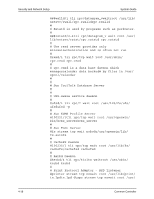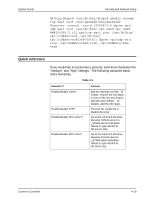Xerox 6180N Common Controller System Guide v 3.7 - Page 47
Currently FIFO Job Scheduling is on, Disabling FIFO Job Scheduling
 |
UPC - 095205425307
View all Xerox 6180N manuals
Add to My Manuals
Save this manual to your list of manuals |
Page 47 highlights
System Guide Printing Event Sequence 1 2 3 'You will need to Restart the DocuSP Software for changes to take effect' • If n for no is entered, the following will appear: 'No Change Made' • If FIFO Job Scheduling has previously been enabled, the following will appear: 'Currently FIFO Job Scheduling is on' 'Do you wish to disable FIFO Job Scheduling? (y/n)' • Disable FIFO Job Scheduling by typing y for yes. The following message will appear: 'Disabling FIFO Job Scheduling' 'You will need to Restart the DocuSP Software for changes to take effect' • If n for no is entered, the following will appear: 'No Change Made' 6. In the DocuSP Print Services, select [System] and select [Restart] to complete either enabling or disabling the Limited FIFO Job Scheduling option. With FIFO Job Scheduling enabled, the Controller will schedule jobs for printing in the order that Job ID's are assigned to incoming jobs. Therefore, if Job ID 2 completes its "Receiving Data" status and goes "Pending" before Job ID 1, Job ID 1 will still be scheduled for print before Job ID 2. With FIFO Job Scheduling disabled, the Controller will schedule the jobs for print as soon as they complete their "Receiving Data" status in Job Manager. Therefore, Job ID 2 will be scheduled for print before Job ID 1 if Job ID 2 goes "Pending" before Job ID 1. The following table illustrates an example of FIFO Job Scheduling. Table 5-1. Job ABC Job XYZ Limited FIFO Limited FIFO Enabled Disabled Received, assigned Job ID 1 "Receiving Data" Received, assigned Job ID 2 Still "Receiving Data" "Receiving Data" Common Controller 5-3