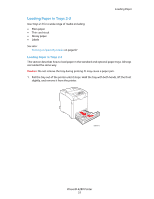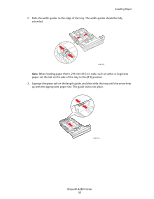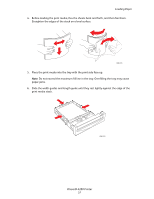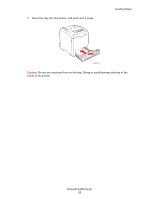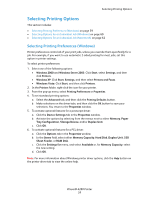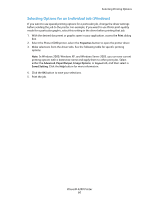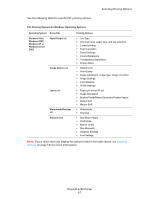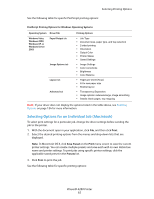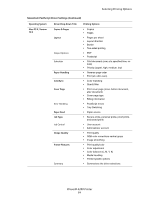Xerox 6280N User Guide - Page 60
Selecting Options for an Individual Job (Windows), In Windows 2000, Windows XP
 |
UPC - 095205747430
View all Xerox 6280N manuals
Add to My Manuals
Save this manual to your list of manuals |
Page 60 highlights
Selecting Printing Options Selecting Options for an Individual Job (Windows) If you want to use special printing options for a particular job, change the driver settings before sending the job to the printer. For example, if you want to use Photo print-quality mode for a particular graphic, select this setting in the driver before printing that job. 1. With the desired document or graphic open in your application, access the Print dialog box. 2. Select the Phaser 6280 printer, select the Properties button to open the printer driver. 3. Make selections from the driver tabs. See the following table for specific printing options. Note: In Windows 2000, Windows XP, and Windows Server 2003, you can save current printing options with a distinctive name and apply them to other print jobs. Select either the Advanced, Paper/Output, Image Options, or Layout tab, and then select a Saved Setting. Click the Help button for more information. 4. Click the OK button to save your selections. 5. Print the job. Phaser® 6280 Printer 60