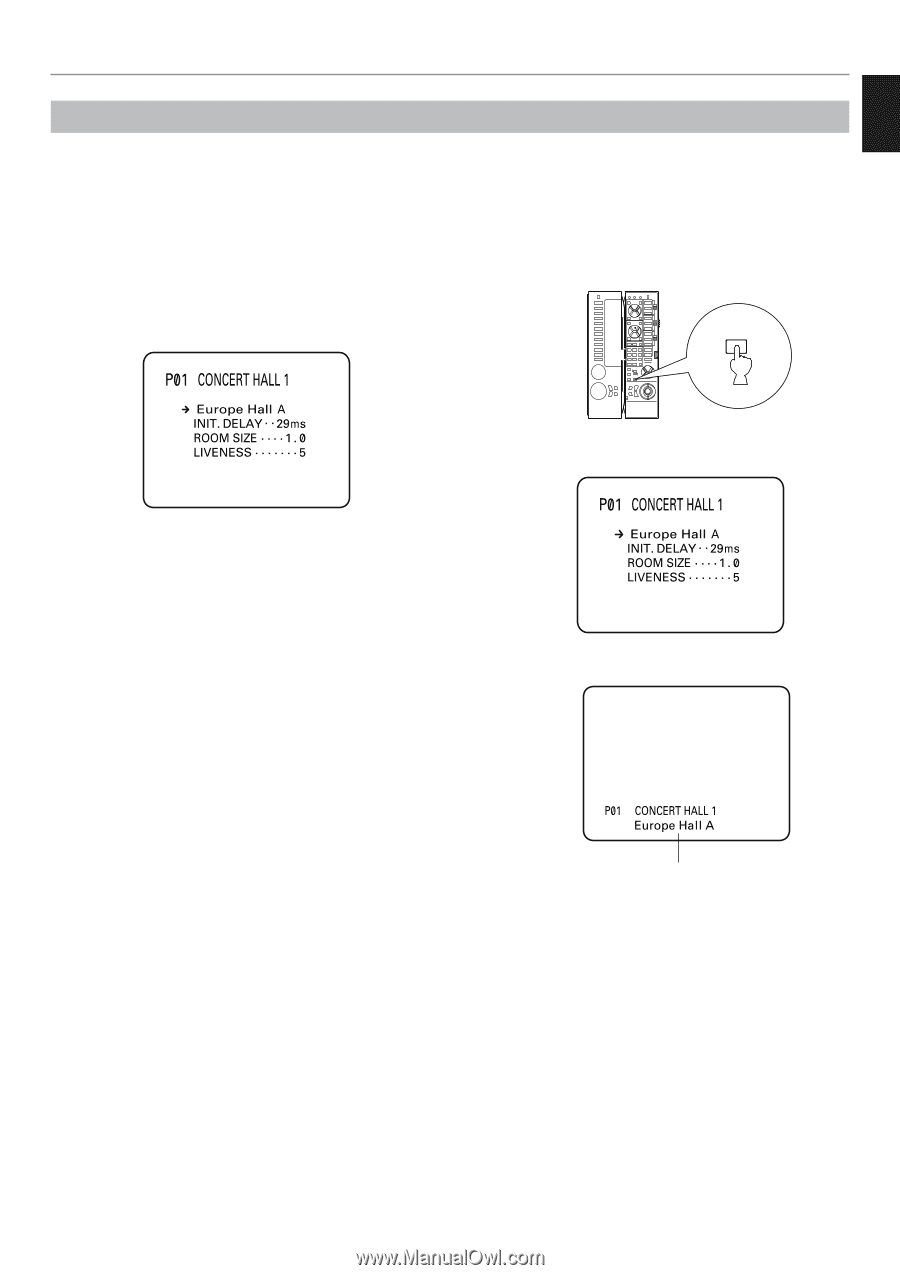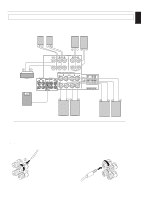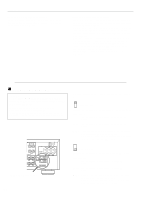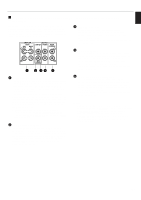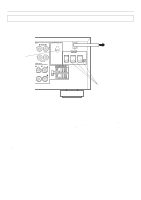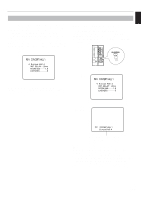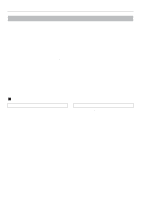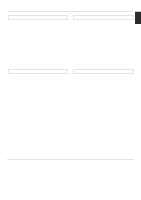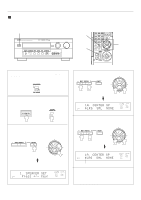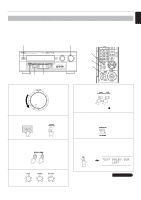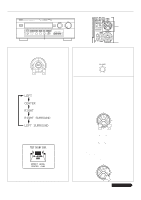Yamaha DSP-A2 Owner's Manual - Page 27
On screen display, Selecting a type of display
 |
View all Yamaha DSP-A2 manuals
Add to My Manuals
Save this manual to your list of manuals |
Page 27 highlights
English PREPARATION On screen display If you connect your VCR, LD player, video monitor, etc. to this unit, you can take advantage of this unit's capability to display program titles, parameter data and information for various setting changes and adjustments on your video monitor screen. This information will be superimposed over the video image. If there is no video source connected or it is turned off, the information will be displayed over a blue colored background. Selecting a type of display You can change the type of display showing various information on the monitor screen by pressing the ON SCREEN display key on the remote controller. Press this key to change the screen to a full or simple display, or no display at all. A B ON SCREEN C Full display Note: The program titles, parameter data and other information are also displayed on the display panel of this unit. REMOTE CONTROL TRANSMITTER (Example) Simple display Goes off after being displayed for several seconds. Notes q When making a setting change or adjustment in the SET MENU mode, or adjusting the speaker balance by using the test tone, information is fully displayed on the monitor screen even if another type of display is currently selected. q Information displayed on the monitor screen in this way cannot be recorded by a VCR. 25