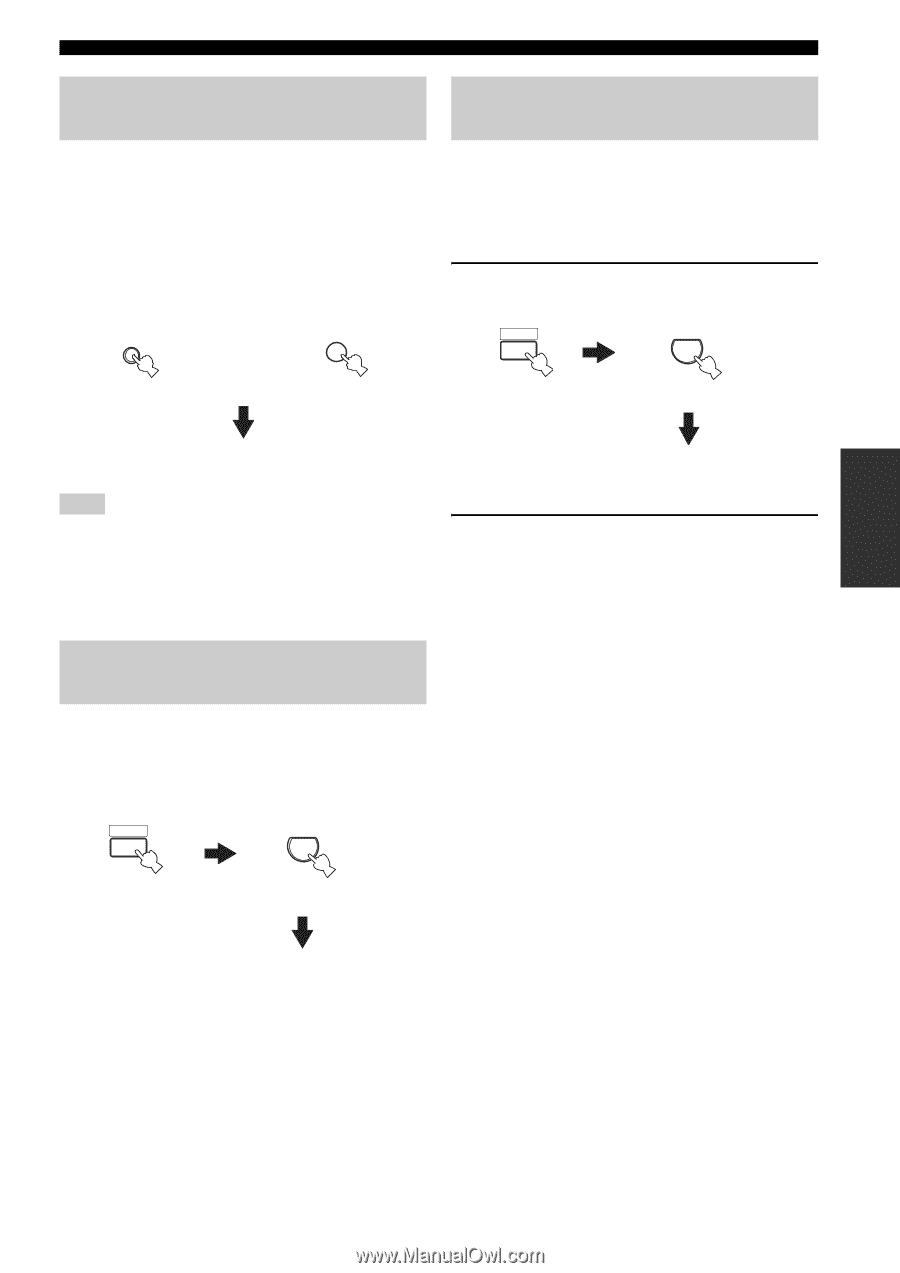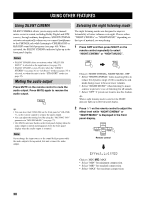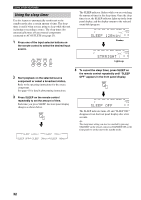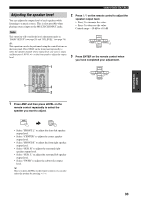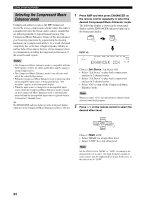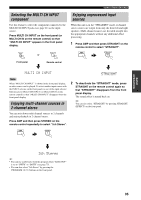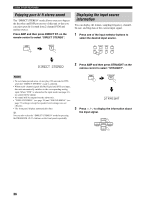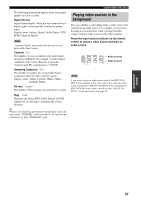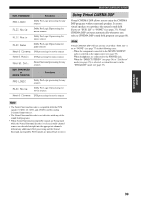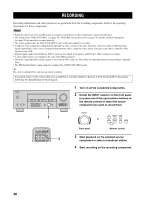Yamaha HTR-5935 Owners Manual - Page 39
Selecting the MULTI CH INPUT, component, Enjoying multi-channel sources in, channel stereo
 |
View all Yamaha HTR-5935 manuals
Add to My Manuals
Save this manual to your list of manuals |
Page 39 highlights
BASIC OPERATION USING OTHER FEATURES Selecting the MULTI CH INPUT component Use this feature to select the component connected to the MULTI CH INPUT jacks (see page 21) as the input source. Press MULTI CH INPUT on the front panel (or MULTI CH IN on the remote control) so that "MULTI CH INPUT" appears in the front panel display. MULTI CH INPUT MULTI CH IN or Enjoying unprocessed input sources When this unit is in the "STRAIGHT" mode, 2-channel stereo sources are output from only the front left and right speakers. Multi-channel sources are decoded straight into the appropriate channels without any additional effect processing. 1 Press AMP and then press STRAIGHT on the remote control to select "STRAIGHT". AMP STRAIGHT ENT. Front panel Remote control MULTI CH INPUT Note When "MULTI CH INPUT" is shown in the front panel display, no other source can be played. To select another input source with the INPUT selector on the front panel (or one of the input selector buttons), press MULTI CH INPUT (or MULTI CH IN on the remote control) so that "MULTI CH INPUT" disappears from the front panel display. Enjoying multi-channel sources in 2-channel stereo You can mix down multi-channel sources to 2 channels and enjoy playback in 2-channel stereo. Press AMP and then press STEREO on the remote control repeatedly to select "2ch Stereo". STRAIGHT 2 To deactivate the "STRAIGHT" mode, press STRAIGHT on the remote control again so that "STRAIGHT" disappears from the front panel display. The sound effect is turned back on. y You can also select "STRAIGHT" by pressing STRAIGHT (EFFECT) on the front panel. AMP STEREO 1 2ch Stereo y • You can use a subwoofer with this program when "BASS OUT" is set to "SWFR" or "BOTH" (see page 75). • You can also select "2ch Stereo" by pressing the PROGRAM l / h buttons on the front panel. 35