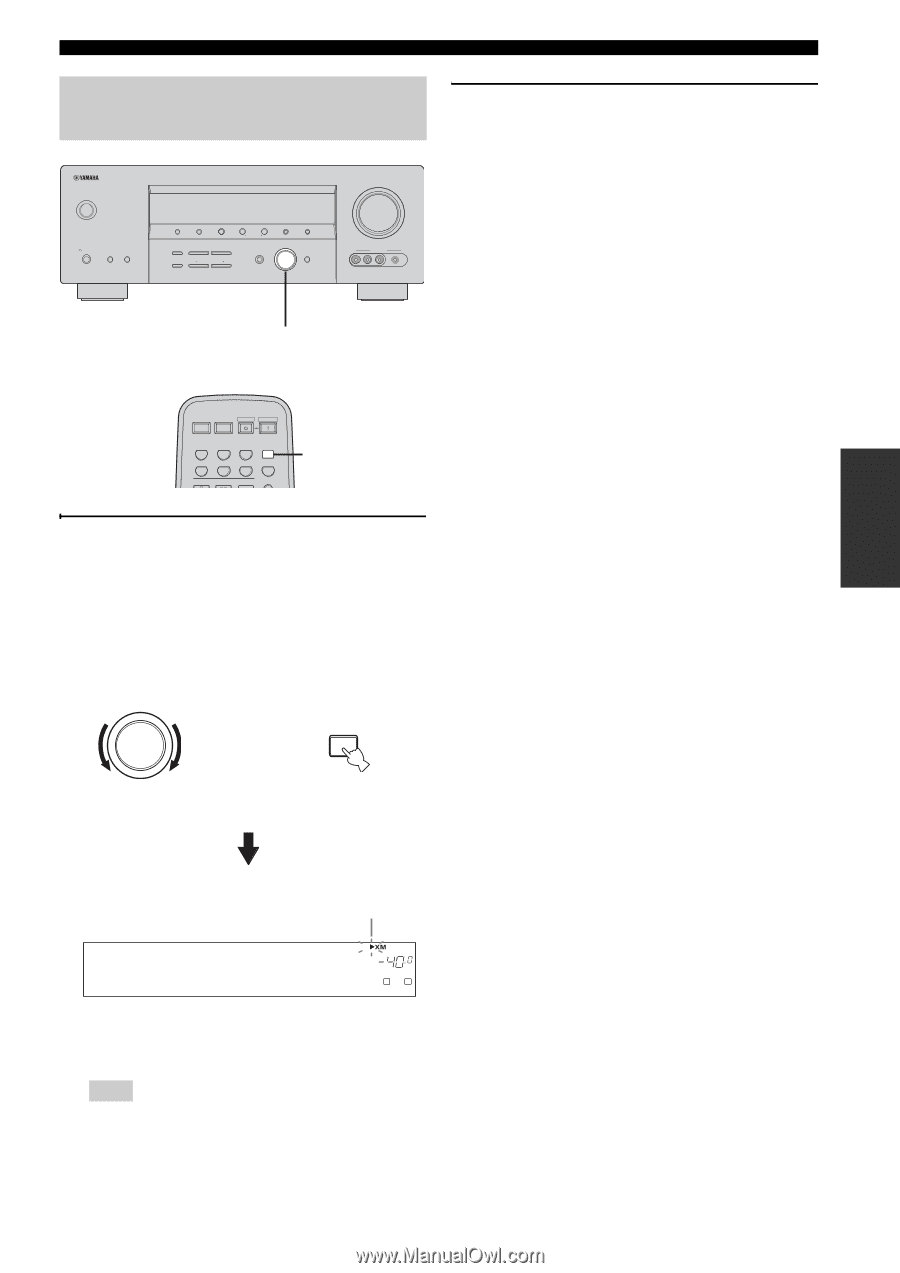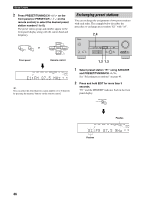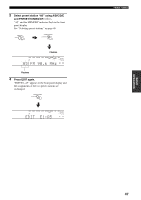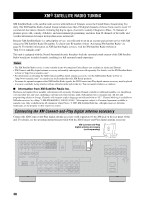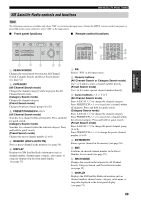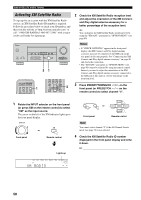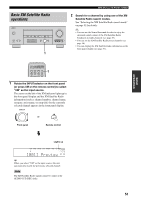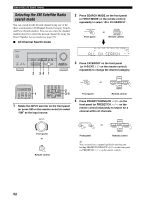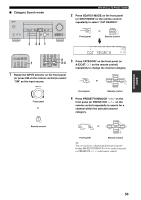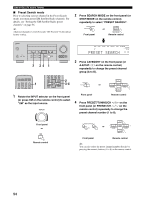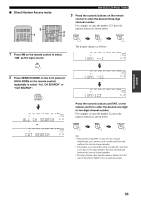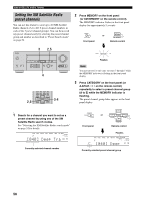Yamaha HTR-5935 Owners Manual - Page 55
Basic XM Satellite Radio, operations, 001] Preview
 |
View all Yamaha HTR-5935 manuals
Add to My Manuals
Save this manual to your list of manuals |
Page 55 highlights
Basic XM Satellite Radio operations STANDBY /ON PHONES SPEAKERS A B SILENT CINEMA PRESET/TUNING SEARCH MODE EDIT FM/AM A/B/C/D/E CATEGORY NEXT STRAIGHT EFFECT TONE CONTROL l PROGRAM h BASS/TREBLE l PRESET/TUNING/CH h LEVEL INPUT MODE MEMORY MAN'L/AUTO FM TUNING MODE DISPLAY AUTO/MAN'L INPUT MULTI CH INPUT VOLUME VIDEO AUX VIDEO L AUDIO R PORTABLE 1 XM® SATELLITE RADIO TUNING 2 Search for a channel by using one of the XM Satellite Radio search modes. See "Selecting the XM Satellite Radio search mode" on page 52 for details. y • You can use the Neural Surround decoder to enjoy the surround sound content of the XM Satellite Radio broadcasts in multi-channels (see page 38). • You can set the XM Satellite Radio preset channels (see page 56). • You can display the XM Satellite Radio information in the front panel display (see page 57). POWER POWER TV AV STANDBY POWER CD MD/CD-R TUNER XM DVD DTV/CBL DVR V-AUX REC CODE SET MULTI CH IN 1 1 Rotate the INPUTselector on the front panel (or press XM on the remote control) to select "XM" as the input source. The cursor on the left of the XM indicator lights up in the front panel display and the XM Satellite Radio information (such as channel number, channel name, category, artist name, or song title) for the currently selected channel appears in the front panel display. INPUT XM or Front panel Remote control BASIC OPERATION Lights up DVR V-AUX DTV/CBL DVD MD/CD-R TUNER CD SP A [001] Preview VOLUME dB L R y When you select "XM" as the input source, this unit automatically recalls the previously selected channel. Note The XM Satellite Radio signals cannot be output at the AUDIO OUT (REC) jacks. 51