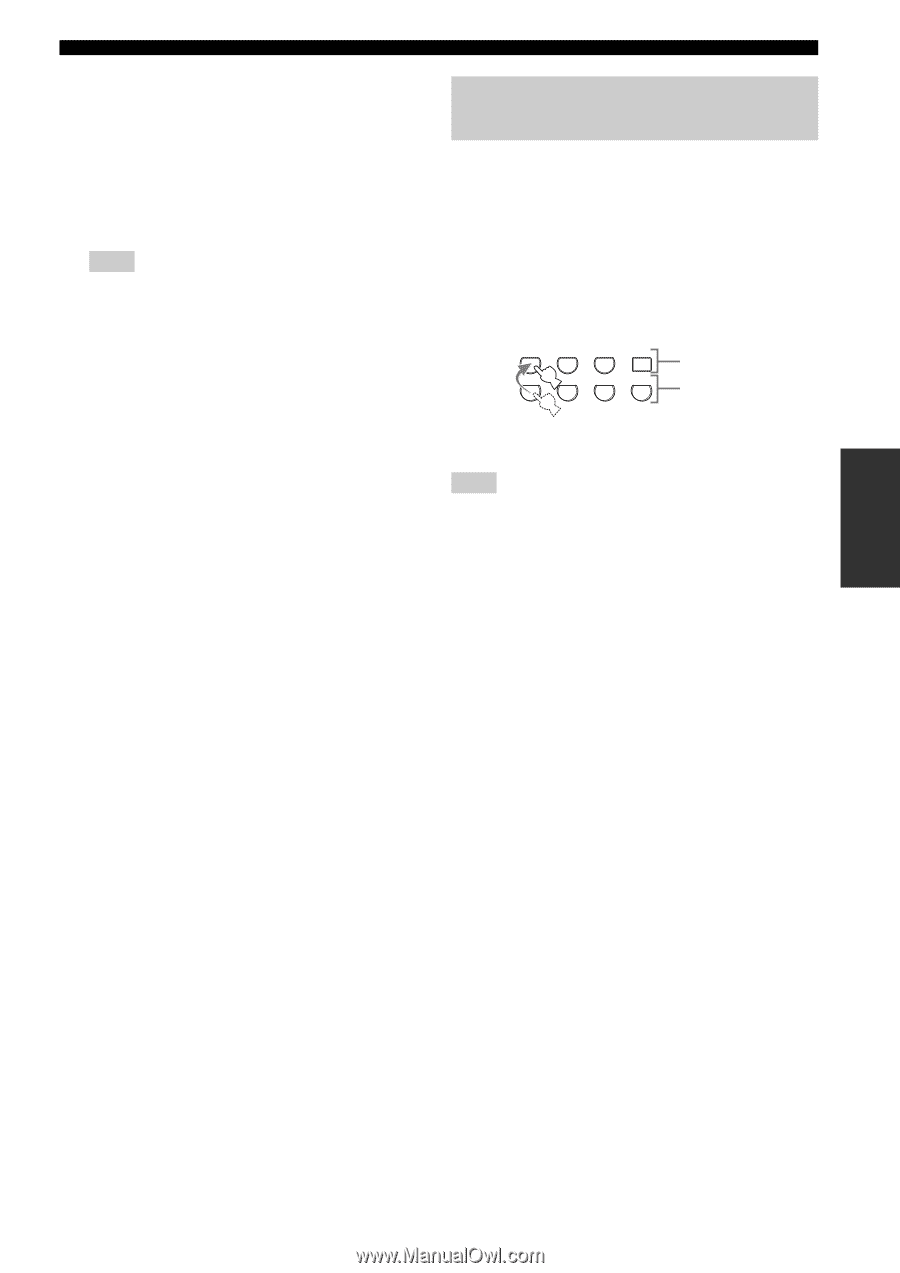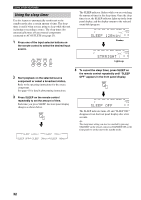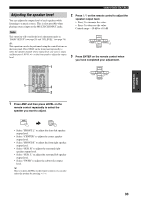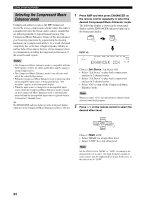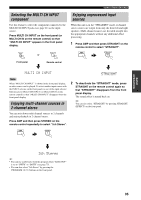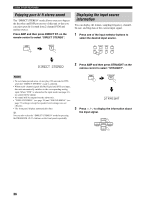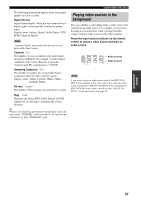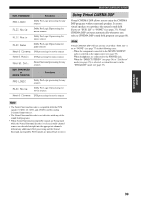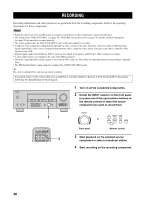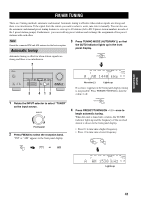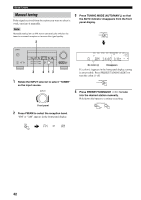Yamaha HTR-5935 Owners Manual - Page 41
Playing video sources in the, background
 |
View all Yamaha HTR-5935 manuals
Add to My Manuals
Save this manual to your list of manuals |
Page 41 highlights
The following information appears in the front panel display for a few seconds. Signal format Signal format display. When this unit cannot detect a digital signal, it automatically switches to analog input. Display status: Analog, Digital, Dolby Digital, DTS, PCM, Unknown Digital Note "Unknown Digital" appears when this unit detects any undecodable digital signals. Channel in: The number of source channels in the input signal (front/surround/LFE). For example, a multi-channel soundtrack with 3 front channels, 2 surround channels and LFE, is displayed as "3/2/LFE". Sampling frequency fs: The number of samples per second taken from a continuous signal to make a discrete signal. Display status: 32kHz, 44.1kHz, 48kHz, 64kHz, 88.2kHz, 96kHz Bit rate rate: The number of bits passing a given point per second. Flag flg: Flag data encoded in DTS, Dolby Digital, or PCM signals that cue this unit to automatically switch decoders. y When you are displaying information about the input source, this unit is in the "STRAIGHT" mode (see page 35). To turn back the sound effect on, press "STRAIGHT" again. USING OTHER FEATURES Playing video sources in the background You can combine a video image from a video source with sound from an audio source. For example, you can enjoy listening to classical music while viewing beautiful scenery from the video source on the video monitor. Press the input selector buttons on the remote control to select a video source and then an audio source. CD MD/CD-R TUNER XM DVD DTV/CBL DVR V-AUX Audio sources Video sources Note If you want to enjoy an audio source input at the MULTI CH INPUT jacks together with a video source, first select the video source and then press MULTI CH INPUT on the front panel (or MULTI CH IN on the remote control) to select "MULTI CH INPUT" as the input source (see page 35). BASIC OPERATION 37