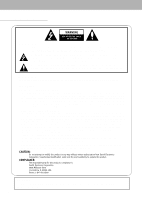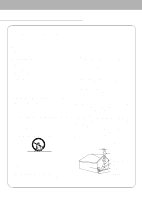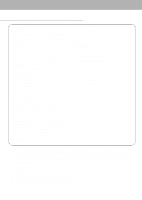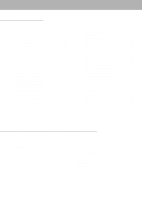Zenith P50W26B Operating Guide
Zenith P50W26B Manual
 |
View all Zenith P50W26B manuals
Add to My Manuals
Save this manual to your list of manuals |
Zenith P50W26B manual content summary:
- Zenith P50W26B | Operating Guide - Page 1
Installation and Operating Guide Model Numbers | P50W26, P50W26B | PLASMA DISPLAY PANEL © Copyright 2002, Zenith Electronics Corporation. - Zenith P50W26B | Operating Guide - Page 2
is intended to alert the user to the presence of important operating and maintenance (servicing) instructions in the literature accompanying the • P50W26: A Class A digital device This equipment has been tested and found to comply with the limits for a Class A digital device, pursuant to Part 15 - Zenith P50W26B | Operating Guide - Page 3
instructions Stands Do not place this product on a slippery or tilted surface, or on an unstable cart, stand with a cart, stand, tripod, bracket, or instructions manufacturer's instructions have the operating instructions. 12. Power supporting Instructions Ground Clamp Electric Service Equipment NEC - - Zenith P50W26B | Operating Guide - Page 4
operating instructions. Adjust only those controls that are covered by the operating instructions as Parts When replacement parts are required, be sure the service technician has used replacement parts dots may be present on the PDP screen The PDP (Plasma Display Panel) which is the display device of - Zenith P50W26B | Operating Guide - Page 5
White Wash 17 Screen Menu Options Auto Adjustment 18 Setting Picture Format 18 Split Zoom 18 Screen Position 19 Manual Configure 19 Screen Adjustments 19 IR Code (NEC format 27 Maintenance 29 Troubleshooting Checklist 30 Specifications 31 Setup and Operation Checklist Setup and - Zenith P50W26B | Operating Guide - Page 6
, refer to 'Speaker & Speaker Stand' manual. 5. CONTROL LOCK Switch REMOTE CONTROL When "CONTROL LOCK" is set "ON", Monitor is operated by the external control device. 2. POWER CORD SOCKET This Monitor operates on an AC power. The voltage is indicated on the Specifications page. Never attempt to - Zenith P50W26B | Operating Guide - Page 7
DVD/DTV INPUT) R AUDIO L AUDIO INPUT ON/ OFF ( )L ( ) CONTROL REMOTE RGB1 OUTPUT AUDIO LOCK CONTROL (PC/DTV OUTPUT) INPUT RGB1 INPUT (PC/DTV INPUT) RGB2 INPUT (DIGITAL RGB INPUT) RS-232C INPUT (CONTROL/SERVICE) EXTERNAL SPEAKER AUDIO INPUT VIDEO INPUT S-VIDEO INPUT COMPONENT (DVD/DTV INPUT - Zenith P50W26B | Operating Guide - Page 8
remain on the screen for a long remote control to select VIDEO. (If connected to S-VIDEO, select the S-VIDEO external input source.) 2. Insert a video tape into the VCR and press the PLAY button on the VCR. (See VCR owner's manual) Watching Cable TV Setup - After subscribing to a cable TV service - Zenith P50W26B | Operating Guide - Page 9
outputs to monitor AUDIO INPUT jacks. How to use 1. Turn on the digital SET-TOP BOX. (Refer to the owner's ,manual for the digital SET-TOP BOX.) 2. Use INPUT SELECT on the remote control to select COMPONENT or RGB 1. PC Setup - To enjoy vivid picture and sound, connect a PC to the Monitor - Zenith P50W26B | Operating Guide - Page 10
Monitor Display Specifications RGB1 Mode Resolution 640x350 720x400 640x480 800x600 Horizontal Vertical Frequency(KHz) Frequency(Hz) 31.468 70.09 37.861 85.08 31.469 70.08 - Zenith P50W26B | Operating Guide - Page 11
operation of remote control in specified sound appropriate to your viewing program character: FLAT, SPORTS, CINEMA, MUSIC, or USER (Refer to p.15) ARC Changes the sub picture images. (Refer to p.20, 21) MENU Displays on screen menus one by one. Exits the current menu. Memorizes menu changes - Zenith P50W26B | Operating Guide - Page 12
further information, refer to the optional 'Wall Mounting Bracket Installation and Setup Guide'.) Desktop Stand Installation and Setup Guide.) • Speakers and speaker stands shown are optional, • Speakers and speaker stands shown are optional, and and shown for example only. shown for example - Zenith P50W26B | Operating Guide - Page 13
press the INPUT SELECT button on the Monitor or press the POWER, INPUT SELECT button on the remote control to turn the Monitor on. Menu Language Selection - The menus can be shown on the screen in the selected language. First select your language. 1. Press the MENU button and then use D / E button - Zenith P50W26B | Operating Guide - Page 14
RED, GREEN and BLUE is -10~+10. VIDEO AUDIO TIME SPECIAL SCREEN APC ACC COLOR TEMP. G CONTRAST 85 BRIGHTNESS 60 COLOR 50 SHARPNESS 50 TINT 0 RED 0 GREEN 0 BLUE 0 TWIN MENU PREV. Manual Picture Control (User option) - You can adjust picture contrast, brightness, color, sharpness and - Zenith P50W26B | Operating Guide - Page 15
appearance setup. FLAT SPORTS CINEMA MUSIC USER • You can also select FLAT, SPORTS, CINEMA, MUSIC, or USER in the AUDIO . VIDEO DASP AUDIO AVL G TREBLE 50 TIME BASS 50 BALANCE 0 SPECIAL SCREEN TWIN MENU PREV. ON OFF Adjusting Sound (Manual Setting) 1. Press the MENU button - Zenith P50W26B | Operating Guide - Page 16
current time setting is erased by a power failure, if TV is unplugged or if the monitor is turned off with 4. Press the MENU button. VIDEO AUDIO CLOCK OFF TIMER ON TIMER TIME AUTO OFF G SPECIAL SCREEN TWIN MENU PREV. OFF ON Sleep Timer - Sleep timer turns the Monitor off at the preset - Zenith P50W26B | Operating Guide - Page 17
the monitor or POWER, INPUT SELECT on the remote control. - With the KEY LOCK ON, the display ' WKEY LOCK' appears on the screen if any button on the front panel is pressed. Orbiter - Avoid allowing a fixed image to remain on the Monitor's screen for a long period of time. A frozen still picture - Zenith P50W26B | Operating Guide - Page 18
If picture needs to be adjusted more after Auto adjustment in RGB1(PC), you can adjust the MANUAL CONFIG. VIDEO AUDIO TIME SPECIAL AUTO CONFIG. G ARC ZOOM IN/OUT POSITION MANUAL CONFIG. SCREEN ADJ. RESET SCREEN TWIN MENU PREV. TO SET - Although the image is still not correct, your Monitor is - Zenith P50W26B | Operating Guide - Page 19
50 ~ +50. 5. Press the MENU button. VIDEO AUTO CONFIG. AUDIO ARC TIME ZOOM IN/OUT POSITION MANUAL CONFIG.G PHASE 0 SPECIAL SCREEN ADJ. CLOCK 0 RESET SCREEN TWIN MENU PREV. Screen SCREEN AUTO CONFIG. ARC ZOOM IN/OUT POSITION MANUAL CONFIG. SCREEN ADJ. G RESET TWIN MENU PREV. TV VCR - Zenith P50W26B | Operating Guide - Page 20
PIP (Picture-in-Picture) Feature - PIP lets you view 2 different inputs (sources) on your monitor screen at the same time. One source will be large, and the other source will show a smaller inset image. - When you select PC or DTV for - Zenith P50W26B | Operating Guide - Page 21
Twin Picture Main Picture Size Adjustment Use the TWIN PICTURE button. • Each press of the TWIN PICTURE button cycles through the screen displays shown below. DW 1 DW 2 Off Sub Picture Size Adjustment Use the WIN.SIZE button. • Use the F / G button to adjust the sub picture size. • Using - Zenith P50W26B | Operating Guide - Page 22
of the control device to the RS-232C jack on the Monitor back panel. - RS-232C connection cables are not supplied with the Monitor. 9 VIDEO AUDIO TIME LANGUAGE KEY LOCK ORBITER WHITE WASH SET ID SPECIAL G 1 SCREEN TWIN MENU PREV. Communication Parameters • Baud rate : 115200 bps (UART) • - Zenith P50W26B | Operating Guide - Page 23
Screen Mute k 05. Volume Mute k 06. Volume Control k 07. Contrast k 08. Brightness k 09. Color k 10. Tint k 11. Sharpness k 12. OSD select k 13. Remote 25. Orbiter j 26. White Wash j 27. Orbiter Time Setting j 28. Orbiter Pixel Setting j a 0 ~ 1 b 0 ~ 4 c 0 ~ 2 d 0 - Zenith P50W26B | Operating Guide - Page 24
) button on remote control or in the Special menu. Transmission [k][c][ ][Set ID][ ][Data][Cr] Data 0 : Wide screen (16:9) 1 : Normal screen (4:3) 2 : Full screen (Zoom) Acknowledgement [c][ ][Set ID][ ][OK][Data][x] Data 0 : Wide screen (16:9) 1 : Normal screen (4:3) 2 : Full screen (Zoom) * Using - Zenith P50W26B | Operating Guide - Page 25
on 13. Remote Control Lock Mode (Command:m) G To lock the front panel controls on the monitor and remote control. remote control or in the Special menu. Transmission [k][q][ ][Set ID][ ][Data][Cr] Data 0 : Right down on screen 1 : Left down on screen 2 : Left up on screen 3 : Right up on screen - Zenith P50W26B | Operating Guide - Page 26
1: Cool 2: Warm 3: User Acknowledgement [u][ ][Set ID][ ][OK][Data][x] Data 0: Normal 1: Cool 2: Warm 3: User 21. Red Adjustment (Command ][Data][x] Data Min : 1 ~ Max : FE 28. Orbiter Pixel Setting (Command:s) G To adjust pixel number in orbiter function. Transmission [j][s][ ][Set ID][ ][Data][Cr] - Zenith P50W26B | Operating Guide - Page 27
IR Code (NEC Format) How to connect G Connect your wired remote control to the Remote port on the Monitor. Set the CONTROL LOCK to 'ON' on the Monitor back panel to operate Monitor with wired remote control. Remote Control IR Code (NEC Format) G Output waveform Single pulse, modulated with 37. - Zenith P50W26B | Operating Guide - Page 28
Code (Hexa) 00H 01H 02H 03H 08H C4H C5H 09H 10H 11H 12H 13H 14H 15H 16H 17H 18H 19H 0BH 98H C6H 5AH 51H BFH 0EH 44H 43H 52H 4DH 60H 61H 63H 64H 6BH 40H 41H 69H 6AH 7BH 79H 76H 77H AFH Function UP (D) DOWN (E) VOL+ (G) VOL- (F) POWER On/Off POWER ON POWER OFF MUTE Number Key 0 Number Key 1 Number - Zenith P50W26B | Operating Guide - Page 29
a little fabric softener or dish washing detergent. Wring the cloth until it's almost dry, and then use it to wipe the screen. 2. Make sure the excess water is off the screen, and then let it air-dry before you turn on your Monitor. Cleaning the Cabinet To remove dirt or dust, wipe - Zenith P50W26B | Operating Guide - Page 30
Troubleshooting button. The remote control doesn't work • Check to see if there is any object between the Plasma Display and the remote control causing obstruction of the picture. (If still picture is on the screen for more than 5 minutes, the screen gets dark.) No output from one of the speakers - Zenith P50W26B | Operating Guide - Page 31
Product Specifications MODEL Width (inches / mm) Height (inches / mm) Depth (inches / mm) Weight (pounds / kg) Power requirement Resolution Color Operating Temperature Range Operating Humidity Range P50W26, P50W26B 48.2 / 1223 28.9 / 734 4.1 / 105 99.2 / 45 AC120V, 60Hz 1366 x 768 (Dot) 16,770,000 - Zenith P50W26B | Operating Guide - Page 32
P/N : 3828VA0352E a (RF02CA) 206-3786

©
Copyright 2002, Zenith Electronics Corporation.
Installation and Operating Guide
Model Numbers
|
P50W26, P50W26B
|
PLASMA DISPLAY PANEL