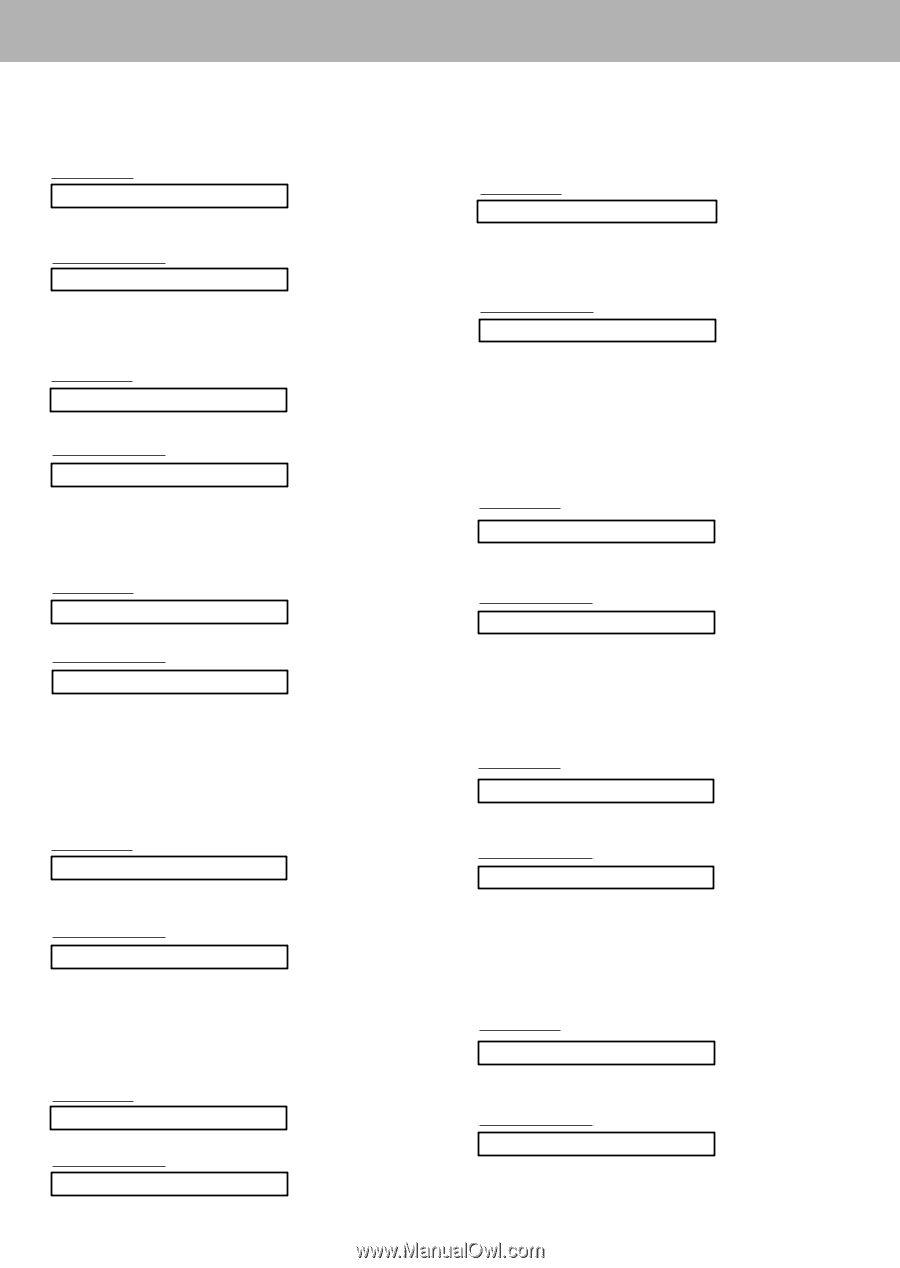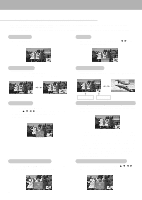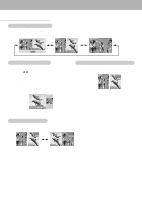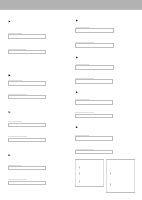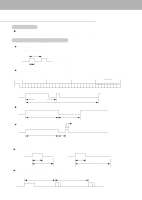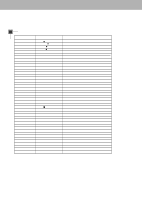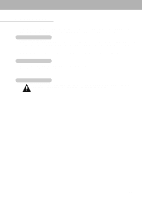Zenith P50W26B Operating Guide - Page 25
Remote Control Lock Mode Command:m
 |
View all Zenith P50W26B manuals
Add to My Manuals
Save this manual to your list of manuals |
Page 25 highlights
11. Sharpness (Command:k) G To adjust the screen sharpness. You can also adjust sharpness in the Video menu. Transmission [k][k][ ][Set ID][ ][Data][Cr] Data Min : 0 ~ Max : 64 * Refer to 'Real data mapping1'. See page 24. Acknowledgement [k][ ][Set ID][ ][OK][Data][x] Data Min : 0 ~ Max : 64 12. OSD Select (Command:l) G To select OSD (On Screen Display) on/off. Transmission [k][l][ ][Set ID][ ][Data][Cr] Data 0 : OSD off 1 : OSD on Acknowledgement [l][ ][Set ID][ ][OK][Data][x] Data 0 : OSD off 1 : OSD on 13. Remote Control Lock Mode (Command:m) G To lock the front panel controls on the monitor and remote control. Transmission [k][m][ ][Set ID][ ][Data][Cr] Data 0 : Lock off 1 : Lock on Acknowledgement [m][ ][Set ID][ ][OK][Data][x] Data 0 : Lock off 1 : Lock on * If you're not using the remote control, use this mode. When main power is on/off, remote control lock is released. 14. PIP / Twin (Command:n) G To control the PIP (Picture In picture). You can also control the PIP/TWIN using the PIP or Twin picture button on the remote control or in the Special menu. Transmission [k][n][ ][Set ID][ ][Data][Cr] Data 0 : PIP/DW off 1 : PIP Acknowledgement 2 : DW1 3 : DW2 [n][ ][Set ID][ ][OK][Data][x] Data 0 : PIP/DW off 2 : DW1 1 : PIP 3 : DW2 15. PIP Size (Command:o) G To select the PIP picture format. You can also select the PIP picture format using WIN.SIZE on the remote control. Transmission [k][o][ ][Set ID][ ][Data][Cr] Data 0 : 4:3 1 : 16:9 Acknowledgement [o][ ][Set ID][ ][OK][Data][x] Data 0 : 4:3 1 : 16:9 16. PIP Position (Command:q) G To select sub picture position for PIP. You can also adjust the sub picture position using WIN.POSITION on the remote control or in the Special menu. Transmission [k][q][ ][Set ID][ ][Data][Cr] Data 0 : Right down on screen 1 : Left down on screen 2 : Left up on screen 3 : Right up on screen Acknowledgement [q][ ][Set ID][ ][OK][Data][x] Data 0 : Right down on screen 1 : Left down on screen 2 : Left up on screen 3 : Right up on screen 17. Treble (Command:r) G To adjust treble. You can also adjust treble in the Audio menu. Transmission [k][r][ ][Set ID][ ][Data][Cr] Data Min : 0 ~ Max : 64 * Refer to 'Real data mapping1'. See page 24. Acknowledgement [r][ ][Set ID][ ][OK][Data][x] Data Min : 0 ~ Max : 64 18. Bass (Command:s) G To adjust bass. You can also adjust bass in the Audio menu. Transmission [k][s][ ][Set ID][ ][Data][Cr] Data Min : 0 ~ Max : 64 * Refer to 'Real data mapping1'. See page 24. Acknowledgement [s][ ][Set ID][ ][OK][Data][x] Data Min : 0 ~ Max : 64 19. Balance (Command:t) G To adjust balance. You can also adjust balance in the Audio menu. Transmission [k][t][ ][Set ID][ ][Data][Cr] Data Min : 0 ~ Max : 64 * Refer to 'Real data mapping1'. See page 24. Acknowledgement [t][ ][Set ID][ ][OK][Data][x] Data Min : 0 ~ Max : 64 25