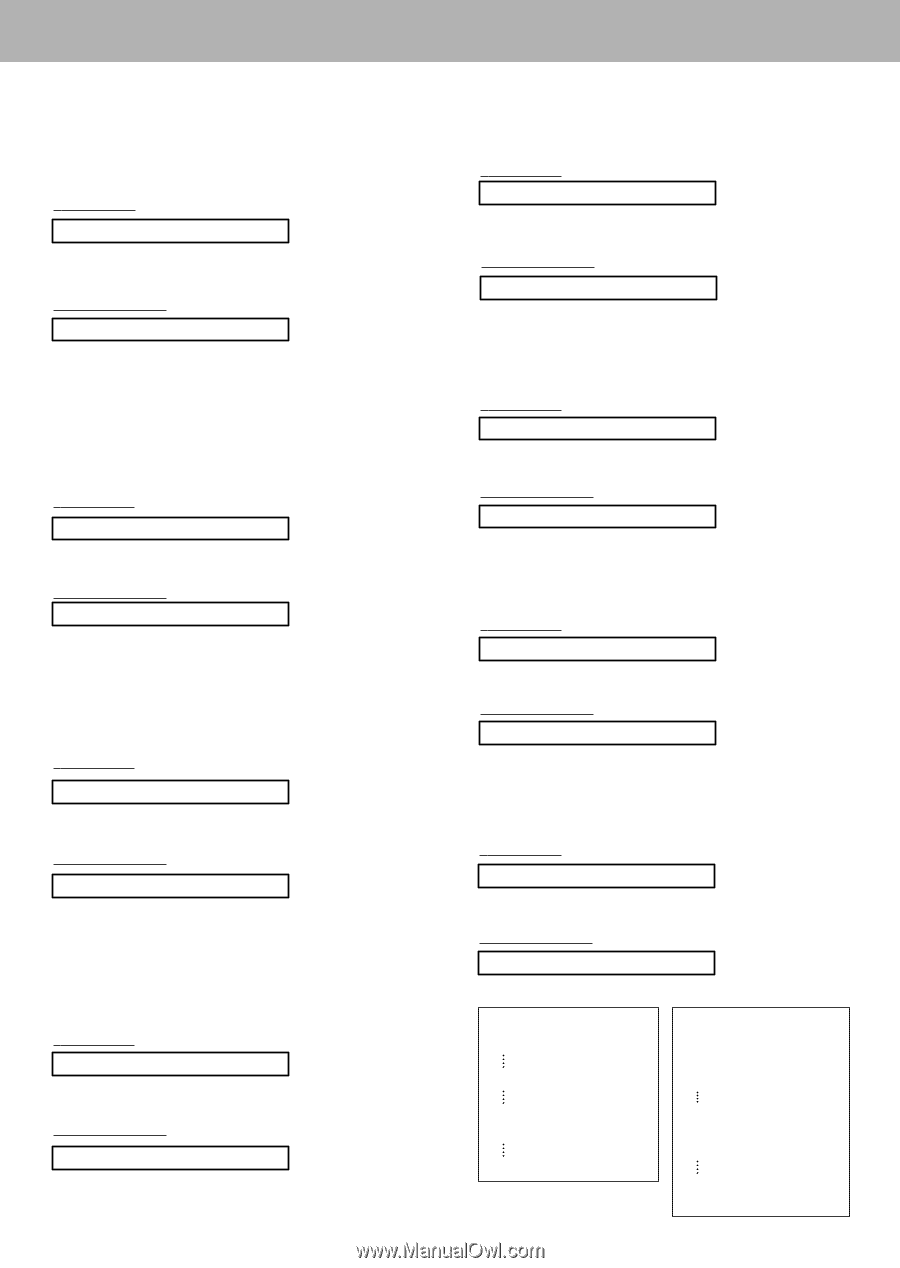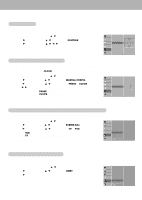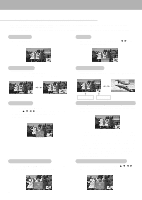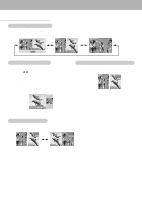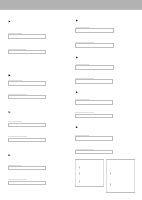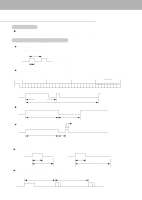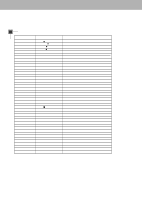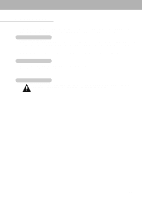Zenith P50W26B Operating Guide - Page 24
Aspect Ratio Command:c Main picture format
 |
View all Zenith P50W26B manuals
Add to My Manuals
Save this manual to your list of manuals |
Page 24 highlights
03. Aspect Ratio (Command:c) (Main picture format) G To adjust the screen format. You can also adjust the screen format using the ARC (Aspect Ratio Control) button on remote control or in the Special menu. Transmission [k][c][ ][Set ID][ ][Data][Cr] Data 0 : Wide screen (16:9) 1 : Normal screen (4:3) 2 : Full screen (Zoom) Acknowledgement [c][ ][Set ID][ ][OK][Data][x] Data 0 : Wide screen (16:9) 1 : Normal screen (4:3) 2 : Full screen (Zoom) * Using the PC input, you select either 16:9 or 4:3 screen aspect ratio. 04. Screen Mute (Command:d) G To select screen mute on/off. Transmission [k][d][ ][Set ID][ ][Data][Cr] Data 0 : Screen mute off (Picture on) 1 : Screen mute on (Picture off) Acknowledgement [d][ ][Set ID][ ][OK][Data][x] Data 0 : Screen mute off (Picture on) 1 : Screen mute on (Picture off) 05. Volume Mute (Command:e) G To control volume mute on/off. You can also adjust mute using the MUTE button on remote control. Transmission [k][e][ ][Set ID][ ][Data][Cr] Data 0 : Volume mute on (Volume off) 1 : Volume mute off (Volume on) Acknowledgement [e][ ][Set ID][ ][OK][Data][x] Data 0 : Volume mute on (Volume off) 1 : Volume mute off (Volume on) 06. Volume Control (Command:f) G To adjust volume. You can also adjust volume with the volume buttons on remote control. Transmission [k][f][ ][Set ID][ ][Data][Cr] Data Min : 0 ~ Max : 64 * Refer to 'Real data mapping1' as shown right. Acknowledgement [f][ ][Set ID][ ][OK][Data][x] Data Min : 0 ~ Max : 64 24 07. Contrast (Command:g) G To adjust screen contrast. You can also adjust contrast in the Video menu. Transmission [k][g][ ][Set ID][ ][Data][Cr] Data Min : 0 ~ Max : 64 * Refer to 'Real data mapping1' as shown below. Acknowledgement [g][ ][Set ID][ ][OK][Data][x] Data Min : 0 ~ Max : 64 08. Brightness (Command:h) G To adjust screen brightness. You can also adjust brightness in the Video menu. Transmission [k][h][ ][Set ID][ ][Data][Cr] Data Min : 0 ~ Max : 64 * Refer to 'Real data mapping1' as shown below. Acknowledgement [h][ ][Set ID][ ][OK][Data][x] Data Min : 0 ~ Max : 64 09. Color (Command:i) G To adjust the screen color. You can also adjust color in the Video menu. Transmission [k][i][ ][Set ID][ ][Data][Cr] Data Min : 0 ~ Max : 64 * Refer to 'Real data mapping1' as shown below. Acknowledgement [i][ ][Set ID][ ][OK][Data][x] Data Min : 0 ~ Max : 64 10. Tint (Command:j) G To adjust the screen tint. You can also adjust tint in the Video menu. Transmission [k][j][ ][Set ID][ ][Data][Cr] Data Red : 0 ~ Green : 64 * Refer to 'Real data mapping1' as shown below. Acknowledgement [j][ ][Set ID][ ][OK][Data][x] Data Red : 0 ~ Green : 64 * Real data mapping 1 0 : Step 0 A : Step 10 (SET ID 10) * Real data mapping 2 0 : -10 5 : -9 A : -8 F : Step 15 (SET ID 15) 10 : Step 16 (SET ID 16) 64 : Step 100 2D: -1 32: 0 37: +1 5F: +9 64: +10