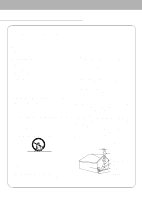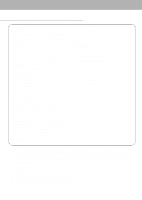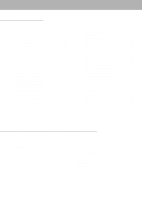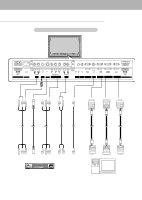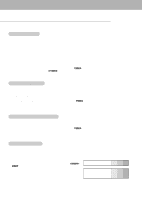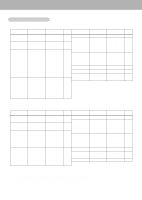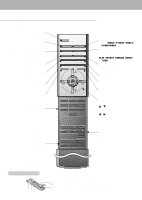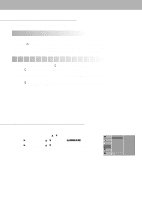Zenith P50W26B Operating Guide - Page 8
External Equipment Viewing Setups - tv
 |
View all Zenith P50W26B manuals
Add to My Manuals
Save this manual to your list of manuals |
Page 8 highlights
External Equipment Viewing Setups Watching VCR Setup - When connecting the Plasma Monitor to external equipment, match the colors of connecting ports (Video - yellow, Audio (L) - white, Audio (R) -red). - Connect the VIDEO INPUT socket (yellow) with the BNC-RCA adapter to the VIDEO INPUT on the Monitor. - If you have a mono VCR, connect the audio cable from the VCR to the AUDIO (L/MONO) input on the Monitor. - If you connect an S-VIDEO VCR to the S-VIDEO input, the picture quality is improved; compared to connecting a regu- lar VCR to the Video input. - Use the orbiter function to Avoid having a fixed image remain on the screen for a long period of time. Typically a frozen still picture from a VCR. If a 4:3 picture format is used; the fixed image may remain visible on the screen. - To avoid picture noise (interference), leave an adequate distance between the VCR and Monitor 1. Use the INPUT SELECT button on the remote control to select VIDEO. (If connected to S-VIDEO, select the S-VIDEO external input source.) 2. Insert a video tape into the VCR and press the PLAY button on the VCR. (See VCR owner's manual) Watching Cable TV Setup - After subscribing to a cable TV service from a local provider and installing a converter, you can watch cable TV programming. This monitor cannot display TV programming unless a TV tuner device or cable TV converter box is connected to the Monitor. - For further information regarding cable TV service, contact your local cable TV service provider(s). 1. Use the INPUT SELECT button on the remote control and select VIDEO. 2. Tune to cable service provided channels using the cable box. Watching External A/V Source Setup - When connecting the monitor to an external source, match the colors of AUDIO/VIDEO input jacks on the monitor with the output jacks on the audio/video equipment: Video = yellow, Audio (Left) = white, Audio (Right) = red. 1. Use the INPUT SELECT button on the remote control to select VIDEO. 2. Operate the corresponding external equipment. See external equipment operating guide. Watching DVD Setup How to connect Connect DVD video inputs to Y, PB, PR of COMPONENT (DVD/DTV INPUT) and audio inputs to Audio sockets of AUDIO INPUT. How to use 1. Turn on the DVD player, and insert a DVD. 2. Use INPUT SELECT button on the remote control to select COMPO- NENT. Refer to the DVD player's manual for operating instructions. • Component Input ports You can get better picture quality if you connect DVD player with component input ports as below. Component ports of the Monitor Y PB PR Video output ports of DVD player Y Pb Pr Y B-Y R-Y Y Cb Cr Y PB PR 8