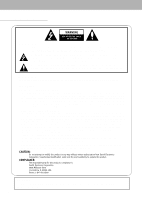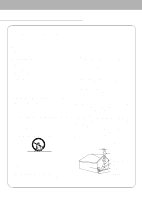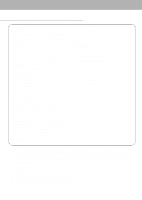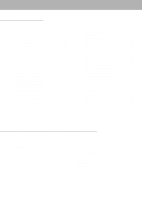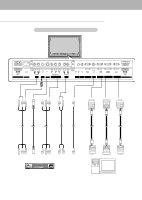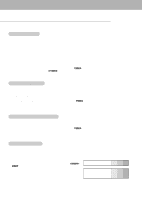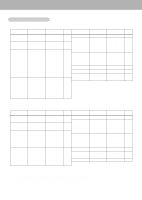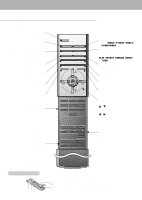Zenith P50W26B Operating Guide - Page 6
Monitor Controls, Connection Options - remote
 |
View all Zenith P50W26B manuals
Add to My Manuals
Save this manual to your list of manuals |
Page 6 highlights
Monitor Controls Front Panel Controls VOL. MENU INPUT SELECT ON/OFF Power Standby Indicator Illuminates red in standby mode, INPUT SELECT Button MENU Button Illuminates green when the Monitor is turned on VOLUME (F,G) Buttons D,E Buttons Main Power Button Remote Control Sensor Connection Options Back Connection Panel ( )R( ) EXTERNAL SPEAKER(8Ω) AC INPUT 1 2 R AUDIO L (MONO) Y PB PR AUDIO INPUT VIDEO INPUT S-VIDEO COMPONENT (DVD/DTV INPUT) 3 4 R AUDIO L AUDIO INPUT ON/ OFF ( )L ( ) CONTROL REMOTE RGB1 OUTPUT AUDIO LOCK CONTROL (PC/DTV OUTPUT) INPUT RGB1 INPUT (PC/DTV INPUT) RGB2 INPUT (DIGITAL RGB INPUT) RS-232C INPUT (CONTROL/SERVICE) EXTERNAL SPEAKER 5 6 7 8 1 1. EXTERNAL SPEAKER (8 ohm output) Connect to optional external speaker(s). * For further information, refer to 'Speaker & Speaker Stand' manual. 5. CONTROL LOCK Switch REMOTE CONTROL When "CONTROL LOCK" is set "ON", Monitor is operated by the external control device. 2. POWER CORD SOCKET This Monitor operates on an AC power. The voltage is indicated on the Specifications page. Never attempt to operate the Monitor on DC power. 6. RGB1 OUTPUT(PC/DTV OUTPUT) JACKS You can watch the RGB1 signal on another monitor, connect RGB1 OUTPUT (PC/DTV OUTPUT) to another monitor's PC input port. 3. AUDIO/VIDEO INPUT JACKS Connect audio/video out from external equipment to these jacks. S-VIDEO INPUTS (S-VIDEO) Connect video out from an S-VIDEO VCR to the S-VIDEO input. 7. AUDIO INPUT/RGB1 INPUT(PC/DTV INPUT)/ RGB2 INPUT(DIGITAL RGB INPUT) JACKS Connect the monitor output socket of the PC to this socket. 8. RS-232C INPUT(CONTROL/SERVICE) PORT Connect to the RS-232C port on a PC. 4. COMPONENT(DVD/DTV INPUT)/AUDIO INPUT JACKS 6