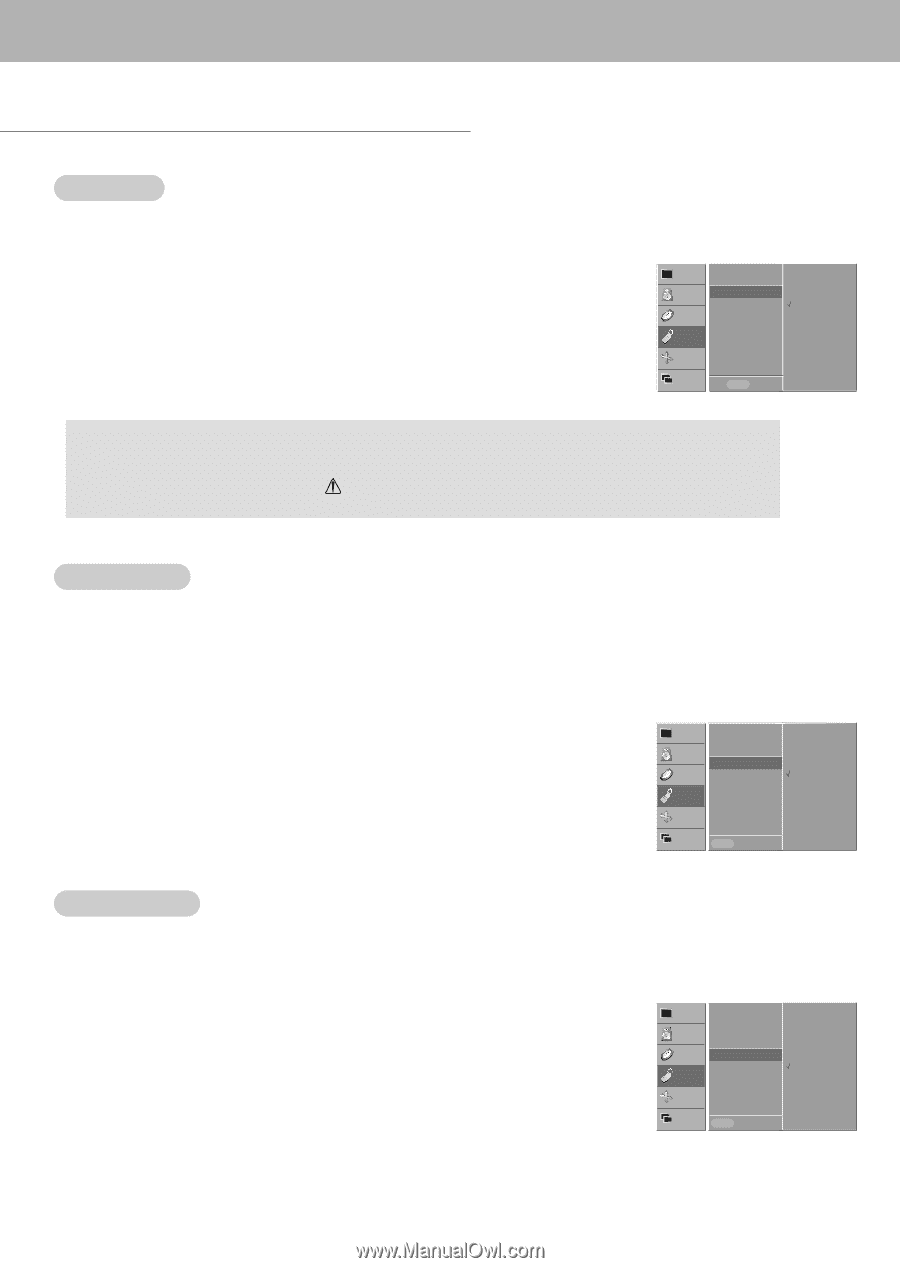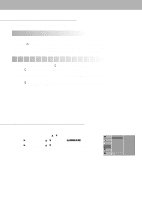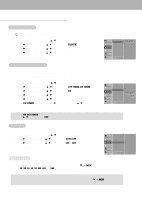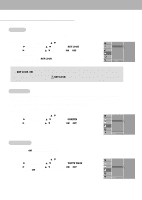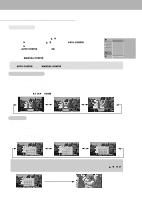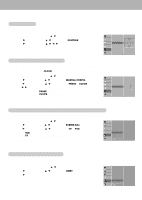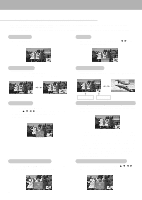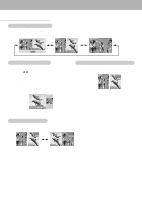Zenith P50W26B Operating Guide - Page 17
Special Menu Options
 |
View all Zenith P50W26B manuals
Add to My Manuals
Save this manual to your list of manuals |
Page 17 highlights
Special Menu Options Key Lock - The monitor can be set up so that it can only be used with the remote control. - This feature can be used to prevent unauthorized viewing. 1. Press the MENU button and then use D / E button to select the SPECIAL menu. 2. Press the G button and then use D / E button to select KEY LOCK. 3. Press the G button and then use D / E button to select ON or OFF. 4. Press the MENU button. With the lock on, the display KEY LOCK appears on the screen if any button on the front panel is pressed while viewing the monitor. VIDEO LANGUAGE AUDIO KEY LOCK G ORBITER TIME WHITE WASH SET ID SPECIAL SCREEN TWIN MENU PREV. ON OFF - This Monitor is programmed to remember which option it was last set to even if you turn the monitor off. - In KEY LOCK 'ON', if the monitor is turned off with the remote control, press the INPUT SELECT button on the monitor or POWER, INPUT SELECT on the remote control. - With the KEY LOCK ON, the display ' WKEY LOCK' appears on the screen if any button on the front panel is pressed. Orbiter - Avoid allowing a fixed image to remain on the Monitor's screen for a long period of time. A frozen still picture from a PC/video game displayed on the screen for prolonged periods will result in an ghost image remaining even when you change the image. - To avoid a permanent image on the screen, the screen will move every 2 minutes: Right → Right → Downside → Downside → Left → Left → Upside → Upside - The Orbiter feature may help prevent ghost images. However, it is best not to allow any fixed image to remain on the screen. 1. Press the MENU button and then use D / E button to select the SPECIAL menu. 2. Press the G button and then use D / E button to select ORBITER. 3. Press the G button and then use D / E button to select ON or OFF. 4. Press the MENU button. VIDEO LANGUAGE AUDIO KEY LOCK ORBITER G TIME WHITE WASH SET ID SPECIAL ON OFF SCREEN TWIN MENU PREV. White Wash - White Wash removes permanent images from the screen. - Set White Wash 'ON' until fixed image disappears. - A excessive permanent image is impossible to clear with using this function perfectly. 1. Press the MENU button and then use D / E button to select the SPECIAL menu. 2. Press the G button and then use D / E button to select WHITE WASH. 3. Press the G button and then use D / E button to select ON or OFF. • When you select ON, the screen changes to white. 4. Press the MENU button. VIDEO LANGUAGE AUDIO KEY LOCK ORBITER TIME WHITE WASH G ON SET ID SPECIAL OFF SCREEN TWIN MENU PREV. 17