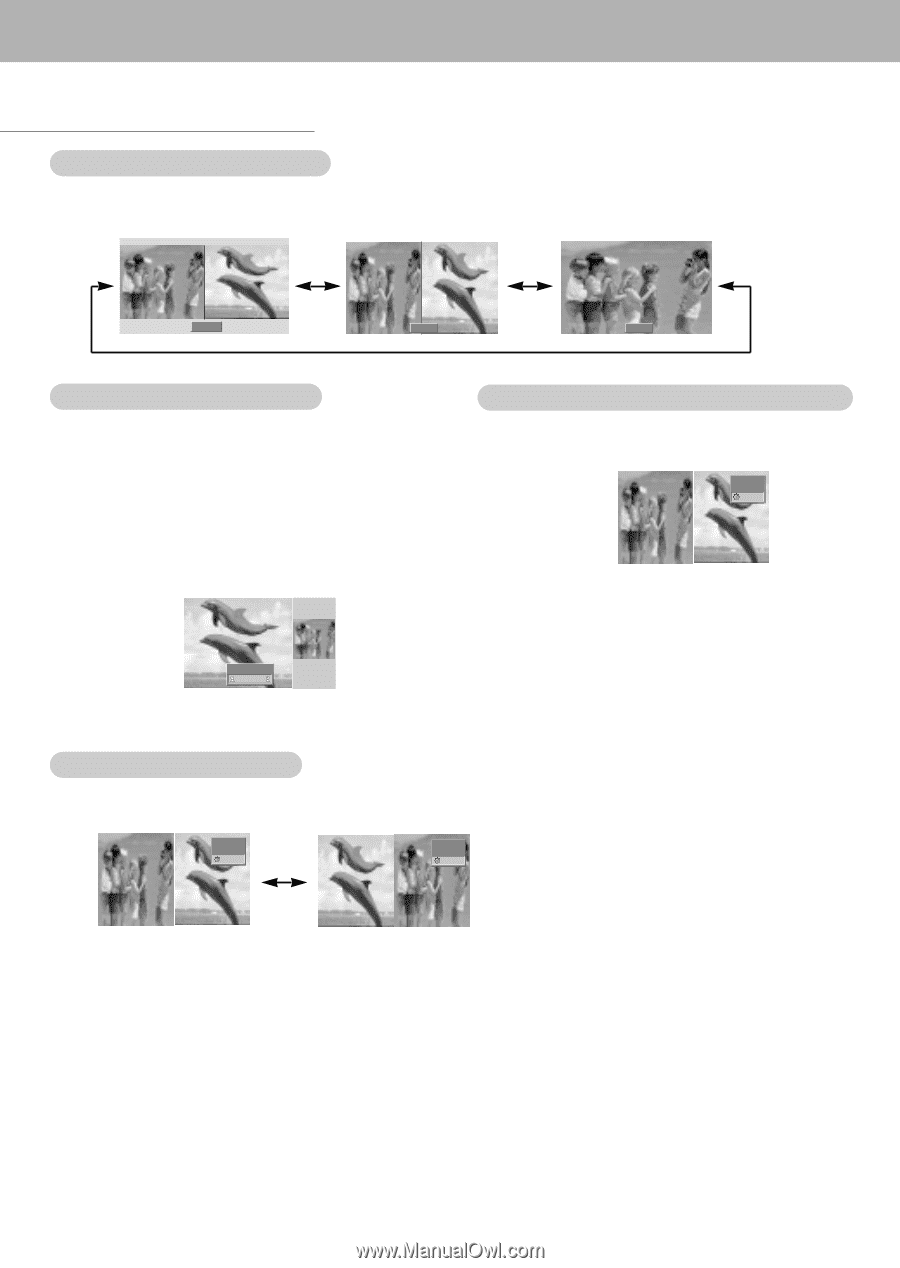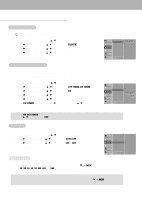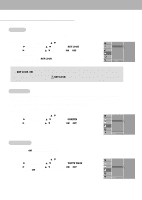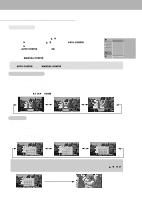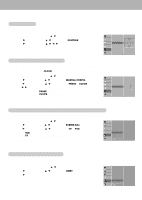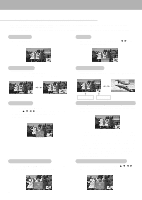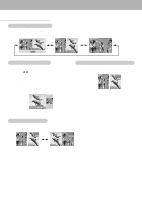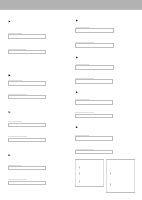Zenith P50W26B Operating Guide - Page 21
Twin Picture
 |
View all Zenith P50W26B manuals
Add to My Manuals
Save this manual to your list of manuals |
Page 21 highlights
Twin Picture Main Picture Size Adjustment Use the TWIN PICTURE button. • Each press of the TWIN PICTURE button cycles through the screen displays shown below. DW 1 DW 2 Off Sub Picture Size Adjustment Use the WIN.SIZE button. • Use the F / G button to adjust the sub picture size. • Using WIN.SIZE function in Twin Picture mode, main and sub picture are adjusted simultaneously. Using WIN.SIZE function in PIP mode, sub picture is adjusted. • WIN.POSITION is not functional in twin picture mode. WIN.SIZE Ú Ü Swapping the Twin Picture Use the SWAP button to switch the main and sub pictures in twin picture mode. COMPONENT VIDEO 10 : 30 VIDEO COMPONENT 10 : 30 Selecting a Source for the Twin Picture Use the SUB INPUT button to select the input source for the sub picture. COMPONENT VIDEO 10 : 30 • Using sources RGB1 or RGB2 for main picture, you can select COMPONENT 480i, VIDEO, or S-VIDEO for sub picture. • Using sources VIDEO or S-VIDEO for main picture, you can select COMPONENT 480p/720p/1080i, RGB1, or RGB2 for sub picture. • Using sources COMPONENT 480p/720p/1080i for main picture, you can select VIDEO, or S-VIDEO for sub picture. • Using sources COMPONENT 480i for main picture, you can select RGB1, or RGB2 for sub picture. 21